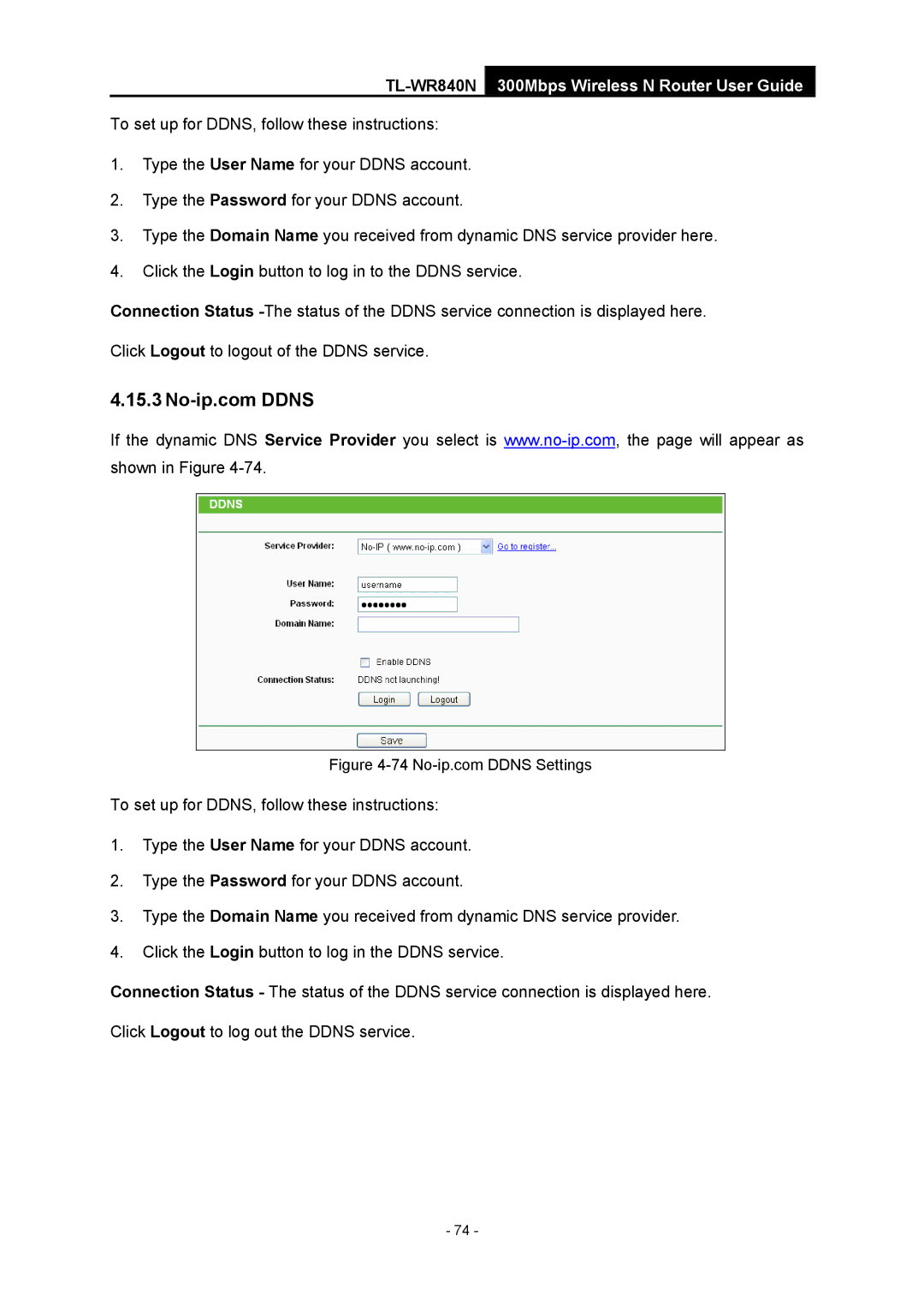TL-WR840N 300Mbps Wireless N Router User Guide
To set up for DDNS, follow these instructions:
1.Type the User Name for your DDNS account.
2.Type the Password for your DDNS account.
3.Type the Domain Name you received from dynamic DNS service provider here.
4.Click the Login button to log in to the DDNS service.
Connection Status
4.15.3
If the dynamic DNS Service Provider you select is
Figure
To set up for DDNS, follow these instructions:
1.Type the User Name for your DDNS account.
2.Type the Password for your DDNS account.
3.Type the Domain Name you received from dynamic DNS service provider.
4.Click the Login button to log in the DDNS service.
Connection Status - The status of the DDNS service connection is displayed here. Click Logout to log out the DDNS service.
- 74 -