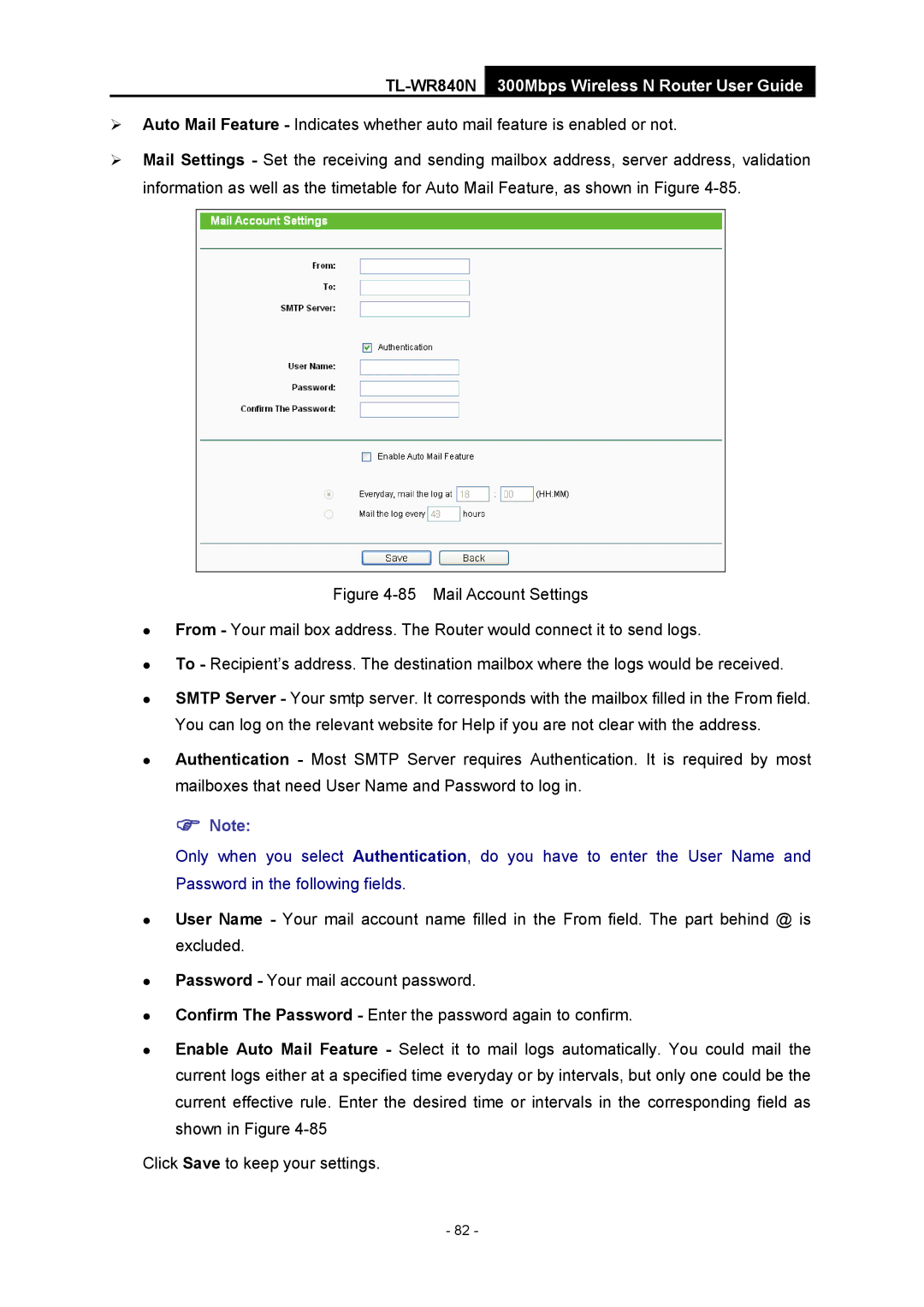TL-WR840N 300Mbps Wireless N Router User Guide
¾Auto Mail Feature - Indicates whether auto mail feature is enabled or not.
¾Mail Settings - Set the receiving and sending mailbox address, server address, validation information as well as the timetable for Auto Mail Feature, as shown in Figure
z
z
Figure 4-85 Mail Account Settings
From - Your mail box address. The Router would connect it to send logs.
To - Recipient’s address. The destination mailbox where the logs would be received.
zSMTP Server - Your smtp server. It corresponds with the mailbox filled in the From field. You can log on the relevant website for Help if you are not clear with the address.
zAuthentication - Most SMTP Server requires Authentication. It is required by most mailboxes that need User Name and Password to log in.
) Note:
Only when you select Authentication, do you have to enter the User Name and Password in the following fields.
zUser Name - Your mail account name filled in the From field. The part behind @ is excluded.
z
z
z
Password - Your mail account password.
Confirm The Password - Enter the password again to confirm.
Enable Auto Mail Feature - Select it to mail logs automatically. You could mail the current logs either at a specified time everyday or by intervals, but only one could be the current effective rule. Enter the desired time or intervals in the corresponding field as shown in Figure
Click Save to keep your settings.
- 82 -