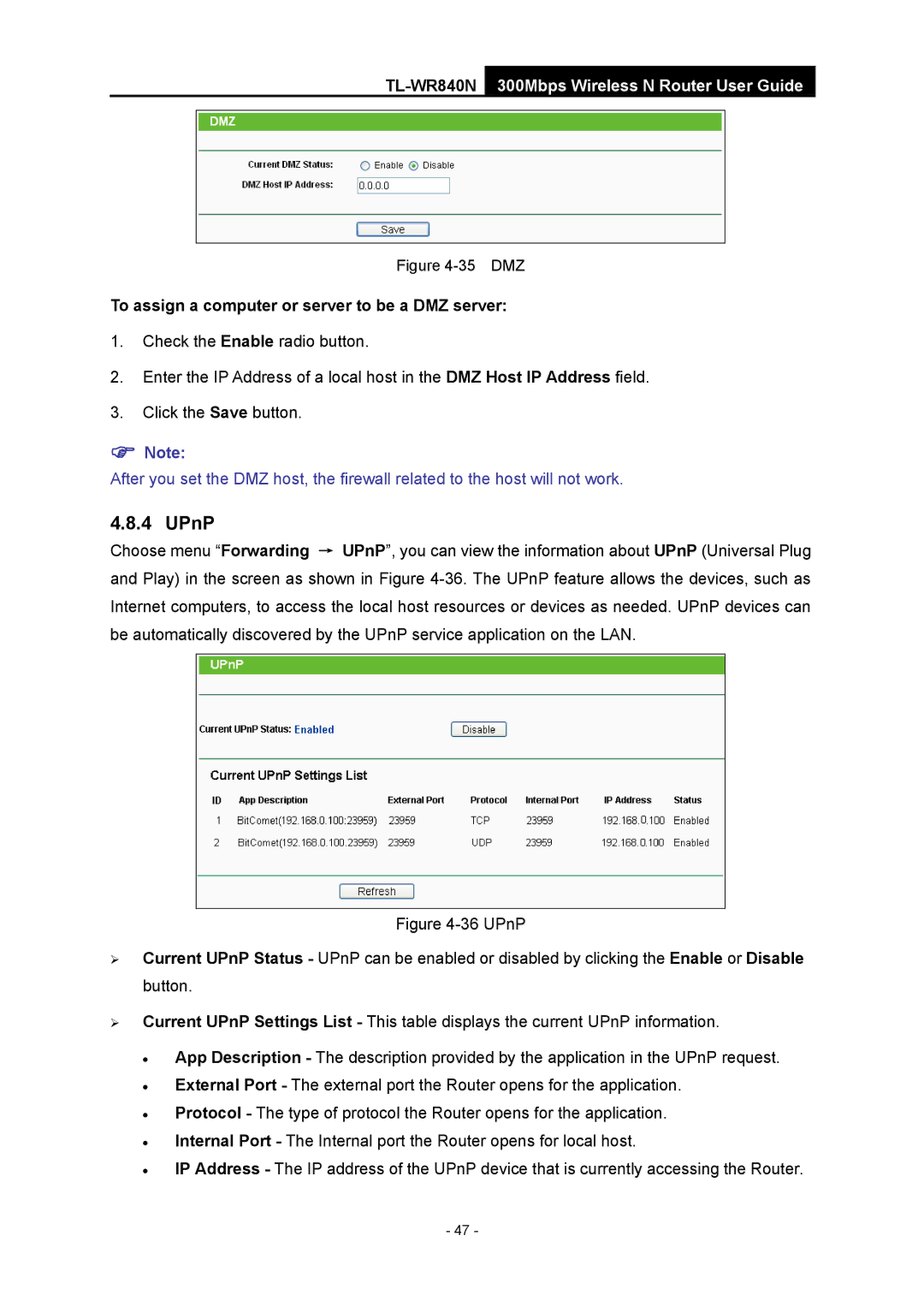TL-WR840N
300Mbps Wireless N Router User Guide
Figure 4-35 DMZ
To assign a computer or server to be a DMZ server:
1.Check the Enable radio button.
2.Enter the IP Address of a local host in the DMZ Host IP Address field.
3.Click the Save button.
)Note:
After you set the DMZ host, the firewall related to the host will not work.
4.8.4 UPnP
Choose menu “Forwarding → UPnP”, you can view the information about UPnP (Universal Plug and Play) in the screen as shown in Figure
Figure 4-36 UPnP
¾Current UPnP Status - UPnP can be enabled or disabled by clicking the Enable or Disable button.
¾Current UPnP Settings List - This table displays the current UPnP information.
•App Description - The description provided by the application in the UPnP request.
•External Port - The external port the Router opens for the application.
•Protocol - The type of protocol the Router opens for the application.
•Internal Port - The Internal port the Router opens for local host.
•IP Address - The IP address of the UPnP device that is currently accessing the Router.
- 47 -