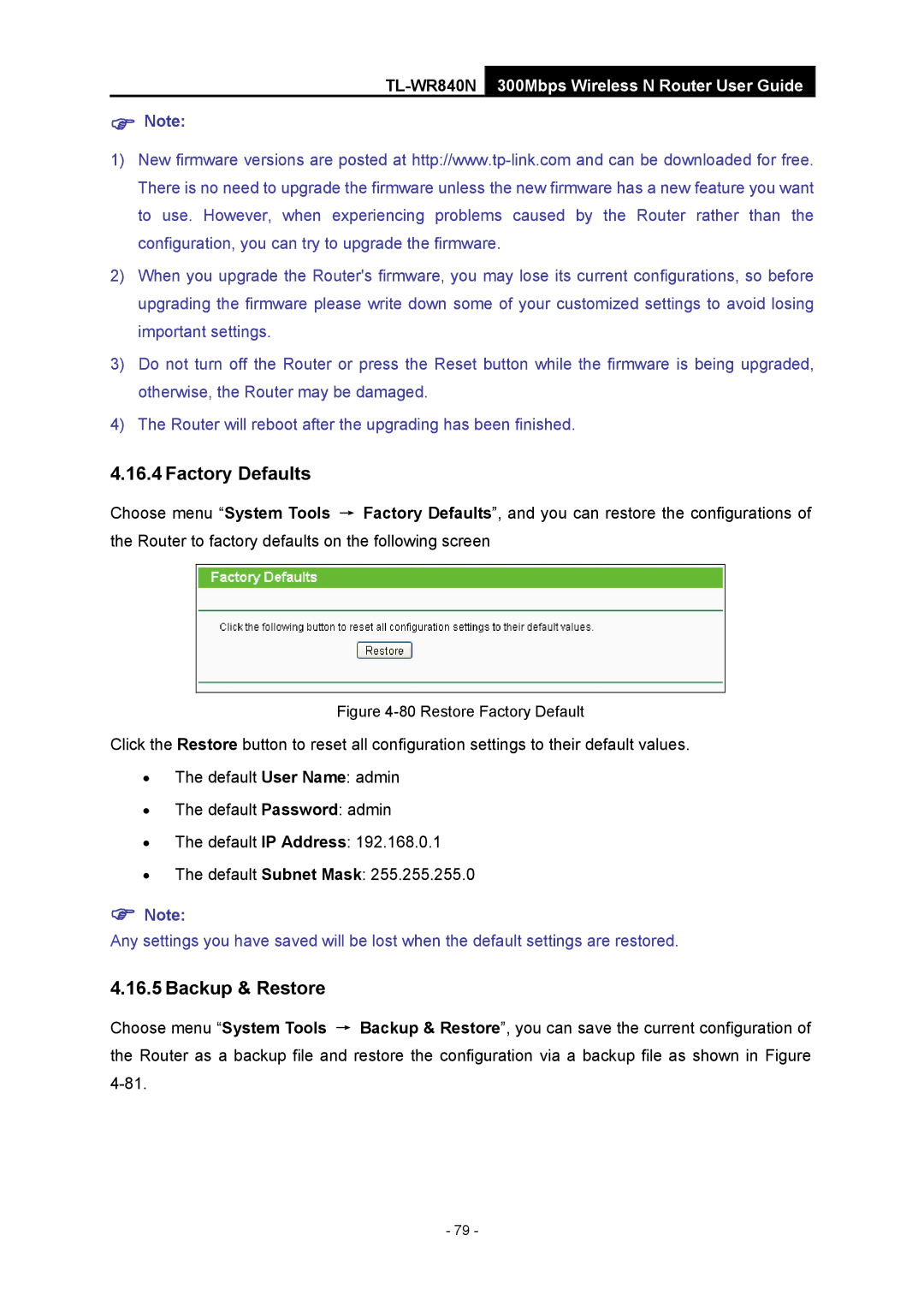TL-WR840N 300Mbps Wireless N Router User Guide
)Note:
1)New firmware versions are posted at
2)When you upgrade the Router's firmware, you may lose its current configurations, so before upgrading the firmware please write down some of your customized settings to avoid losing important settings.
3)Do not turn off the Router or press the Reset button while the firmware is being upgraded, otherwise, the Router may be damaged.
4)The Router will reboot after the upgrading has been finished.
4.16.4 Factory Defaults
Choose menu “System Tools → Factory Defaults”, and you can restore the configurations of the Router to factory defaults on the following screen
Figure 4-80 Restore Factory Default
Click the Restore button to reset all configuration settings to their default values.
•The default User Name: admin
•The default Password: admin
•The default IP Address: 192.168.0.1
•The default Subnet Mask: 255.255.255.0
)Note:
Any settings you have saved will be lost when the default settings are restored.
4.16.5 Backup & Restore
Choose menu “System Tools → Backup & Restore”, you can save the current configuration of the Router as a backup file and restore the configuration via a backup file as shown in Figure
- 79 -