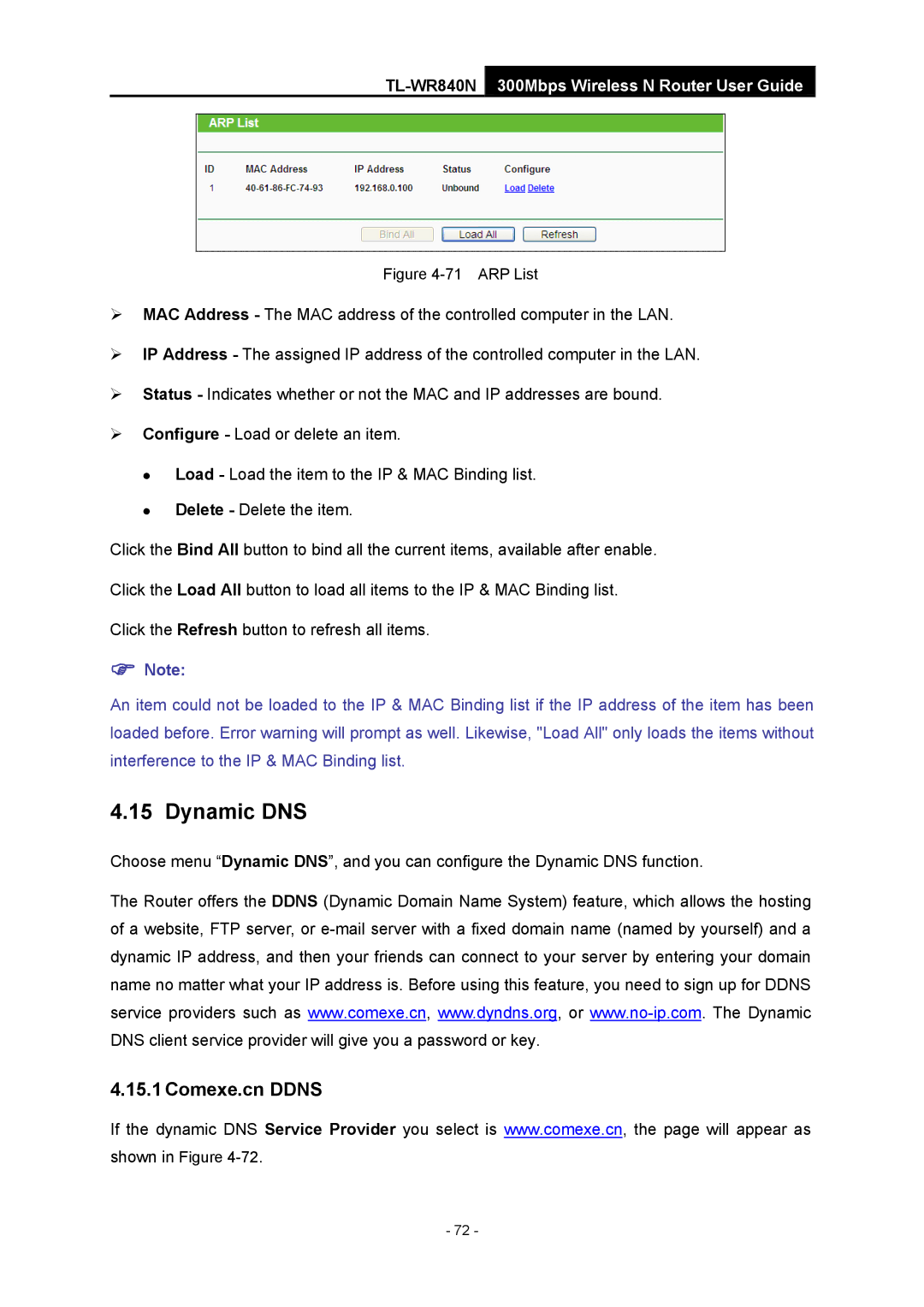TL-WR840N 300Mbps Wireless N Router User Guide
Figure 4-71 ARP List
¾MAC Address - The MAC address of the controlled computer in the LAN.
¾IP Address - The assigned IP address of the controlled computer in the LAN.
¾Status - Indicates whether or not the MAC and IP addresses are bound.
¾Configure - Load or delete an item.
zLoad - Load the item to the IP & MAC Binding list.
zDelete - Delete the item.
Click the Bind All button to bind all the current items, available after enable.
Click the Load All button to load all items to the IP & MAC Binding list.
Click the Refresh button to refresh all items.
)Note:
An item could not be loaded to the IP & MAC Binding list if the IP address of the item has been loaded before. Error warning will prompt as well. Likewise, "Load All" only loads the items without interference to the IP & MAC Binding list.
4.15 Dynamic DNS
Choose menu “Dynamic DNS”, and you can configure the Dynamic DNS function.
The Router offers the DDNS (Dynamic Domain Name System) feature, which allows the hosting of a website, FTP server, or
4.15.1 Comexe.cn DDNS
If the dynamic DNS Service Provider you select is www.comexe.cn, the page will appear as
shown in Figure
- 72 -