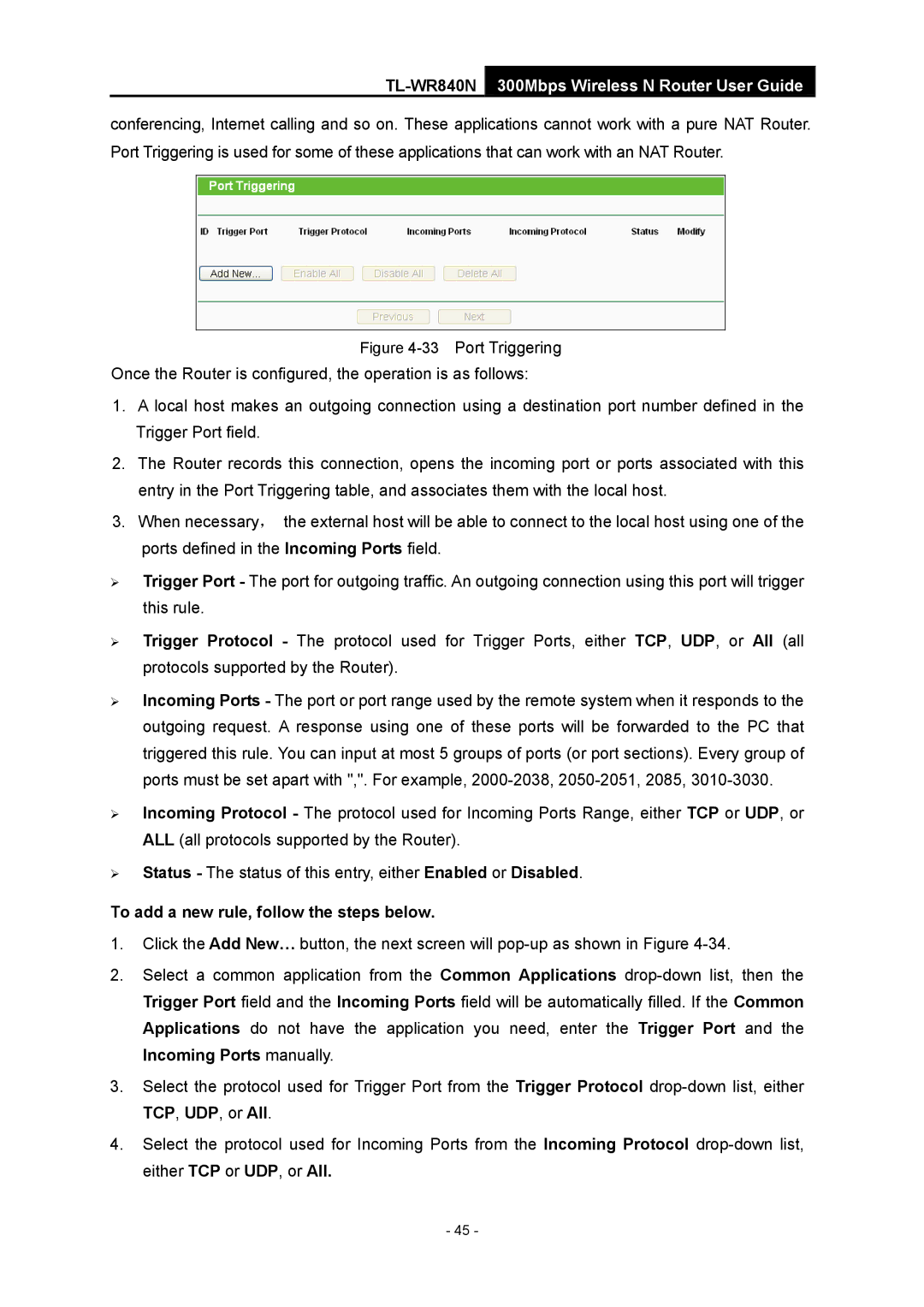TL-WR840N 300Mbps Wireless N Router User Guide
conferencing, Internet calling and so on. These applications cannot work with a pure NAT Router. Port Triggering is used for some of these applications that can work with an NAT Router.
Figure 4-33 Port Triggering
Once the Router is configured, the operation is as follows:
1.A local host makes an outgoing connection using a destination port number defined in the Trigger Port field.
2.The Router records this connection, opens the incoming port or ports associated with this entry in the Port Triggering table, and associates them with the local host.
3.When necessary, the external host will be able to connect to the local host using one of the ports defined in the Incoming Ports field.
¾Trigger Port - The port for outgoing traffic. An outgoing connection using this port will trigger this rule.
¾Trigger Protocol - The protocol used for Trigger Ports, either TCP, UDP, or All (all protocols supported by the Router).
¾Incoming Ports - The port or port range used by the remote system when it responds to the outgoing request. A response using one of these ports will be forwarded to the PC that triggered this rule. You can input at most 5 groups of ports (or port sections). Every group of ports must be set apart with ",". For example, 2000-2038, 2050-2051, 2085, 3010-3030.
¾Incoming Protocol - The protocol used for Incoming Ports Range, either TCP or UDP, or ALL (all protocols supported by the Router).
¾Status - The status of this entry, either Enabled or Disabled.
To add a new rule, follow the steps below.
1.Click the Add New… button, the next screen will
2.Select a common application from the Common Applications
3.Select the protocol used for Trigger Port from the Trigger Protocol
4.Select the protocol used for Incoming Ports from the Incoming Protocol
- 45 -