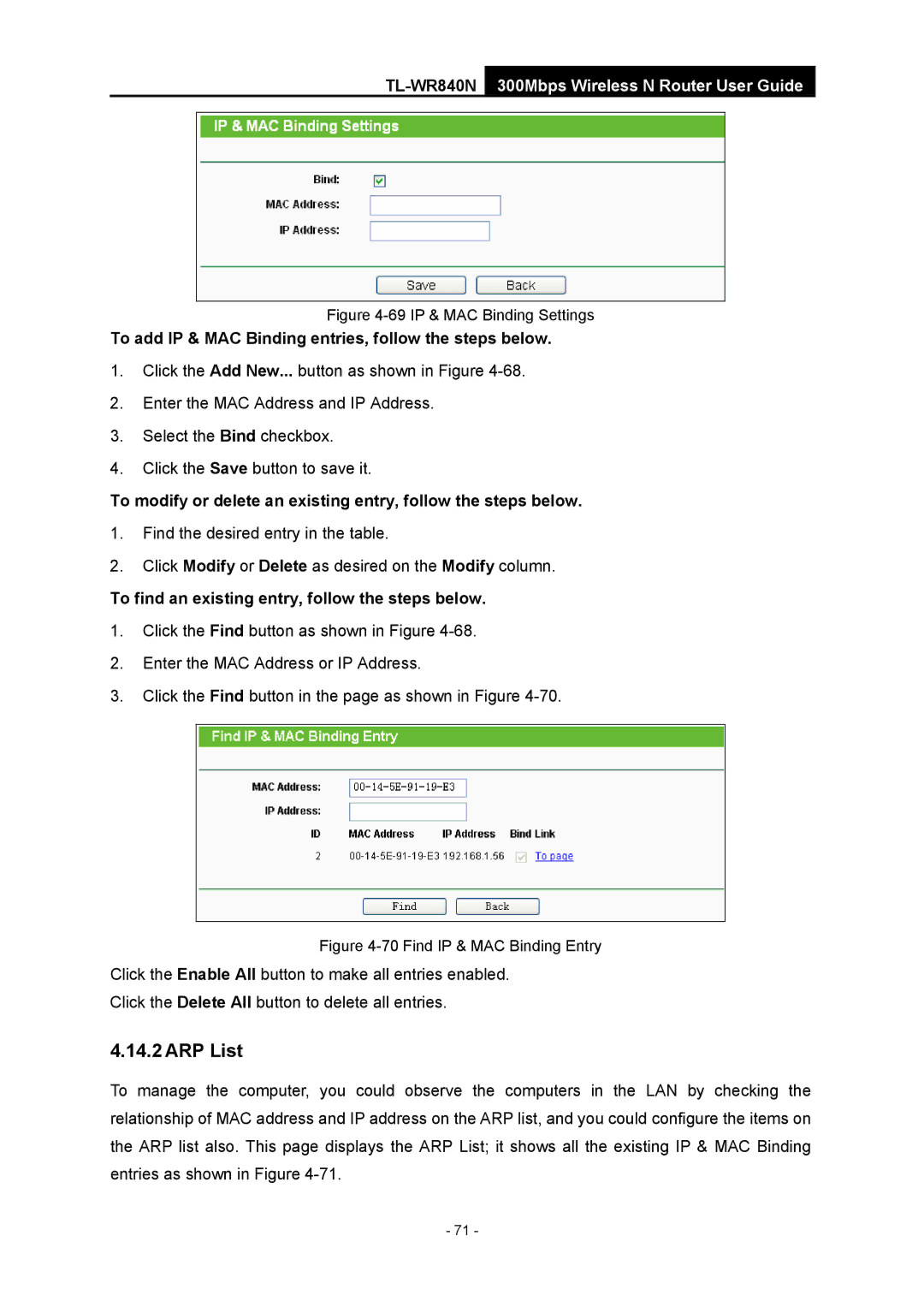TL-WR840N 300Mbps Wireless N Router User Guide
Figure 4-69 IP & MAC Binding Settings
To add IP & MAC Binding entries, follow the steps below.
1.Click the Add New... button as shown in Figure
2.Enter the MAC Address and IP Address.
3.Select the Bind checkbox.
4.Click the Save button to save it.
To modify or delete an existing entry, follow the steps below.
1.Find the desired entry in the table.
2.Click Modify or Delete as desired on the Modify column.
To find an existing entry, follow the steps below.
1.Click the Find button as shown in Figure
2.Enter the MAC Address or IP Address.
3.Click the Find button in the page as shown in Figure
Figure 4-70 Find IP & MAC Binding Entry
Click the Enable All button to make all entries enabled.
Click the Delete All button to delete all entries.
4.14.2 ARP List
To manage the computer, you could observe the computers in the LAN by checking the relationship of MAC address and IP address on the ARP list, and you could configure the items on the ARP list also. This page displays the ARP List; it shows all the existing IP & MAC Binding entries as shown in Figure
- 71 -