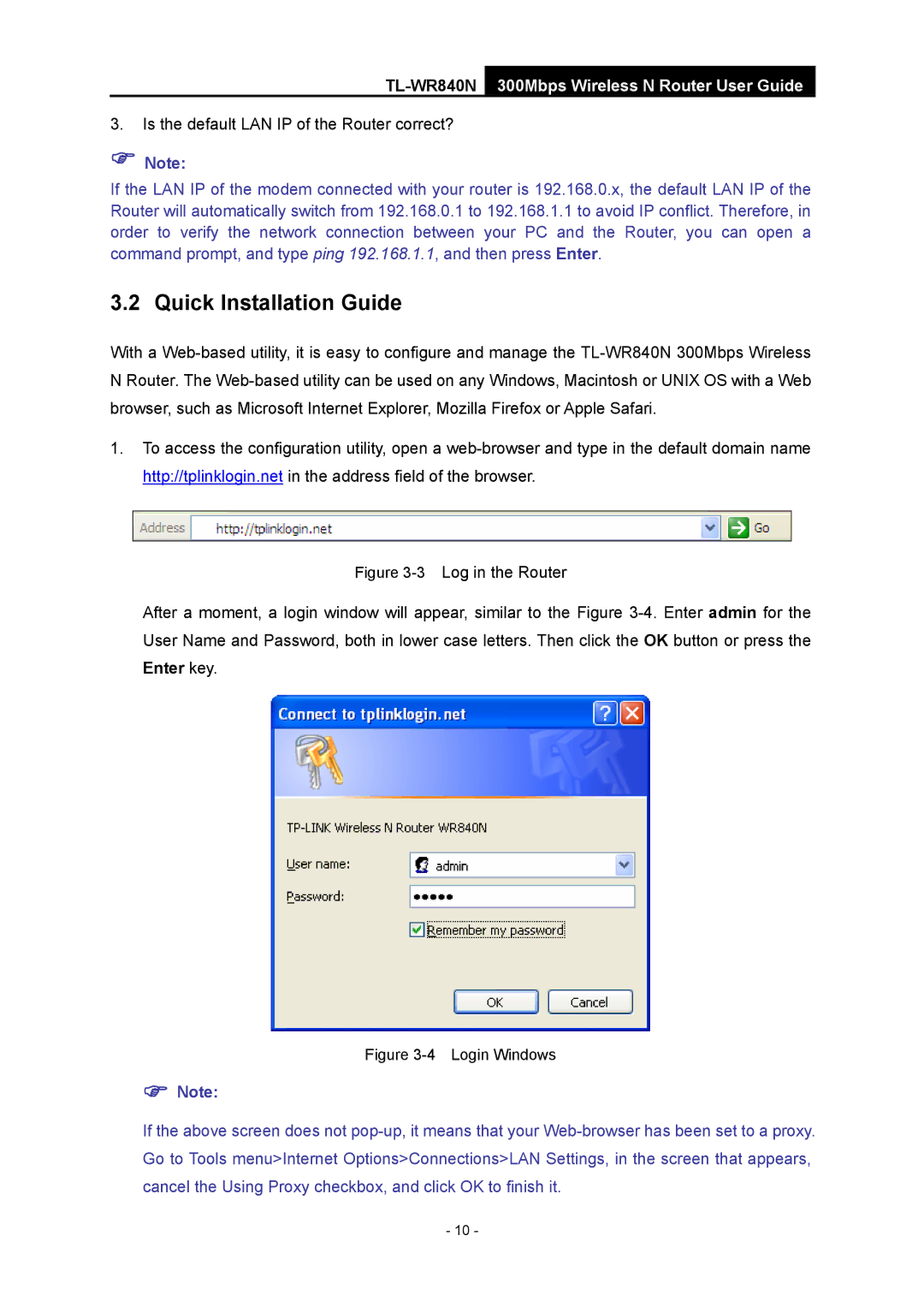3.Is the default LAN IP of the Router correct?
)Note:
If the LAN IP of the modem connected with your router is 192.168.0.x, the default LAN IP of the Router will automatically switch from 192.168.0.1 to 192.168.1.1 to avoid IP conflict. Therefore, in order to verify the network connection between your PC and the Router, you can open a command prompt, and type ping 192.168.1.1, and then press Enter.
3.2 Quick Installation Guide
With a
1.To access the configuration utility, open a
Figure 3-3 Log in the Router
After a moment, a login window will appear, similar to the Figure 3-4. Enter admin for the User Name and Password, both in lower case letters. Then click the OK button or press the
Enter key.
Figure 3-4 Login Windows
)Note:
If the above screen does not
- 10 -