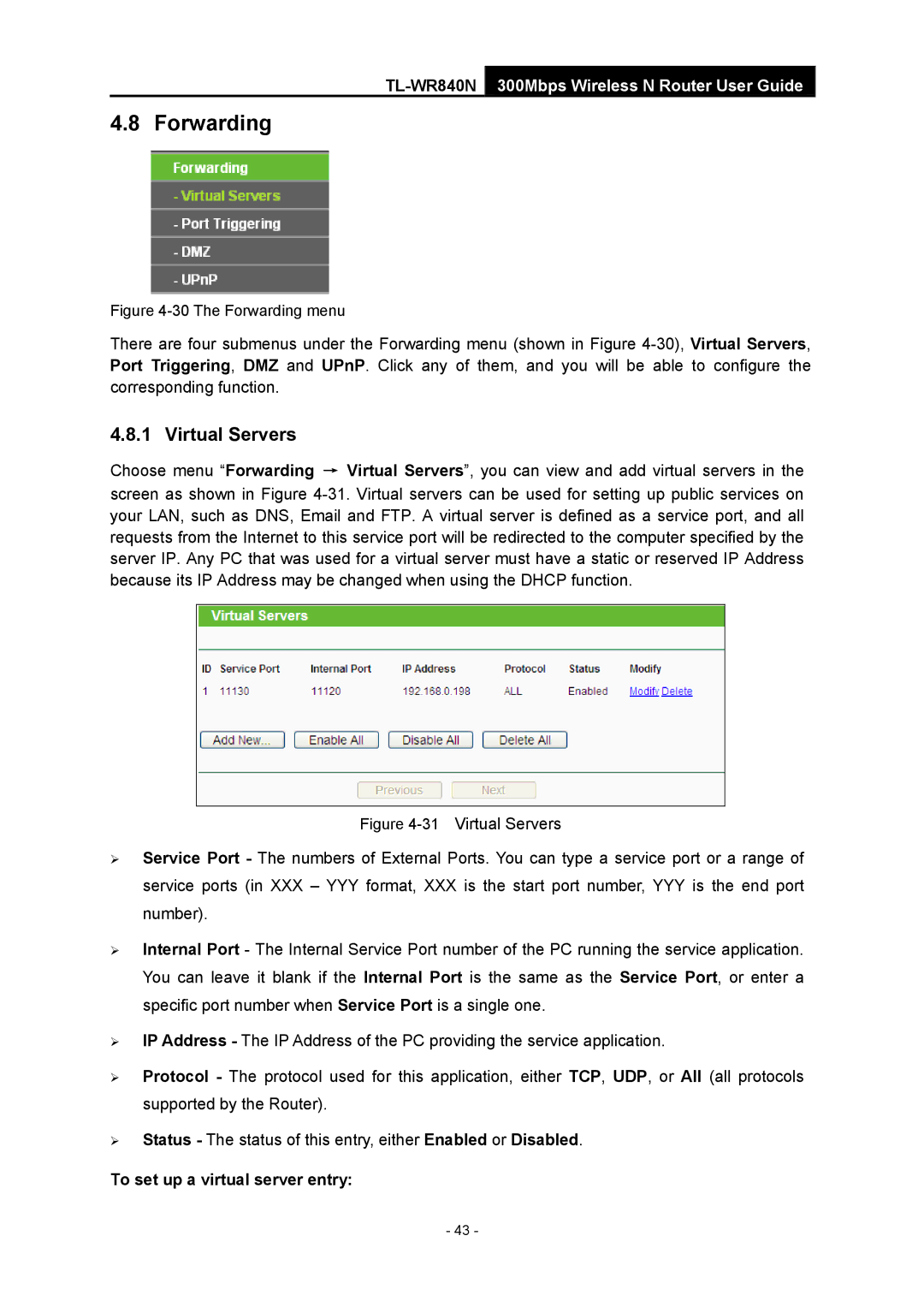TL-WR840N 300Mbps Wireless N Router User Guide
4.8 Forwarding
Figure 4-30 The Forwarding menu
There are four submenus under the Forwarding menu (shown in Figure
4.8.1 Virtual Servers
Choose menu “Forwarding → Virtual Servers”, you can view and add virtual servers in the screen as shown in Figure
Figure 4-31 Virtual Servers
¾Service Port - The numbers of External Ports. You can type a service port or a range of service ports (in XXX – YYY format, XXX is the start port number, YYY is the end port number).
¾Internal Port - The Internal Service Port number of the PC running the service application. You can leave it blank if the Internal Port is the same as the Service Port, or enter a specific port number when Service Port is a single one.
¾IP Address - The IP Address of the PC providing the service application.
¾Protocol - The protocol used for this application, either TCP, UDP, or All (all protocols supported by the Router).
¾Status - The status of this entry, either Enabled or Disabled.
To set up a virtual server entry:
- 43 -