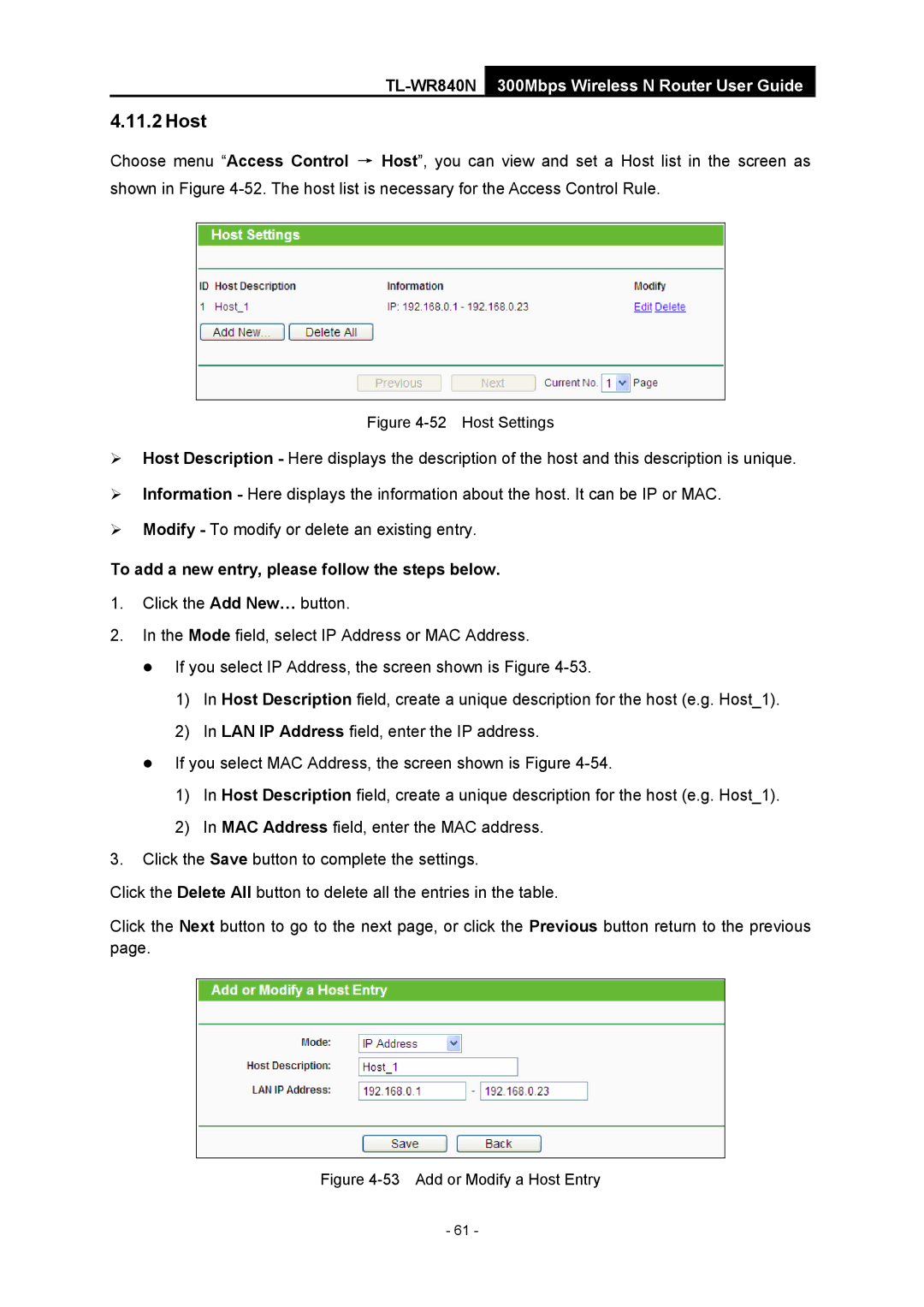TL-WR840N 300Mbps Wireless N Router User Guide
4.11.2 Host
Choose menu “Access Control → Host”, you can view and set a Host list in the screen as shown in Figure
Figure 4-52 Host Settings
¾Host Description - Here displays the description of the host and this description is unique.
¾Information - Here displays the information about the host. It can be IP or MAC.
¾Modify - To modify or delete an existing entry.
To add a new entry, please follow the steps below.
1.Click the Add New… button.
2.In the Mode field, select IP Address or MAC Address.
z If you select IP Address, the screen shown is Figure
1)In Host Description field, create a unique description for the host (e.g. Host_1).
2)In LAN IP Address field, enter the IP address.
zIf you select MAC Address, the screen shown is Figure
1)In Host Description field, create a unique description for the host (e.g. Host_1).
2)In MAC Address field, enter the MAC address.
3.Click the Save button to complete the settings.
Click the Delete All button to delete all the entries in the table.
Click the Next button to go to the next page, or click the Previous button return to the previous page.
Figure 4-53 Add or Modify a Host Entry
- 61 -