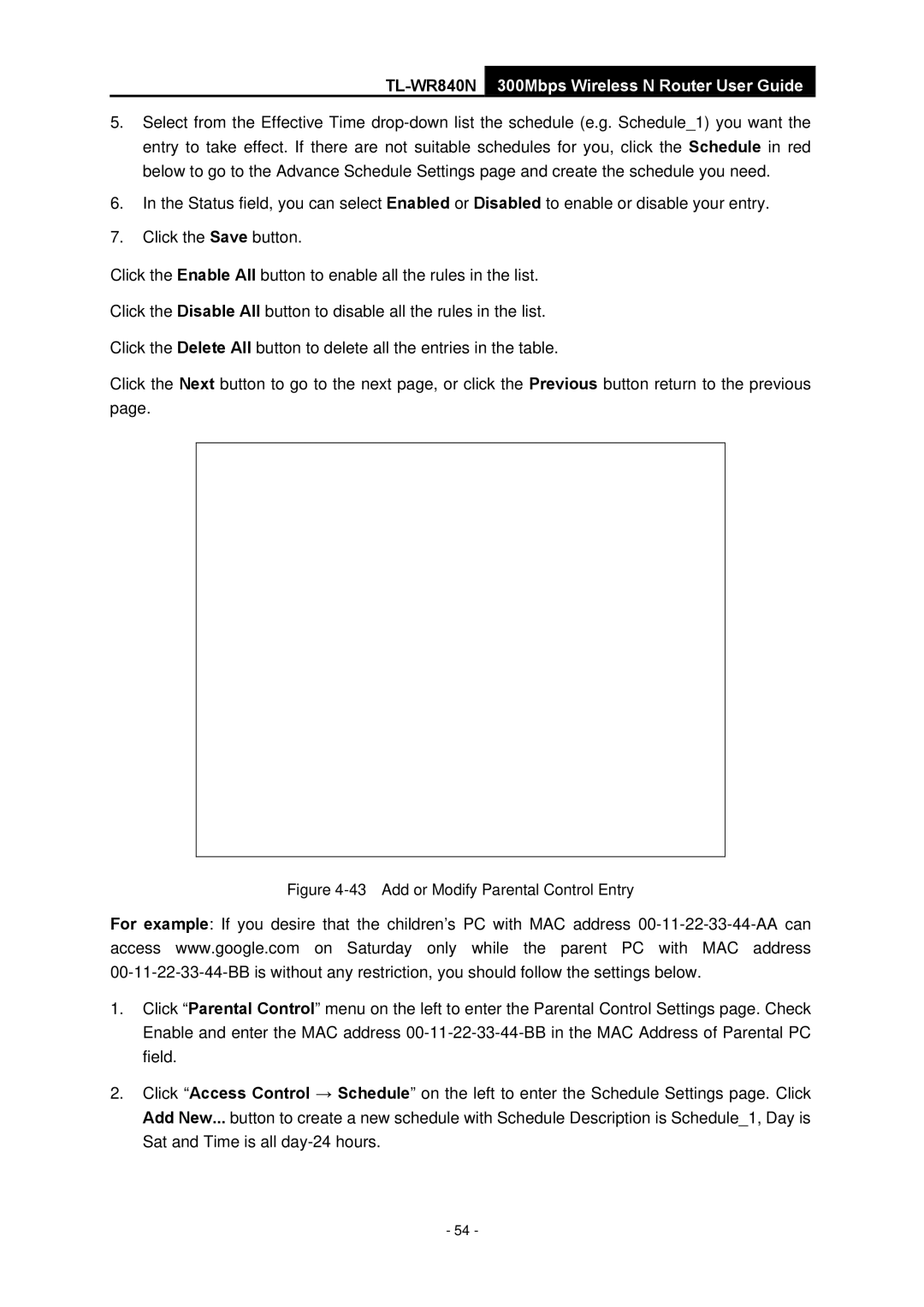TL-WR840N 300Mbps Wireless N Router User Guide
5.Select from the Effective Time
6.In the Status field, you can select Enabled or Disabled to enable or disable your entry.
7.Click the Save button.
Click the Enable All button to enable all the rules in the list.
Click the Disable All button to disable all the rules in the list.
Click the Delete All button to delete all the entries in the table.
Click the Next button to go to the next page, or click the Previous button return to the previous page.
Figure 4-43 Add or Modify Parental Control Entry
For example: If you desire that the children’s PC with MAC address
1.Click “Parental Control” menu on the left to enter the Parental Control Settings page. Check Enable and enter the MAC address
2.Click “Access Control → Schedule” on the left to enter the Schedule Settings page. Click Add New... button to create a new schedule with Schedule Description is Schedule_1, Day is Sat and Time is all
- 54 -