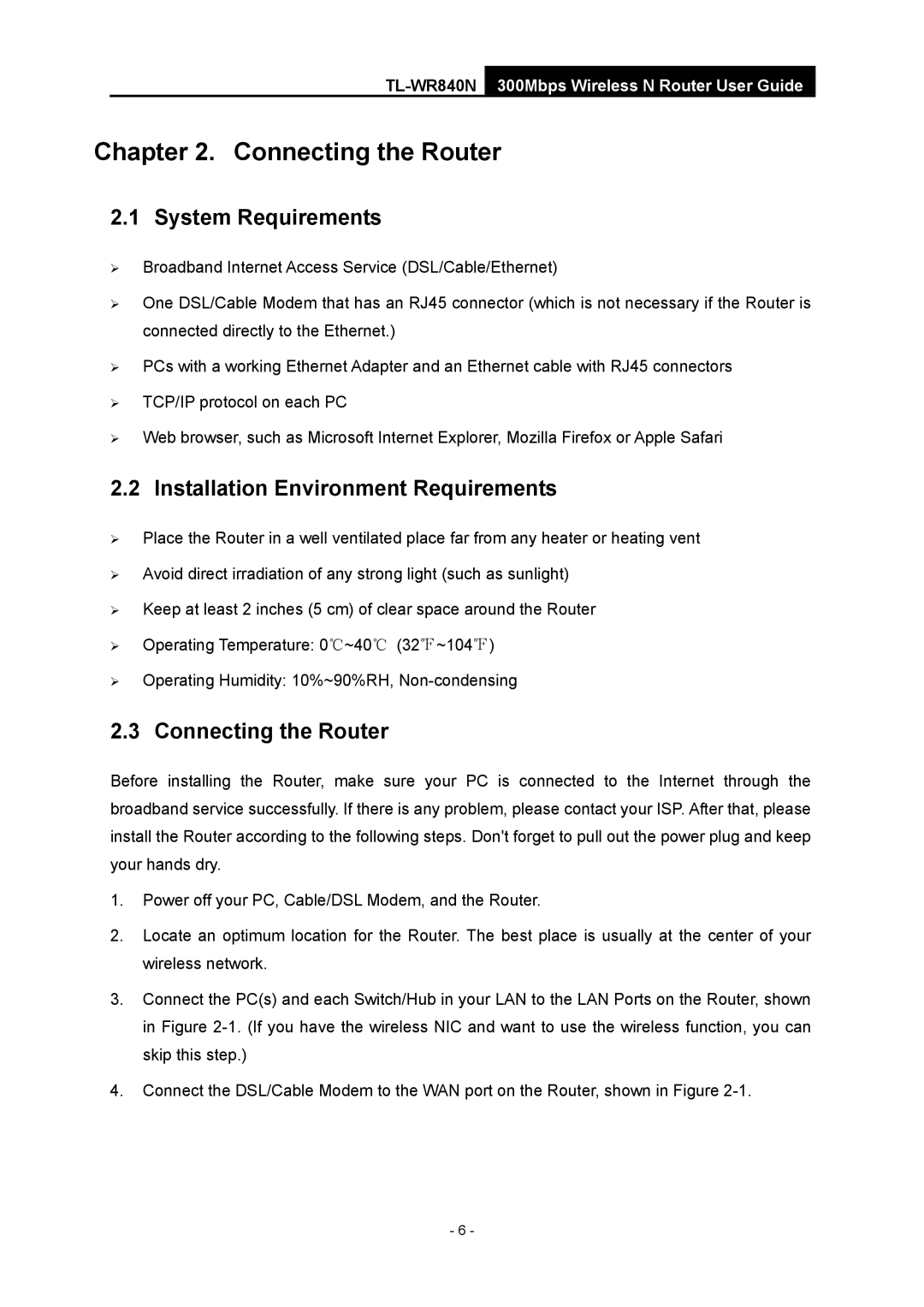Chapter 2. Connecting the Router
2.1 System Requirements
¾Broadband Internet Access Service (DSL/Cable/Ethernet)
¾One DSL/Cable Modem that has an RJ45 connector (which is not necessary if the Router is connected directly to the Ethernet.)
¾PCs with a working Ethernet Adapter and an Ethernet cable with RJ45 connectors
¾TCP/IP protocol on each PC
¾Web browser, such as Microsoft Internet Explorer, Mozilla Firefox or Apple Safari
2.2 Installation Environment Requirements
¾Place the Router in a well ventilated place far from any heater or heating vent
¾Avoid direct irradiation of any strong light (such as sunlight)
¾Keep at least 2 inches (5 cm) of clear space around the Router
¾Operating Temperature: 0℃~40℃ (32℉~104℉)
¾Operating Humidity: 10%~90%RH,
2.3 Connecting the Router
Before installing the Router, make sure your PC is connected to the Internet through the broadband service successfully. If there is any problem, please contact your ISP. After that, please install the Router according to the following steps. Don't forget to pull out the power plug and keep your hands dry.
1.Power off your PC, Cable/DSL Modem, and the Router.
2.Locate an optimum location for the Router. The best place is usually at the center of your wireless network.
3.Connect the PC(s) and each Switch/Hub in your LAN to the LAN Ports on the Router, shown in Figure
4.Connect the DSL/Cable Modem to the WAN port on the Router, shown in Figure
- 6 -