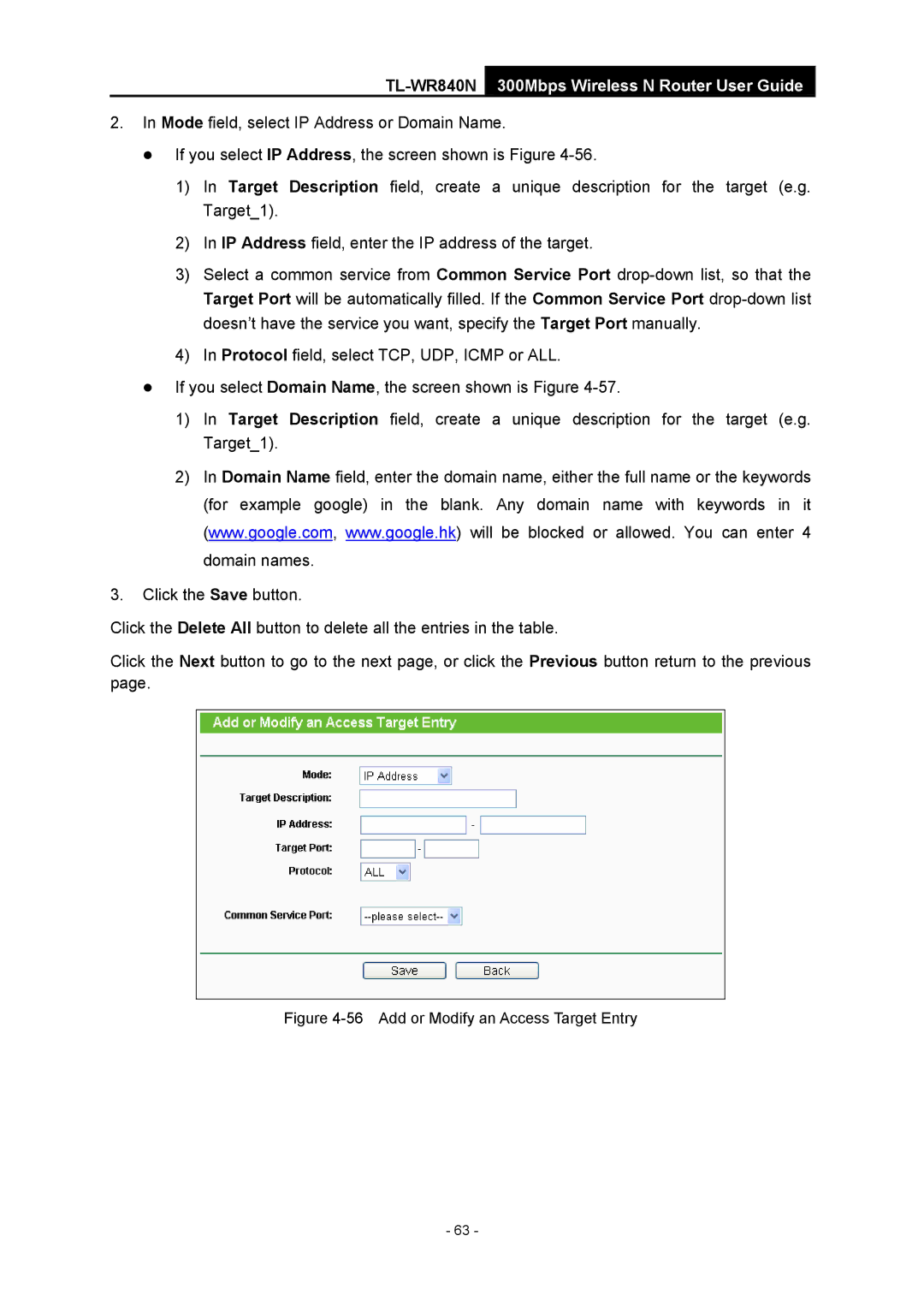TL-WR840N 300Mbps Wireless N Router User Guide
2.In Mode field, select IP Address or Domain Name.
z If you select IP Address, the screen shown is Figure
1)In Target Description field, create a unique description for the target (e.g. Target_1).
2)In IP Address field, enter the IP address of the target.
3)Select a common service from Common Service Port
4)In Protocol field, select TCP, UDP, ICMP or ALL.
zIf you select Domain Name, the screen shown is Figure
1)In Target Description field, create a unique description for the target (e.g. Target_1).
2)In Domain Name field, enter the domain name, either the full name or the keywords (for example google) in the blank. Any domain name with keywords in it (www.google.com, www.google.hk) will be blocked or allowed. You can enter 4 domain names.
3.Click the Save button.
Click the Delete All button to delete all the entries in the table.
Click the Next button to go to the next page, or click the Previous button return to the previous page.
Figure 4-56 Add or Modify an Access Target Entry
- 63 -