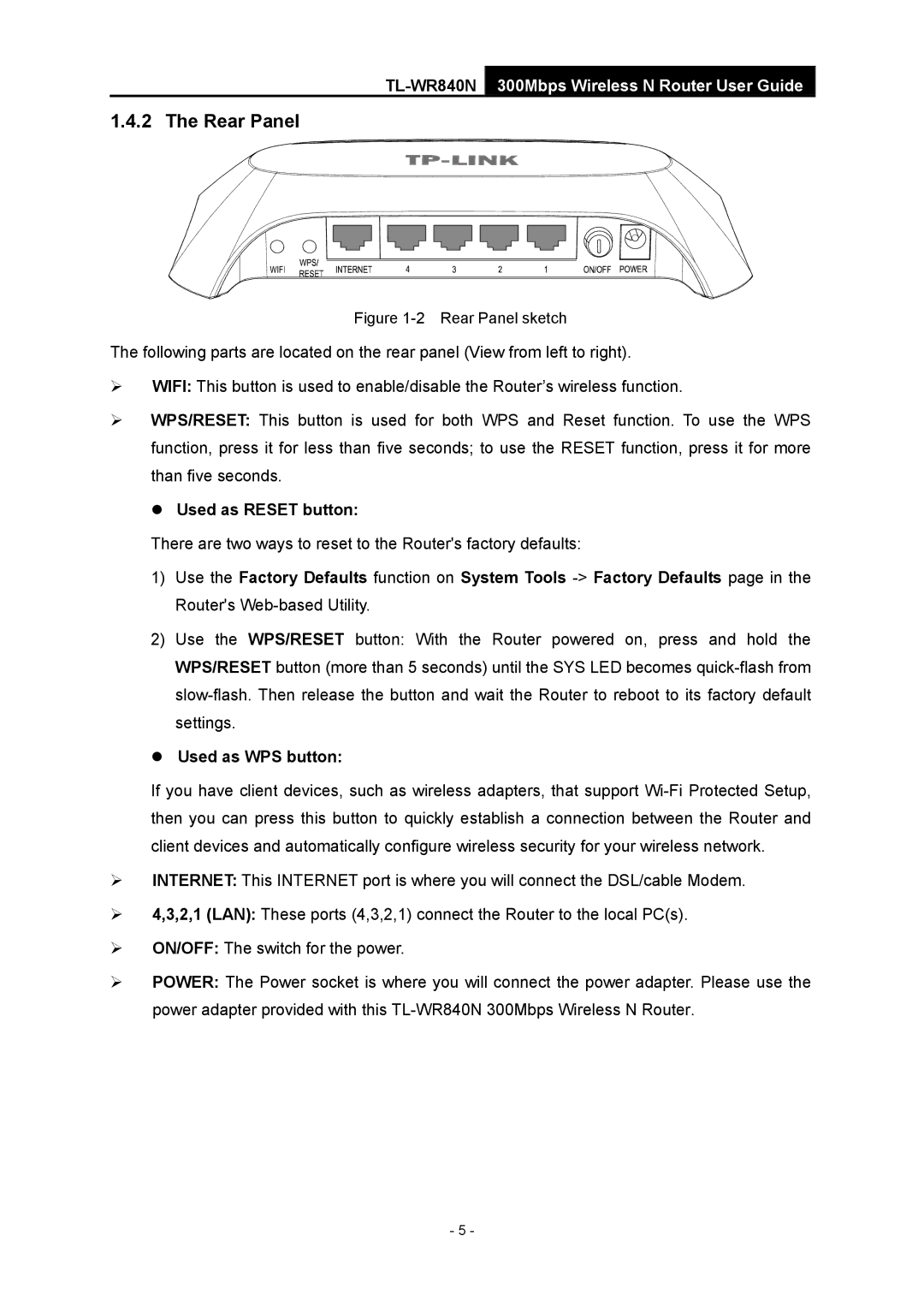1.4.2 The Rear Panel
Figure 1-2 Rear Panel sketch
The following parts are located on the rear panel (View from left to right).
¾WIFI: This button is used to enable/disable the Router’s wireless function.
¾WPS/RESET: This button is used for both WPS and Reset function. To use the WPS function, press it for less than five seconds; to use the RESET function, press it for more than five seconds.
z Used as RESET button:
There are two ways to reset to the Router's factory defaults:
1)Use the Factory Defaults function on System Tools
2)Use the WPS/RESET button: With the Router powered on, press and hold the WPS/RESET button (more than 5 seconds) until the SYS LED becomes
zUsed as WPS button:
If you have client devices, such as wireless adapters, that support
¾INTERNET: This INTERNET port is where you will connect the DSL/cable Modem.
¾4,3,2,1 (LAN): These ports (4,3,2,1) connect the Router to the local PC(s).
¾ON/OFF: The switch for the power.
¾POWER: The Power socket is where you will connect the power adapter. Please use the power adapter provided with this
- 5 -