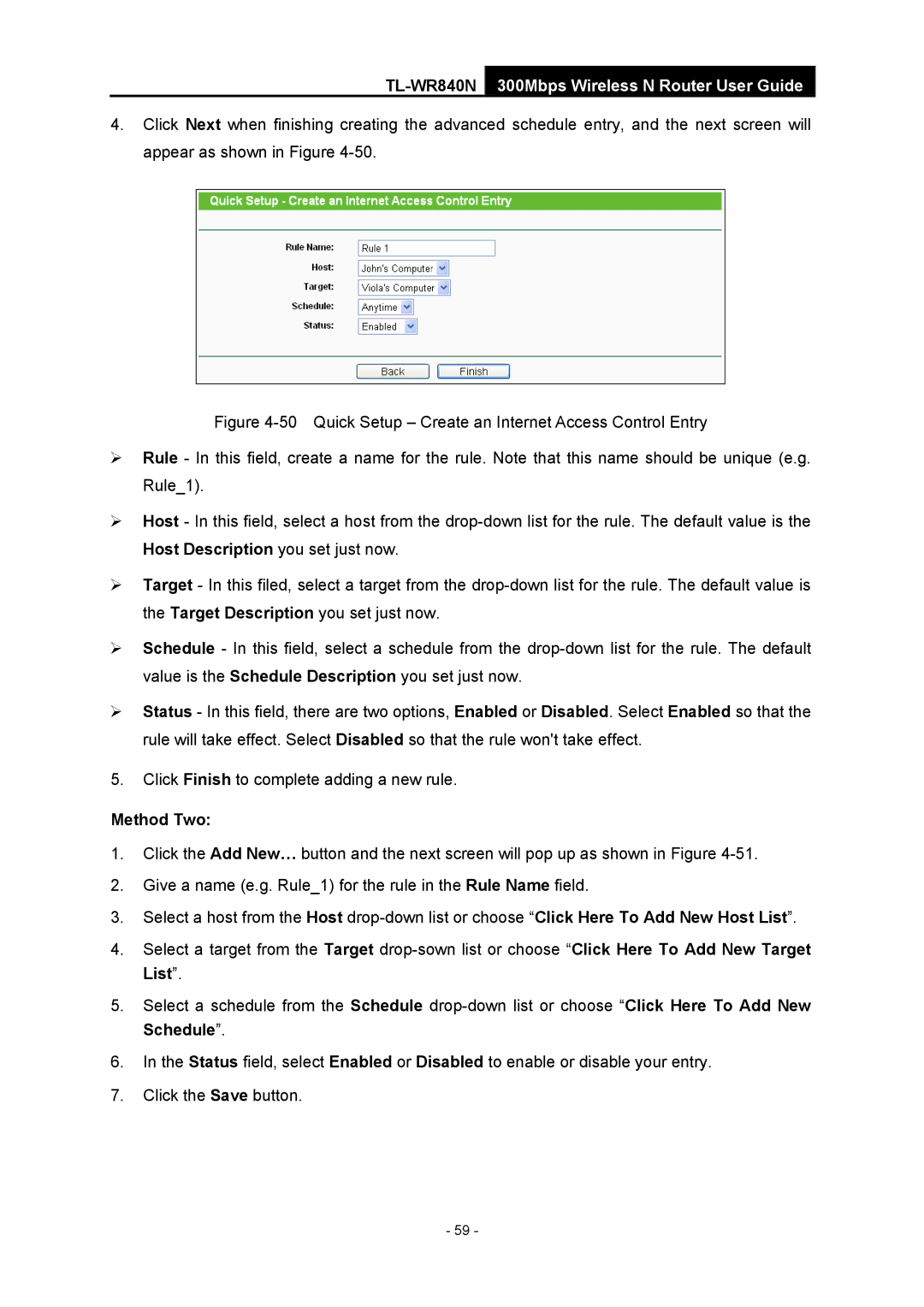TL-WR840N 300Mbps Wireless N Router User Guide
4.Click Next when finishing creating the advanced schedule entry, and the next screen will appear as shown in Figure
Figure 4-50 Quick Setup – Create an Internet Access Control Entry
¾Rule - In this field, create a name for the rule. Note that this name should be unique (e.g. Rule_1).
¾Host - In this field, select a host from the drop-down list for the rule. The default value is the Host Description you set just now.
¾Target - In this filed, select a target from the drop-down list for the rule. The default value is the Target Description you set just now.
¾Schedule - In this field, select a schedule from the drop-down list for the rule. The default value is the Schedule Description you set just now.
¾Status - In this field, there are two options, Enabled or Disabled. Select Enabled so that the rule will take effect. Select Disabled so that the rule won't take effect.
5.Click Finish to complete adding a new rule.
Method Two:
1.Click the Add New… button and the next screen will pop up as shown in Figure
2.Give a name (e.g. Rule_1) for the rule in the Rule Name field.
3.Select a host from the Host
4.Select a target from the Target
5.Select a schedule from the Schedule
6.In the Status field, select Enabled or Disabled to enable or disable your entry.
7.Click the Save button.
- 59 -