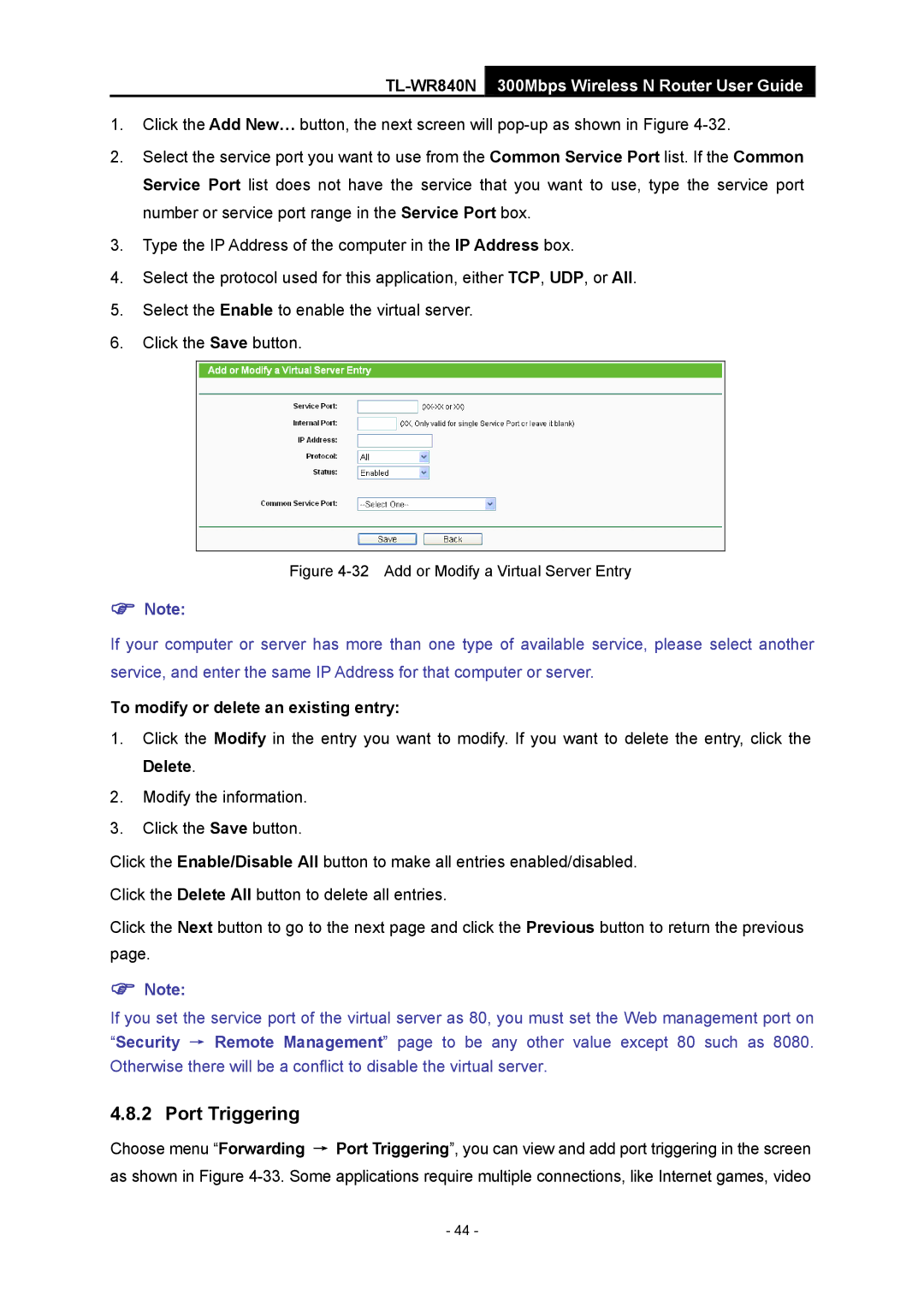TL-WR840N 300Mbps Wireless N Router User Guide
1.Click the Add New… button, the next screen will
2.Select the service port you want to use from the Common Service Port list. If the Common Service Port list does not have the service that you want to use, type the service port number or service port range in the Service Port box.
3.Type the IP Address of the computer in the IP Address box.
4.Select the protocol used for this application, either TCP, UDP, or All.
5.Select the Enable to enable the virtual server.
6.Click the Save button.
Figure 4-32 Add or Modify a Virtual Server Entry
)Note:
If your computer or server has more than one type of available service, please select another service, and enter the same IP Address for that computer or server.
To modify or delete an existing entry:
1.Click the Modify in the entry you want to modify. If you want to delete the entry, click the Delete.
2.Modify the information.
3.Click the Save button.
Click the Enable/Disable All button to make all entries enabled/disabled.
Click the Delete All button to delete all entries.
Click the Next button to go to the next page and click the Previous button to return the previous page.
)Note:
If you set the service port of the virtual server as 80, you must set the Web management port on “Security → Remote Management” page to be any other value except 80 such as 8080. Otherwise there will be a conflict to disable the virtual server.
4.8.2 Port Triggering
Choose menu “Forwarding → Port Triggering”, you can view and add port triggering in the screen as shown in Figure
- 44 -