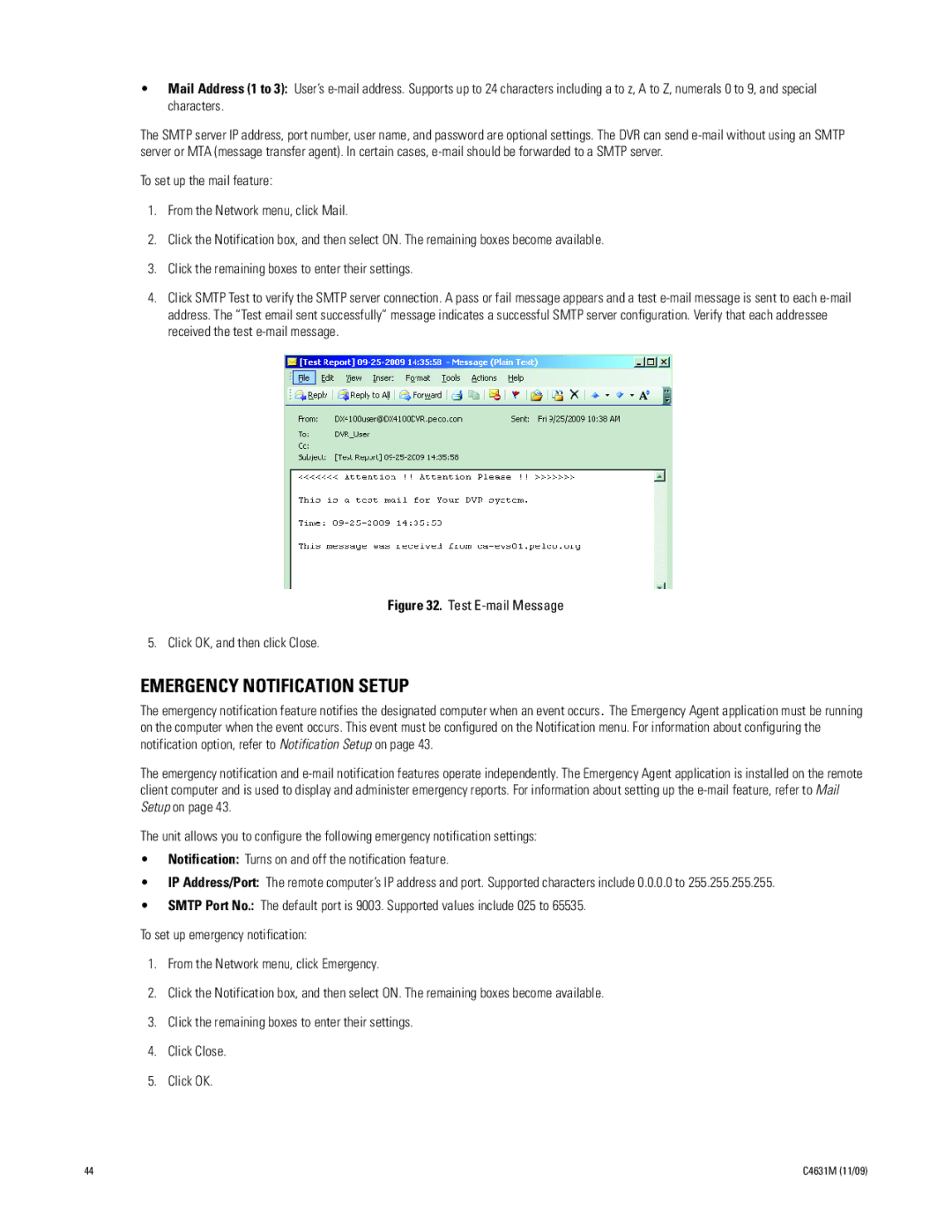C4631M specifications
The Pelco C4631M is a high-performance camera designed for a wide range of surveillance applications. This versatile camera combines advanced imaging technology, robust design, and user-friendly features, making it suitable for both indoor and outdoor environments.One of the main features of the Pelco C4631M is its high-resolution imaging capability. It supports up to 1080p HD video quality, delivering clear and detailed images for effective monitoring. The camera utilizes a progressive scan CMOS sensor, which enhances its ability to capture moving subjects without motion blur, ensuring that critical moments are accurately recorded.
The C4631M is equipped with a powerful optical zoom lens that provides a 31x optical zoom capability. This allows users to zoom in on distant objects while maintaining clarity and detail. The lens is complemented by a digital zoom function, giving users additional flexibility to capture specific areas of interest.
In terms of low-light performance, the Pelco C4631M excels with its infrared (IR) capabilities. The camera can capture high-quality images in low-light conditions, thanks to its built-in IR illumination. This feature ensures reliable surveillance around the clock, even in complete darkness.
Another notable characteristic of the C4631M is its advanced video analytics capabilities. The camera supports features such as motion detection, line crossing detection, and intrusion detection. These intelligent analytics help to enhance security by alerting users to potential threats in real time.
Pelco has also integrated network connectivity into the C4631M, making it easy to connect to existing surveillance systems. The camera supports various network protocols, allowing for seamless integration with video management software. This versatility enables users to manage and analyze video feeds from multiple cameras, enhancing situational awareness.
The C4631M features a rugged and durable design, making it suitable for outdoor environments. It is weather-resistant and built to withstand harsh conditions, ensuring long-term reliability. The camera also offers flexible mounting options, allowing for easy installation in various locations.
In summary, the Pelco C4631M is a robust surveillance solution characterized by its high-resolution imaging, powerful zoom capabilities, low-light performance, and intelligent analytics. These features, combined with its durable design and network connectivity, make the C4631M an ideal choice for comprehensive security monitoring across various applications. Whether for commercial, industrial, or residential use, this camera delivers the performance and reliability needed to maintain a secure environment.