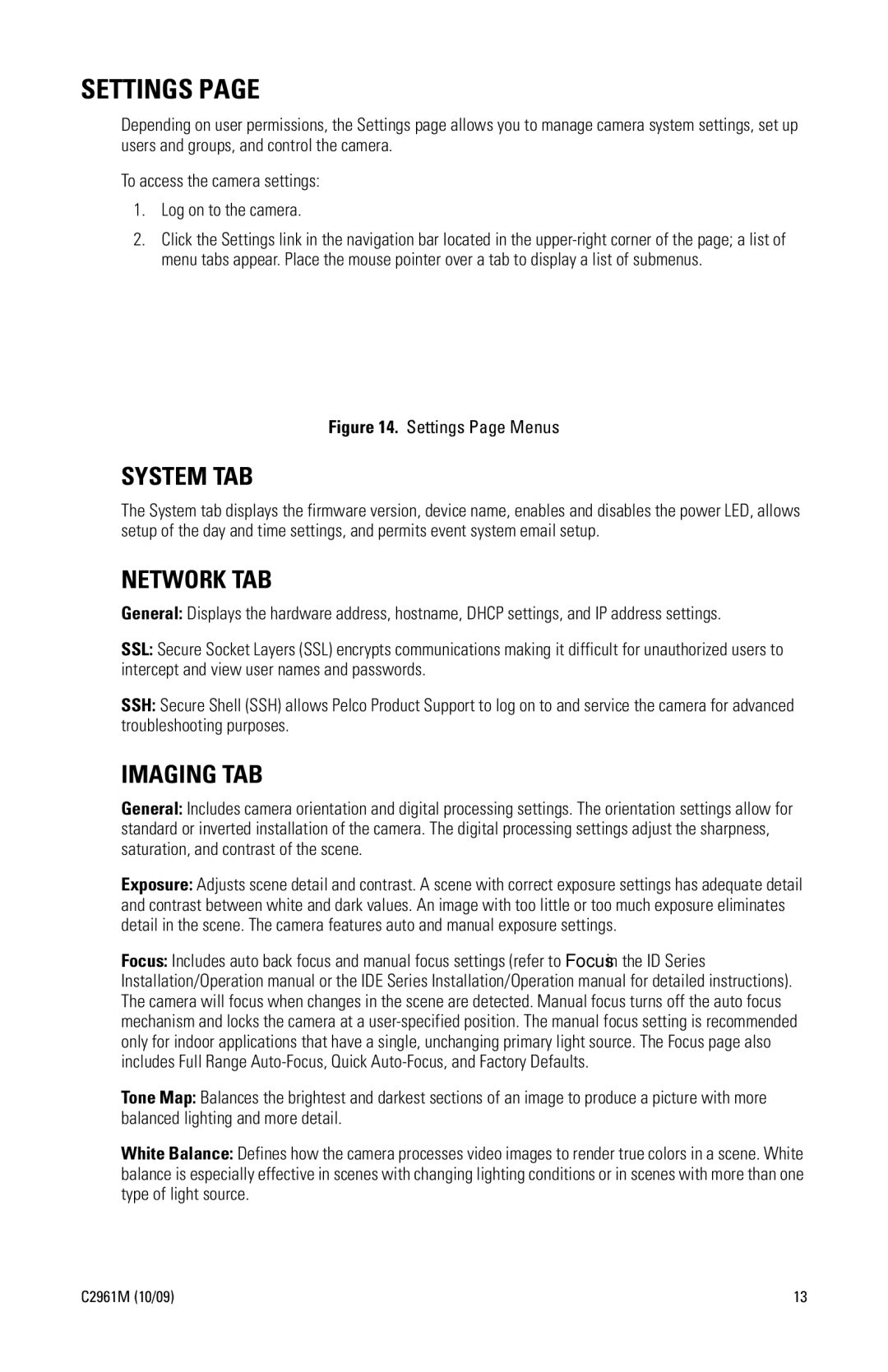SETTINGS PAGE
Depending on user permissions, the Settings page allows you to manage camera system settings, set up users and groups, and control the camera.
To access the camera settings:
1.Log on to the camera.
2.Click the Settings link in the navigation bar located in the
Figure 14. Settings Page Menus
SYSTEM TAB
The System tab displays the firmware version, device name, enables and disables the power LED, allows setup of the day and time settings, and permits event system email setup.
NETWORK TAB
General: Displays the hardware address, hostname, DHCP settings, and IP address settings.
SSL: Secure Socket Layers (SSL) encrypts communications making it difficult for unauthorized users to intercept and view user names and passwords.
SSH: Secure Shell (SSH) allows Pelco Product Support to log on to and service the camera for advanced troubleshooting purposes.
IMAGING TAB
General: Includes camera orientation and digital processing settings. The orientation settings allow for standard or inverted installation of the camera. The digital processing settings adjust the sharpness, saturation, and contrast of the scene.
Exposure: Adjusts scene detail and contrast. A scene with correct exposure settings has adequate detail and contrast between white and dark values. An image with too little or too much exposure eliminates detail in the scene. The camera features auto and manual exposure settings.
Focus: Includes auto back focus and manual focus settings (refer to Focus in the ID Series Installation/Operation manual or the IDE Series Installation/Operation manual for detailed instructions). The camera will focus when changes in the scene are detected. Manual focus turns off the auto focus mechanism and locks the camera at a
Tone Map: Balances the brightest and darkest sections of an image to produce a picture with more balanced lighting and more detail.
White Balance: Defines how the camera processes video images to render true colors in a scene. White balance is especially effective in scenes with changing lighting conditions or in scenes with more than one type of light source.
C2961M (10/09) | 13 |