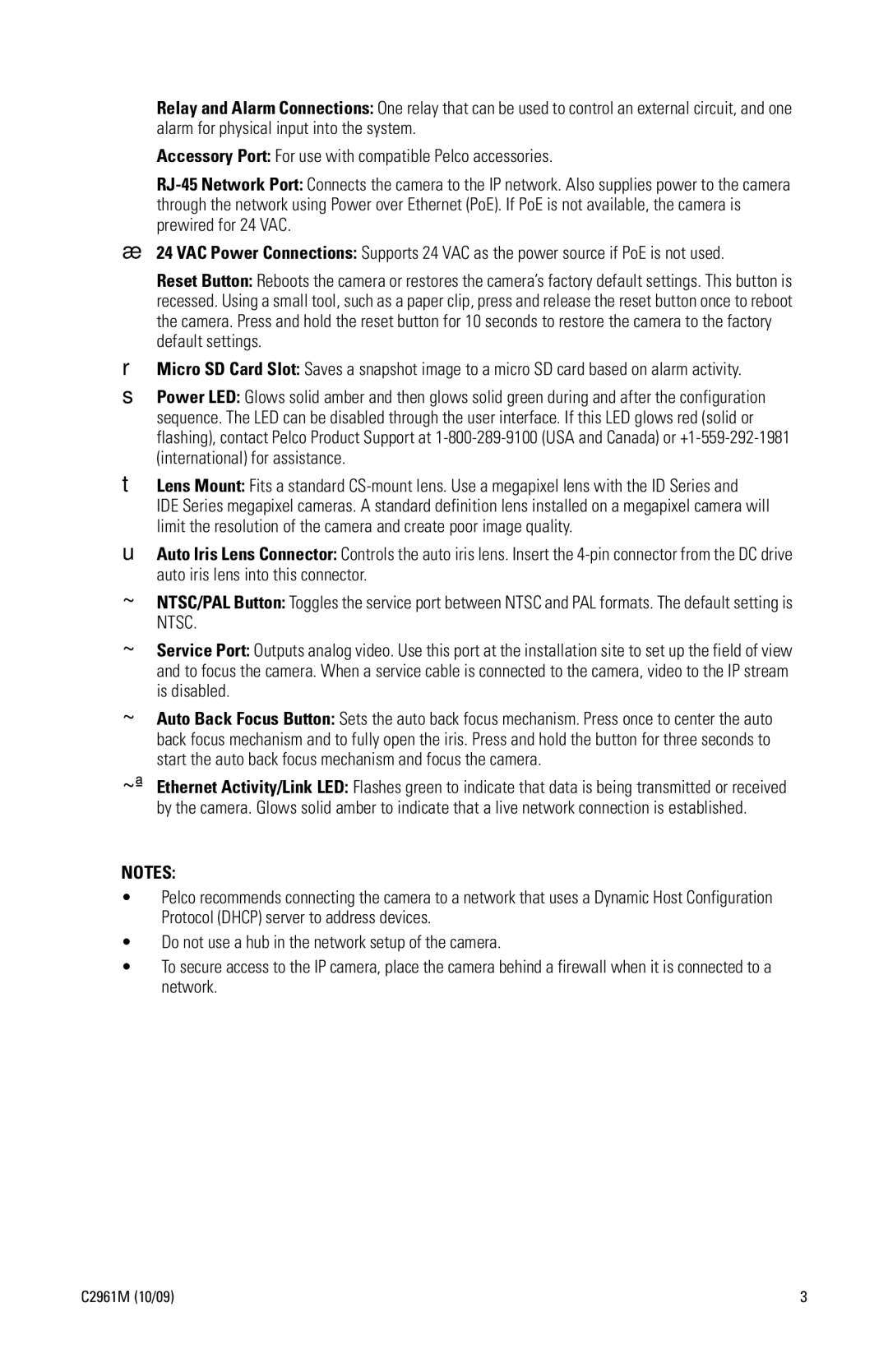ìRelay and Alarm Connections: One relay that can be used to control an external circuit, and one alarm for physical input into the system.
îAccessory Port: For use with compatible Pelco accessories.
ï
ñ24 VAC Power Connections: Supports 24 VAC as the power source if PoE is not used.
óReset Button: Reboots the camera or restores the camera’s factory default settings. This button is recessed. Using a small tool, such as a paper clip, press and release the reset button once to reboot the camera. Press and hold the reset button for 10 seconds to restore the camera to the factory default settings.
rMicro SD Card Slot: Saves a snapshot image to a micro SD card based on alarm activity.
sPower LED: Glows solid amber and then glows solid green during and after the configuration sequence. The LED can be disabled through the user interface. If this LED glows red (solid or flashing), contact Pelco Product Support at
tLens Mount: Fits a standard
IDE Series megapixel cameras. A standard definition lens installed on a megapixel camera will limit the resolution of the camera and create poor image quality.
uAuto Iris Lens Connector: Controls the auto iris lens. Insert the
~í NTSC/PAL Button: Toggles the service port between NTSC and PAL formats. The default setting is NTSC.
~â Service Port: Outputs analog video. Use this port at the installation site to set up the field of view and to focus the camera. When a service cable is connected to the camera, video to the IP stream is disabled.
~ä Auto Back Focus Button: Sets the auto back focus mechanism. Press once to center the auto back focus mechanism and to fully open the iris. Press and hold the button for three seconds to start the auto back focus mechanism and focus the camera.
~ã Ethernet Activity/Link LED: Flashes green to indicate that data is being transmitted or received by the camera. Glows solid amber to indicate that a live network connection is established.
NOTES:
•Pelco recommends connecting the camera to a network that uses a Dynamic Host Configuration Protocol (DHCP) server to address devices.
•Do not use a hub in the network setup of the camera.
•To secure access to the IP camera, place the camera behind a firewall when it is connected to a network.
C2961M (10/09) | 3 |