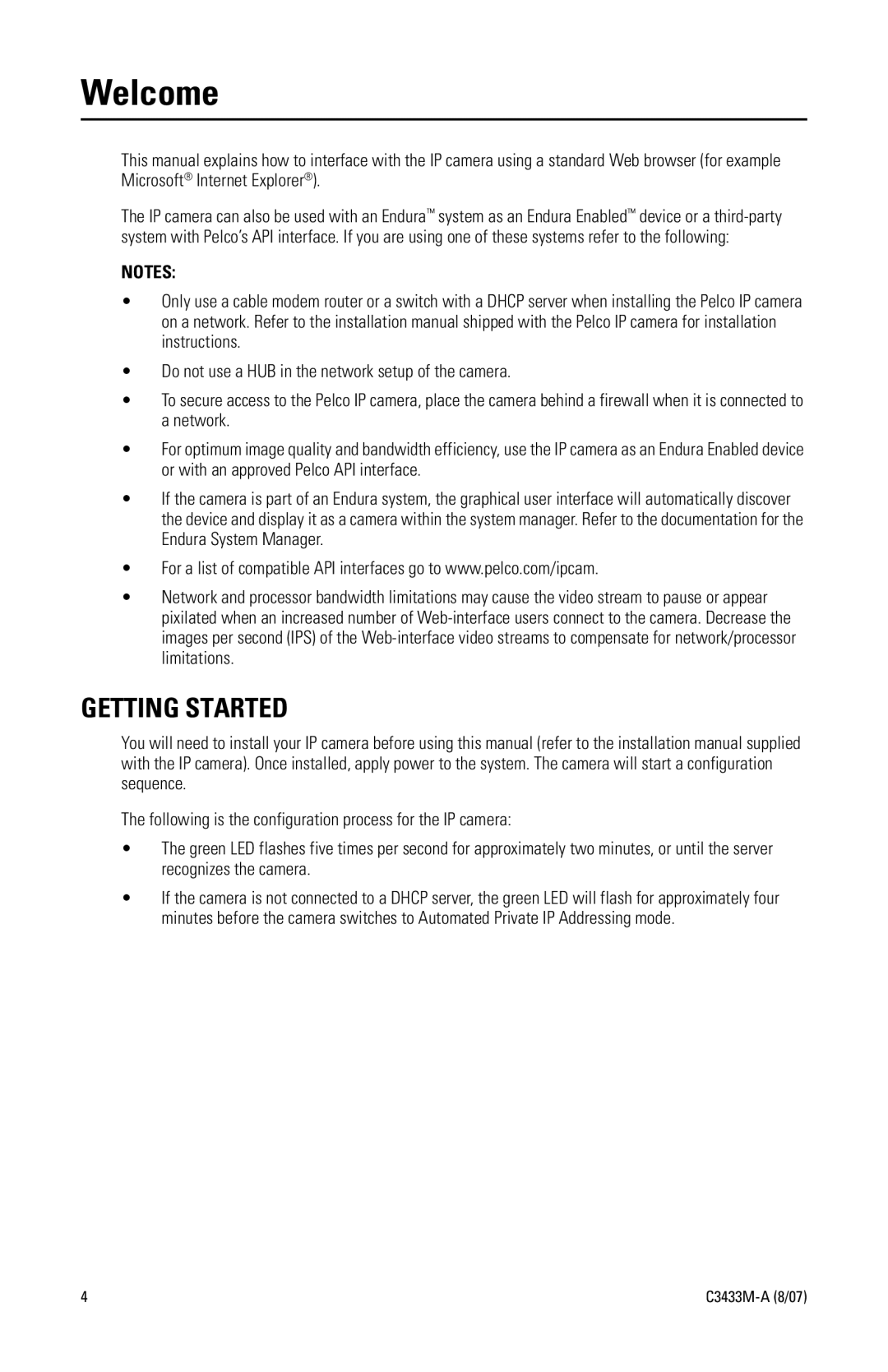IP3701H specifications
The Pelco IP3701H is a state-of-the-art network security camera designed to cater to the sophisticated demands of modern surveillance systems. This high-performance device is part of Pelco's extensive line of IP cameras, renowned for their reliability, functionality, and advanced technologies.One of the main features of the IP3701H is its high-definition video quality. This camera offers 1080p resolution, ensuring that users capture crisp images with impressive clarity. The camera’s low-light capabilities are enhanced by its advanced image sensor, which significantly improves visibility in dimly lit environments, making it an excellent choice for both day and night surveillance.
The IP3701H is equipped with a wide dynamic range (WDR) technology that helps to balance exposure levels in challenging lighting conditions. This ensures that both brightly lit and dark areas within the frame are visible, providing a complete picture of the monitored scene. With an integrated motorized zoom lens, users can adjust the field of view remotely, providing flexibility and precision in capturing critical details.
In terms of connectivity, the Pelco IP3701H utilizes Power over Ethernet (PoE) technology. This allows for streamlined installation as the camera can be powered through the same Ethernet cable used for data transmission, reducing the need for additional power sources. The device supports both H.264 and H.265 compression standards, optimizing storage and bandwidth efficiency while maintaining high image quality.
The camera is designed with robust cybersecurity features, ensuring that video feeds and data are securely transmitted and stored. This includes strong encryption protocols and support for secure user authentication. Additionally, the IP3701H integrates seamlessly into existing security systems, offering compatibility with various video management software platforms.
Durability is another significant characteristic of the IP3701H. This camera is built to withstand harsh environmental conditions, making it suitable for both indoor and outdoor applications. It is also designed to resist vandalism, thanks to its rugged casing, which ensures that it operates effectively even in challenging situations.
With its combination of high-definition resolution, smart technologies, and durable design, the Pelco IP3701H stands out as a reliable choice for comprehensive surveillance needs. Whether used in retail, commercial, or public spaces, this camera exemplifies Pelco’s commitment to delivering innovative security solutions that prioritize safety and performance.