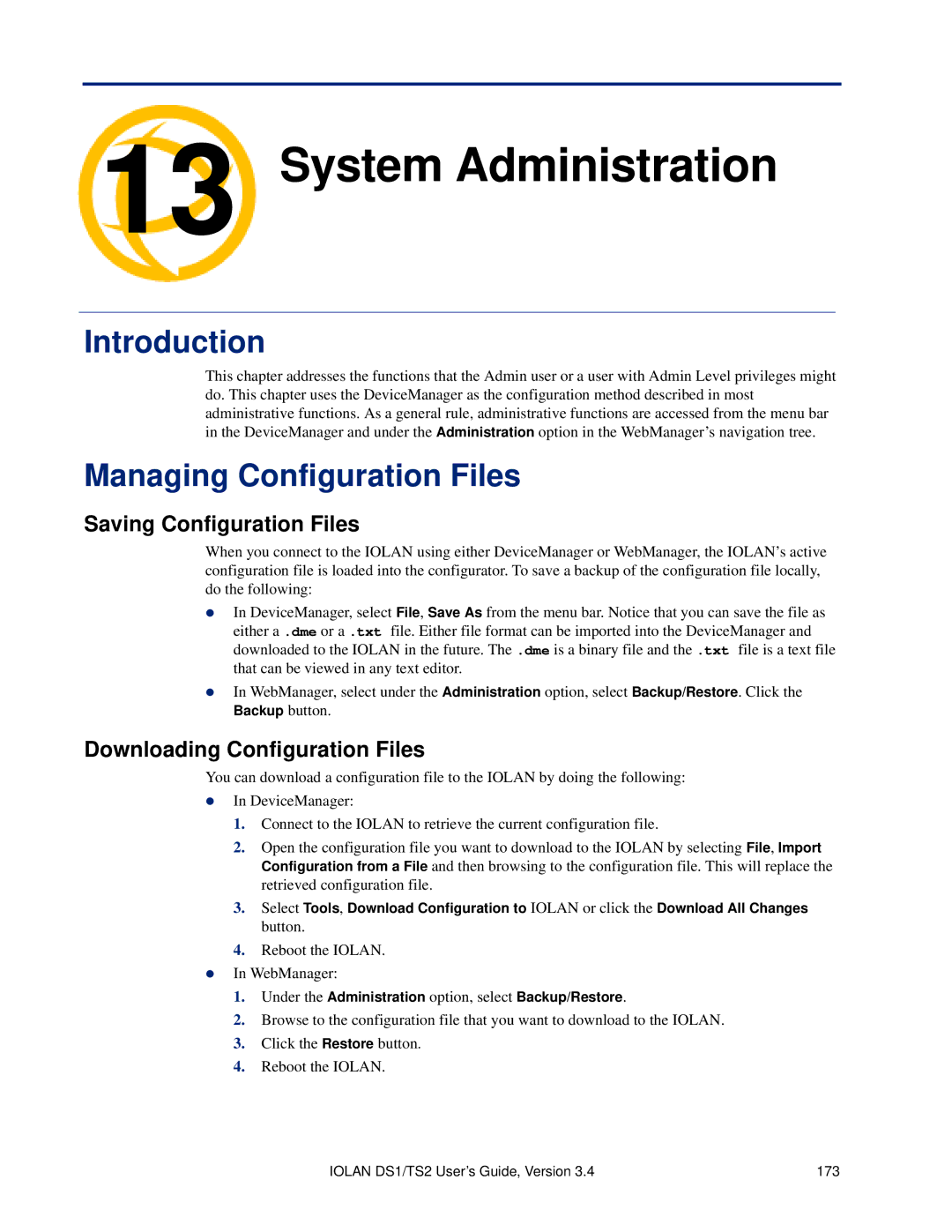Iolan DS1/TS2
EN 55022 1998, Class A, Note
Table of Contents
Configuration Methods
DHCP/BOOTP
Getting Started
Configuring Serial Ports
Console Management Profile
Configuring Users
Configuring Security
UDP
Configuring the System
Controlling the I/O Channels
Appendix a Virtual Modem AT Commands
Appendix D I/O Wiring Diagrams
Appendix G Troubleshooting
About This Book
Preface
Intended Audience
Documentation
Online Help
Typeface Conventions
Iolan Family Models
Introduction
About the Iolan
Hardware
Iolan Features
Security
Software
Iolan Features
Iolan Components
Connectivity
Introduction
Getting to Know Your Iolan
Power Supply Specifications
Desktop Models
Overview
Serial Activity
DS1
End View
Top View
Serial Mode
Console/Serial Switch
Console Mode
Models
Powering Up the Iolan
Serial Only Models
Configuration Methods Chapter
Requires a Configured IP Address
Configuration Methods Overview
Configures an IP Address
Easy Config Wizard
Unique Features
Access Platforms
Connecting to the Iolan Using DeviceManager
DeviceManager
DeviceManager
Using DeviceManager
WebManager
Connecting to the Iolan Using WebManager
Using WebManager
Through the Network
Command Line Interface
Connecting to the Iolan Using the CLI
Connecting to the Iolan Using the Menu
Using the CLI
Menu
Through the Serial Port
Using the Menu
Using DHCP/BOOTP
Connecting to the Iolan Using DHCP/BOOTP
DHCP/BOOTP Parameters
Snmp
Connecting to the Iolan Using Snmp
Using the Snmp MIB
Snmp
Getting Started
Easy Configuration Wizard
Setting Up the Network
Using a Direct Serial Connection to Enable BOOTP/DHCP
Using a Direct Serial Connection to Specify an IP Address
Set server internet dhcp/bootp on
For an IPv6 Network
Using ARP-Ping
Setting Up the Serial Ports
Setting Up the Serial Ports
Setting Up Users
Using DeviceManager WebManager
DeviceManager
Navigating DeviceManager/WebManager
WebManager
Starting a New Session
Using DeviceManager to Connect to the Iolan
Assigning a Temporary IP Address to a New Iolan
Logging in to the Iolan
Adding/Deleting Manual IOLANs
Configuration Files
Using WebManager to Connect to the Iolan
Creating a New Iolan Configuration in DeviceManager
Logging into the Iolan
Managing the Iolan
Opening an Existing Configuration File
Importing an Existing Configuration File
Network Settings
IP Settings
IP Settings
Overview
Field Descriptions
Advanced
Automatically server Default Enabled
Functionality
Advanced
Host Table
Route List
Adding/Editing a Host
Adding/Editing Routes
Functionality
Serial Ports
Editing a Serial Port
Resetting a Serial Port
Hardware Tab Field Descriptions
Serial Port Profiles
Common Tabs
Default Full
Default None
Default Auto Flow Control
Enable Inbound
Packet Forwarding Tab Field Descriptions
Enable Trigger2
Enable Trigger1
Packet Definition
Packet Size
Console Management Profile
General Tab Field Descriptions
Default Telnet
Protocol Listen for Connections on TCP Port
Data Options IPv4 Address
Advanced Tab Field Descriptions
Break Handling
Dial Timeout
Dial
Dial Out
TruePort Profile
Connect to remote
System Default Enabled Host Name
TCP Port
Connect to
Adding/Editing Additional TruePort Hosts
Host and backup
Hosts to connect to
Define a primary
Primary Host
Backup Host
Adding/Editing a Multihost Entry
Day Motd Default Disabled Idle Timeout
Signals high
Session Timeout
When
TCP Sockets Profile
General Tab Field Descriptions
Adding/Editing Additional Hosts
Adding/Editing a Multihost Entry
Keepalive
Enable TCP
UDP Sockets Profile
This entry is disabled since Direction is set to Disabled
Start IP Address
Listen for connections on UDP port Direction
End IP Address
Autolearn
Terminal Profile
Default 0 zero
Any Port
Port
VT100
Default Dumb
TVI925
VT320 specifically supporting VT320-7
Day Motd Default Disabled
When any data is
Protocol
Automatically
Data Range
Disconnect User logs out Default Disabled
Telnet Settings
User Service Settings
Login Settings
Quit
Interrupt
Erase
Echo
Serial Server Tunnel
Serial Tunneling Profile
Serial
Client Iolan Tunnel
Server
Client Default Disabled Host Name
Act As Tunnel
Virtual Modem Profile
100 Iolan DS1/TS2 User’s Guide, Version
DTR Signal Acts as RTS Signal Always On RTS Signal Acts as
Phone Number to Host Mapping
VModem Phone Number Entry
Control Signal I/O Profile
Phone Number
Host IP Address
Invert Signal
Input Signal Field Descriptions
Description
Latch
Auto Clear Mode
Output Signal Field Descriptions
Mode Default Disabled Syslog
Manual Clear
Modbus Gateway Profile
Mode
Settings Button Modbus/RTU
Destination Slave
IP Mappings
Advanced Field Descriptions
Default 30 ms
Default 1000 ms
UID Start
Modbus Slave IP Settings Field Descriptions
Adding/Editing Modbus Slave IP Settings
Default TCP
Default Host
UID End
Data Options TCP or UDP
Modbus Slave Advanced Settings Field Descriptions
General Tab Field Description
Custom Application Profile
Closing Serial Port Default Disabled Deny Multiple
Advanced Serial Settings Tab
Network
Monitor
Name Name of the modem
Modems Tab
Adding/Editing a Modem
Field Definitions
TruePort Baud Rate Tab
116 Iolan DS1/TS2 User’s Guide, Version
Configuring Users
User Settings
General Tab
Adding/Editing Users
Level
Default Normal
Service
Services Tab
Default DSPrompt
Host IP
Language
Default English
Advanced Tab
Sessions Tab
Connect
Session 1, 2, 3
Serial Port Access Tab
126 Iolan DS1/TS2 User’s Guide, Version
Services
Configuring Security
Field Descriptions
Configuring I/O InterfacesChapter
Access Functionality
Settings
Advanced Slave Modbus Settings
Timeout
Failsafe Timer Functionality
Default 30 seconds
Failsafe Action is triggered
UDP Functionality
Enable UDP
Broadcast of I/O Default Disabled Status
UDP Settings
Temperature Functionality
Default Celsius
UDP Entry
Analog
Channels
Alarm Settings
Default Current
Digital I/O
Digital Input
Input Mode
139
Digital Output
Default Sink
Output Mode
Default Manual
Output
Inactive Signal Width Active Signal Width
Pulse Mode
Delay
Pulse Count
Relay I/O
Relay
Monitoring Device Server
Application Industrial Freezers
Width
Inactive Signal
Active Signal
Temperature
Default RTD
Basic Analog Alarm Settings
Alarm Settings
Clear Mode
Advanced Analog Alarm Settings
Trigger Type
Clear
Total Data Length Exists
UDP Unicast Format
Analog Data
UDP Unicast Example
Serial Pin Signal Data
Digital/Relay Data
Length Data
Modbus Serial Application Connected to the Network
Modbus Slave
Modbus Serial Application Connected to the Serial Port
Function Codes
Modbus I/O Access
Modbus TCP Application
Coil/Register Descriptions
A4/T4 Registers
Serial Port Coil/Register Descriptions
Data Model A1/T1 A2/T2 A3/T3 A4/T4 Holding Registers
Input Registers
Data Model D1/R1 D2/R2 Coils
A4D2/A4R2 Registers
D4/D2R2 Registers
Serial Pin Signals
Data Model D3/R1 D4/R2 Coils
Data Model Pin Coils
TruePort I/O
Modbus Serial Application TruePort Power Digital Output
TruePort/Modbus Combination
PC running a
PC running Custom Application API TruePort
Power Digital Output
API Over TruePort Only
Introduction
Accessing I/O Data Via TruePort
Setup
Get Commands
Format of API Commands
Command Format
Response Format
Set Commands
Unsuccessful Response Format
Successful Response Format
Example 1 Turn on the first relay on a D2R2 unit
Example 2 Turn on the first and second relay on a D2R2 unit
Snmp Traps
Error Codes
Syslog
Configuring the System Chapter
Alerts
Management
Custom App/Plugin
Field Description
Login Tab Field Descriptions
Bootup Files Tab Field Descriptions
Tftp Tab Field Descriptions
Message of the Day Motd Tab Field Descriptions
Controlling the I/O Channels
Activate Output Manually activates the channel output
Managing Configuration Files
System Administration Chapter
Saving Configuration Files
Downloading Configuration Files
Server Name
Downloading Configuration Files to Multiple IOLANs
Reboot Server
Downloading Iolan Firmware
Uploading Configuration Files
Calibrating Analog Input
Calibrating Temperature Input
Calibrating I/O
Calibrating RTD
Calibrating Analog Channels
Resetting Calibration Data
Setting the IOLAN’s Date and Time
Rebooting the Iolan
Loading a Supplied Language
Resetting the Iolan to Factory Defaults
Language Support
Translation Guidance
Software Upgrades and Language Files
Creating Terminal Definition Files
Downloading Terminal Definitions
For example
Resetting Configuration Parameters
Lost Admin Password
184 Iolan DS1/TS2 User’s Guide, Version
Virtual Modem Initialization Commands
Commands
AT&Cn
AT&Sn
AT&Rn
DB25 Male
Pinouts and Cabling Diagrams
Serial Pinouts
DB25 Female
GND CTS
RJ45
DB9 Male I/O
DB9 Male Serial Only
Terminal DB25 Connector
EIA-232 Cabling Diagrams
DB25 Male
DB25 Female
10-pin Pin
RJ45
DB9 Male
Iolan RJ45 DCE
Modem DB25 Connector
RxD TxD DTR 20 DTR GND
Iolan DB25 Male/Female
Setting Jumpers
Port Iolan
Iolan RJ45
DIP
Digital I/O Module
Analog Input Module
200 Iolan DS1/TS2 User’s Guide, Version
Digital I/O
Wiring I/O Diagrams
Digital Input Wet Contact
Digital Input Dry Contact
Digital Output Source
Digital Output Sink
Analog Input
Temperature Input
Current
Voltage
RTD 3-Wire
RTD 2-Wire
RTD 4-Wire
Relay Output
Normally Closed Contact
206 Iolan DS1/TS2 User’s Guide, Version
TruePort
TruePort Utility
API Response Format
API I/O Access Over TruePort
API Request Format
Error Codes
210 Iolan DS1/TS2 User’s Guide, Version
Starter Kit Adapters/Cable
Accessories
RJ45F DB25M DTE
RJ45F to DB25M DTE Crossover Adapter
RJ45F to DB25M DCE Modem Adapter
RJ45F DB25F
RJ45F to DB25F DTE Crossover Adapter
RJ45F to DB9M DTE Crossover Adapter
RJ45F to DB9F DTE Crossover Adapter
Sun/Cisco RJ45M Connector Cable for Rack Mount Models
Hardware Problems
Troubleshooting
Communication Issues
Power/Ready LED continues to flash green in Desktop models
Login Problems
DeviceManager Problems
Host Problems
Unknown IP Address
Problems with Terminals
Language Problems
DHCP/BOOTP Problems
Long Reboot Cycle
Models
Glossary
Authentication Protocol Radius Remote
PAP Password
Authentication Dial Users Services Reverse Connection
RIP Routing
Index
Bootp
Snmp