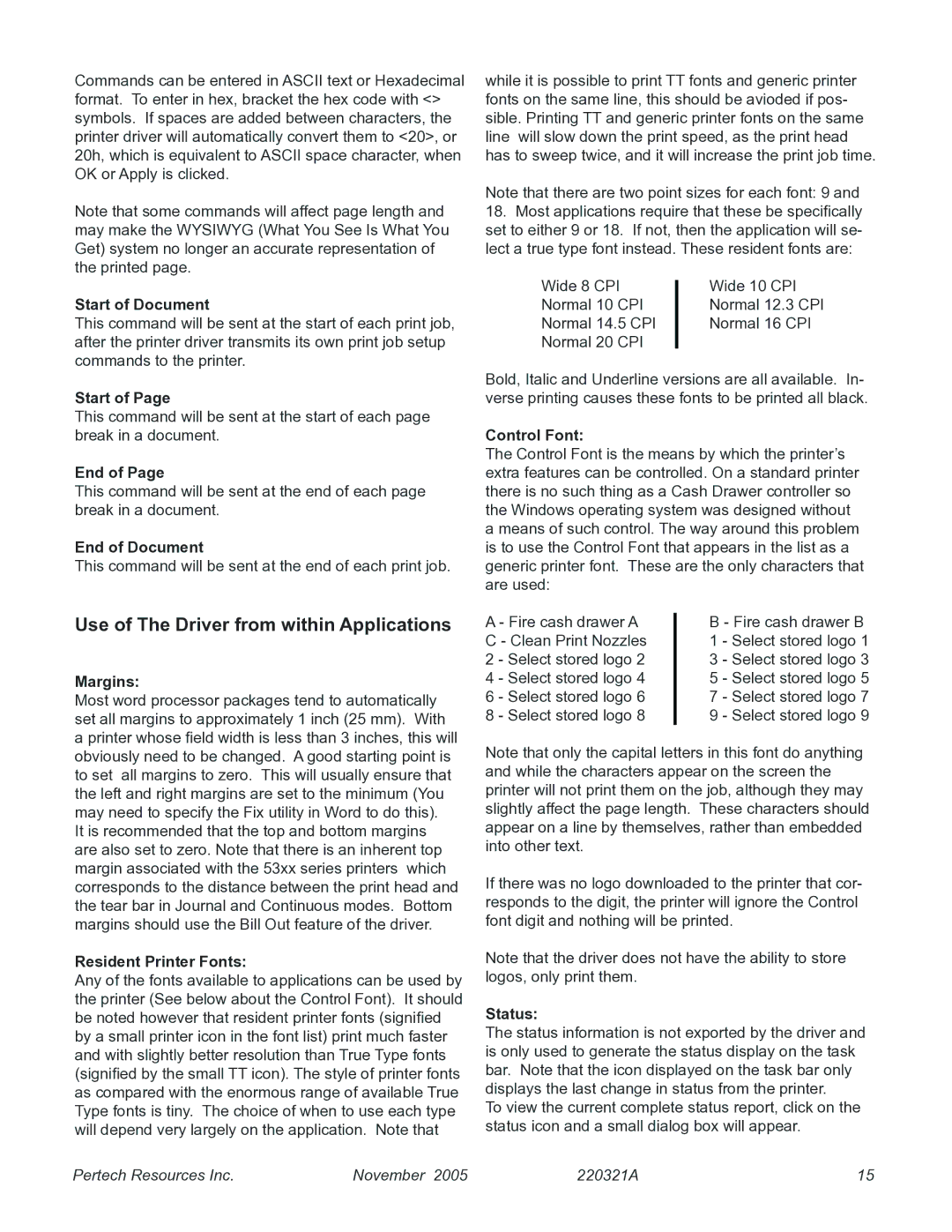5300 specifications
The Pertech 5300 is a remarkable piece of technology that has garnered attention for its innovative features and robust performance in various industries. Designed to enhance workflow efficiency and productivity, this device is a testament to modern engineering and user-centric design.One of the main features of the Pertech 5300 is its high-resolution display, which provides crystal-clear visuals that enhance user experience. The display is not only vibrant but also energy-efficient, ensuring that users can operate the machine for extended periods without straining their eyes. The touchscreen interface adds an extra layer of convenience, allowing users to navigate through applications effortlessly and intuitively.
In terms of processing power, the Pertech 5300 is equipped with a state-of-the-art processor that ensures quick and seamless performance. This ensures that even the most demanding applications run smoothly, making it suitable for real-time data processing and high-volume tasks. Coupled with ample RAM and storage options, users can expect minimal lag and ample space for data storage.
The device incorporates advanced connectivity options, including Bluetooth, Wi-Fi, and USB ports, making it easy to connect with other devices and networks. This versatility enables users to quickly share data, integrate with existing systems, and stay connected, enhancing overall operational efficiency.
Another standout feature of the Pertech 5300 is its durability. Built with high-quality materials, the device is designed to withstand harsh working conditions. Dust and water resistance capabilities make it ideal for industrial environments, ensuring that it remains operational even in challenging situations.
In addition to its physical robustness, the Pertech 5300 boasts software solutions that cater to diverse industry needs. This system integrates seamlessly with various applications, allowing for customized solutions that can adapt to specific operational demands.
Security is another priority with the Pertech 5300. Equipped with advanced encryption and authentication protocols, it ensures that sensitive data remains protected from unauthorized access. This focus on security is crucial for businesses that handle confidential information.
In summary, the Pertech 5300 stands out with its high-resolution display, powerful processing capabilities, extensive connectivity options, durability, adaptable software solutions, and strong security features. Whether used in manufacturing, logistics, or other sectors, the Pertech 5300 is designed to elevate productivity and streamline processes, making it an invaluable asset for any organization.