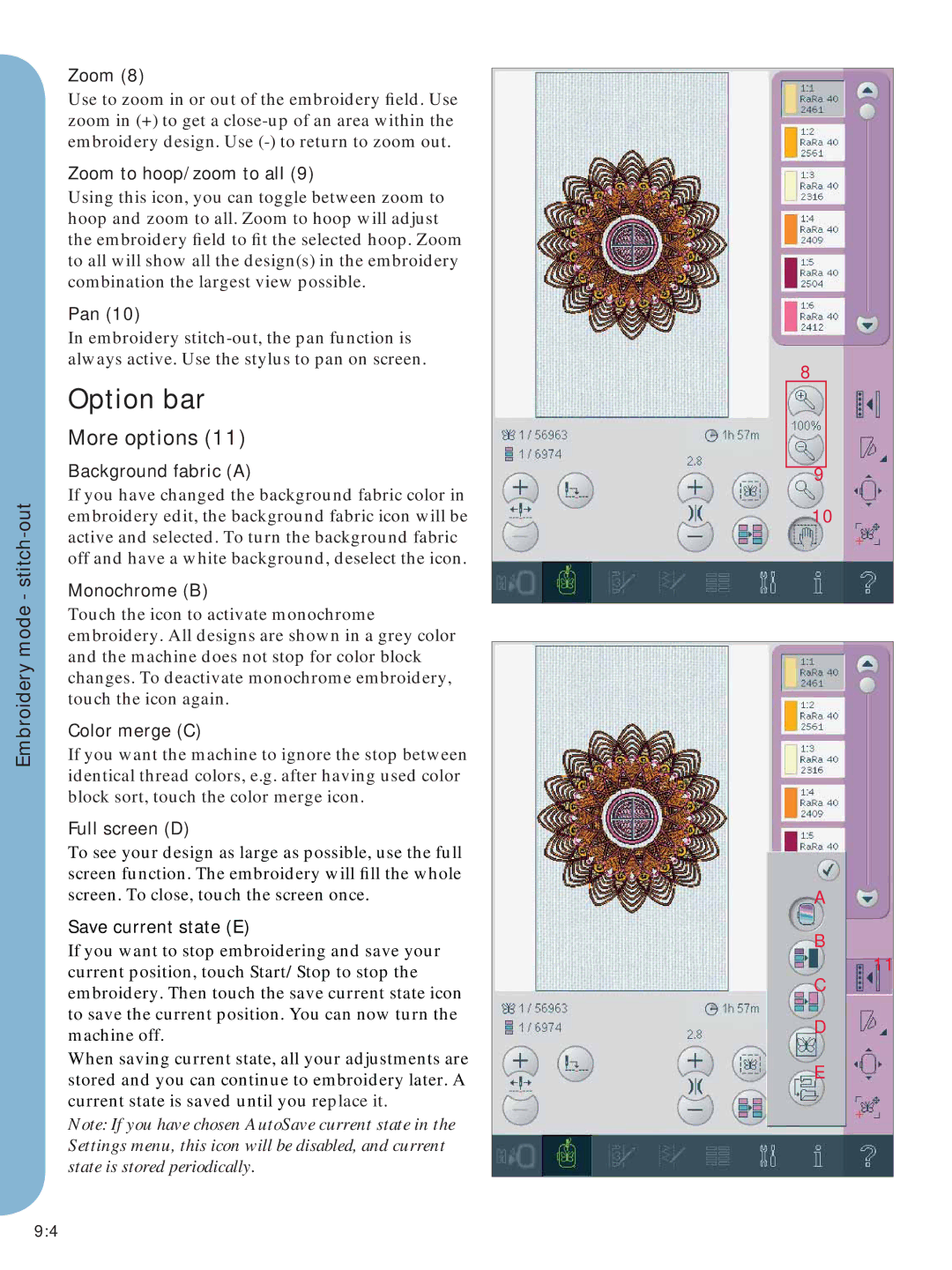Embroidery mode -
Zoom (8)
Use to zoom in or out of the embroidery field. Use zoom in (+) to get a
Zoom to hoop/zoom to all (9)
Using this icon, you can toggle between zoom to hoop and zoom to all. Zoom to hoop will adjust the embroidery field to fit the selected hoop. Zoom to all will show all the design(s) in the embroidery combination the largest view possible.
Pan (10)
In embroidery
Option bar
More options (11)
Background fabric (A)
If you have changed the background fabric color in embroidery edit, the background fabric icon will be active and selected. To turn the background fabric off and have a white background, deselect the icon.
Monochrome (B)
Touch the icon to activate monochrome embroidery. All designs are shown in a grey color and the machine does not stop for color block changes. To deactivate monochrome embroidery, touch the icon again.
Color merge (C)
If you want the machine to ignore the stop between identical thread colors, e.g. after having used color block sort, touch the color merge icon.
Full screen (D)
To see your design as large as possible, use the full screen function. The embroidery will fill the whole screen. To close, touch the screen once.
Save current state (E)
If you want to stop embroidering and save your current position, touch Start/Stop to stop the embroidery. Then touch the save current state icon to save the current position. You can now turn the machine off.
When saving current state, all your adjustments are stored and you can continue to embroidery later. A current state is saved until you replace it.
Note: If you have chosen AutoSave current state in the Settings menu, this icon will be disabled, and current state is stored periodically.
8
9
10
A
B
11
C
D
E
9:4