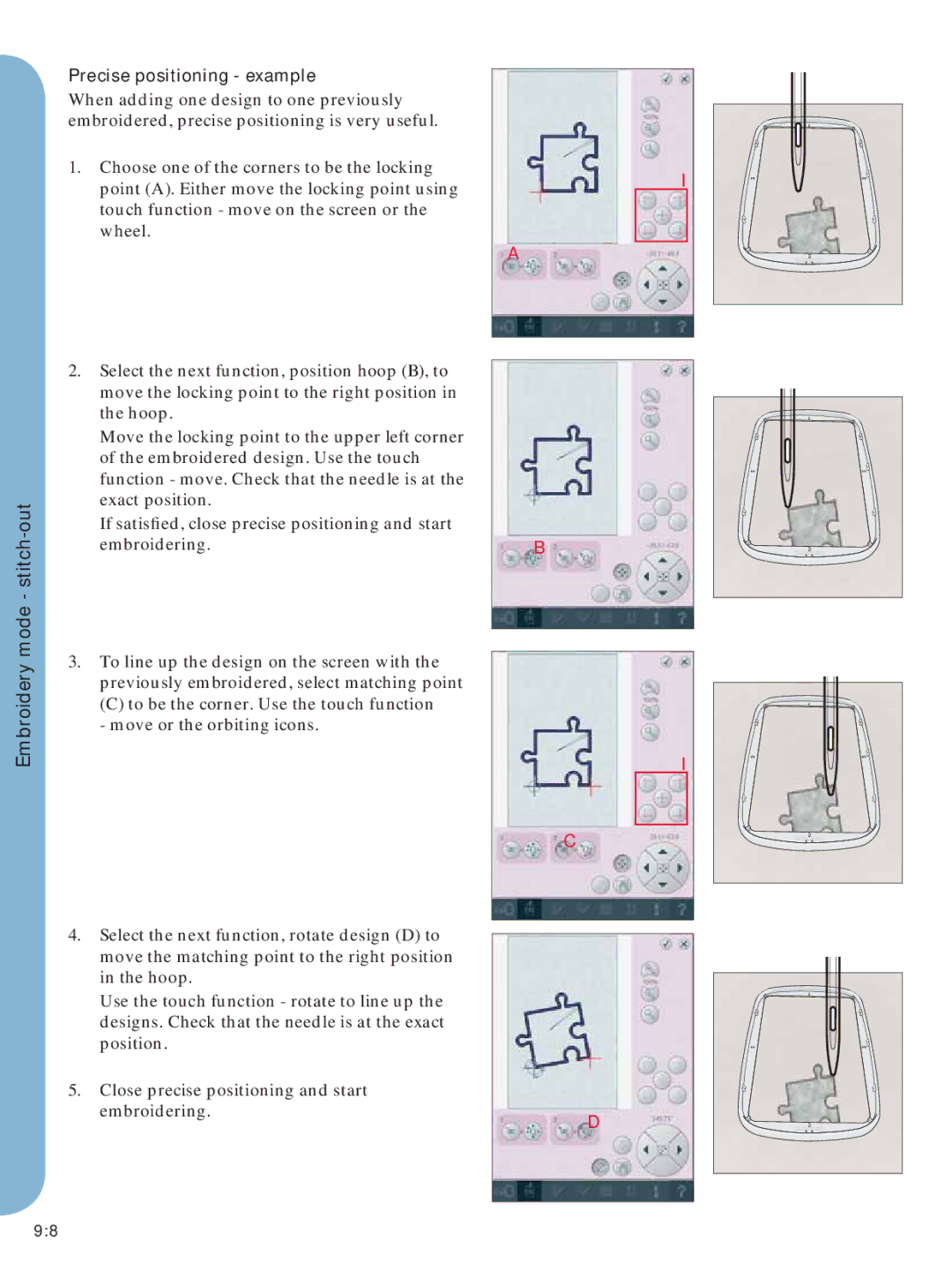Embroidery mode -
Precise positioning - example
When adding one design to one previously embroidered, precise positioning is very useful.
1.Choose one of the corners to be the locking point (A). Either move the locking point using touch function - move on the screen or the wheel.
2.Select the next function, position hoop (B), to move the locking point to the right position in the hoop.
Move the locking point to the upper left corner of the embroidered design. Use the touch function - move. Check that the needle is at the exact position.
If satisfied, close precise positioning and start embroidering.
3.To line up the design on the screen with the
previously embroidered, select matching point
(C)to be the corner. Use the touch function - move or the orbiting icons.
4.Select the next function, rotate design (D) to move the matching point to the right position in the hoop.
Use the touch function - rotate to line up the designs. Check that the needle is at the exact position.
5.Close precise positioning and start embroidering.
I
A
B
I
C
D
9:8