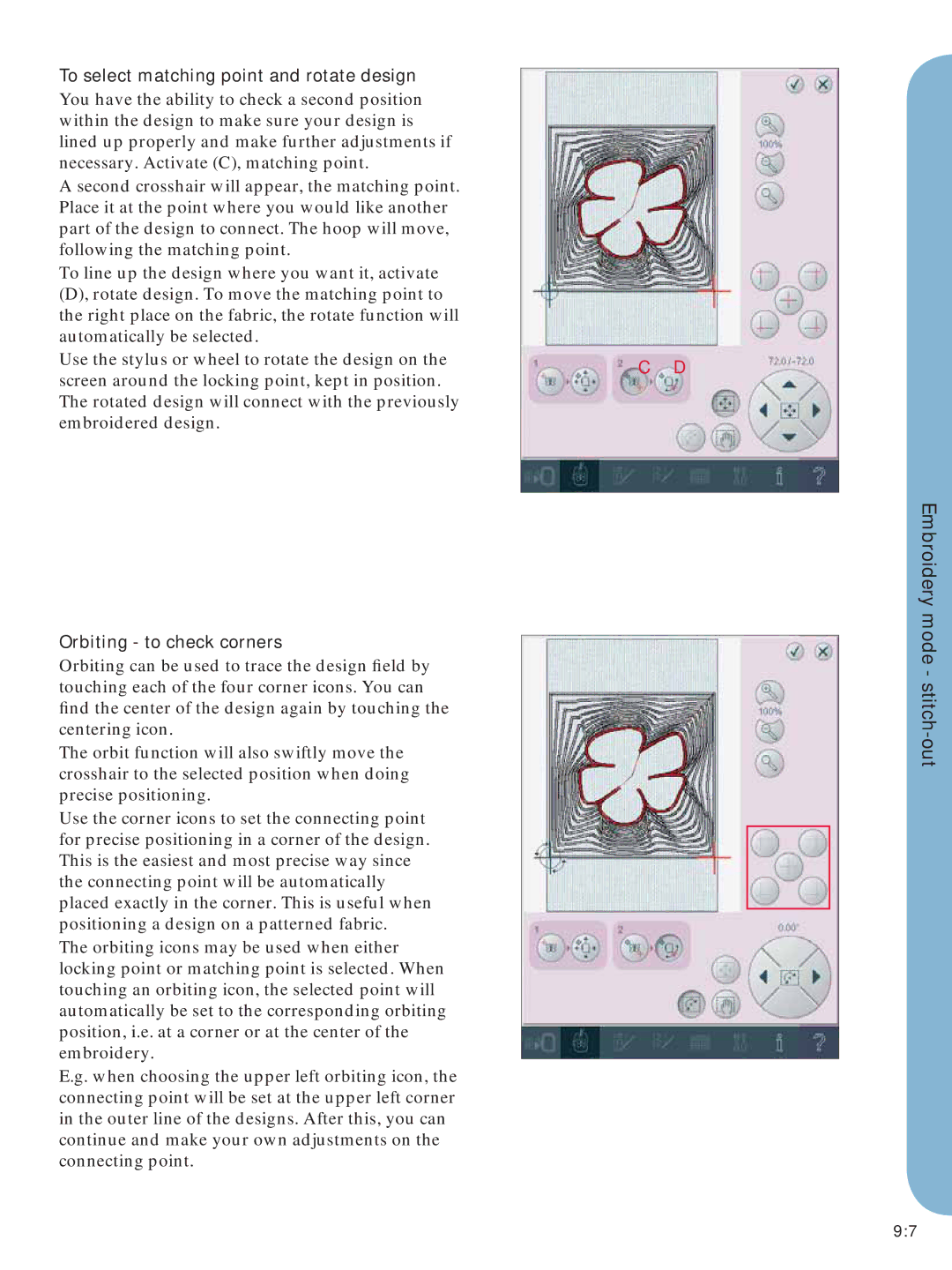To select matching point and rotate design
You have the ability to check a second position within the design to make sure your design is lined up properly and make further adjustments if necessary. Activate (C), matching point.
A second crosshair will appear, the matching point. Place it at the point where you would like another part of the design to connect. The hoop will move, following the matching point.
To line up the design where you want it, activate (D), rotate design. To move the matching point to the right place on the fabric, the rotate function will automatically be selected.
Use the stylus or wheel to rotate the design on the screen around the locking point, kept in position. The rotated design will connect with the previously embroidered design.
Orbiting - to check corners
Orbiting can be used to trace the design field by touching each of the four corner icons. You can find the center of the design again by touching the centering icon.
The orbit function will also swiftly move the crosshair to the selected position when doing precise positioning.
Use the corner icons to set the connecting point for precise positioning in a corner of the design. This is the easiest and most precise way since the connecting point will be automatically placed exactly in the corner. This is useful when positioning a design on a patterned fabric.
The orbiting icons may be used when either locking point or matching point is selected. When touching an orbiting icon, the selected point will automatically be set to the corresponding orbiting position, i.e. at a corner or at the center of the embroidery.
E.g. when choosing the upper left orbiting icon, the connecting point will be set at the upper left corner in the outer line of the designs. After this, you can continue and make your own adjustments on the connecting point.
C D
Embroidery mode -
9:7