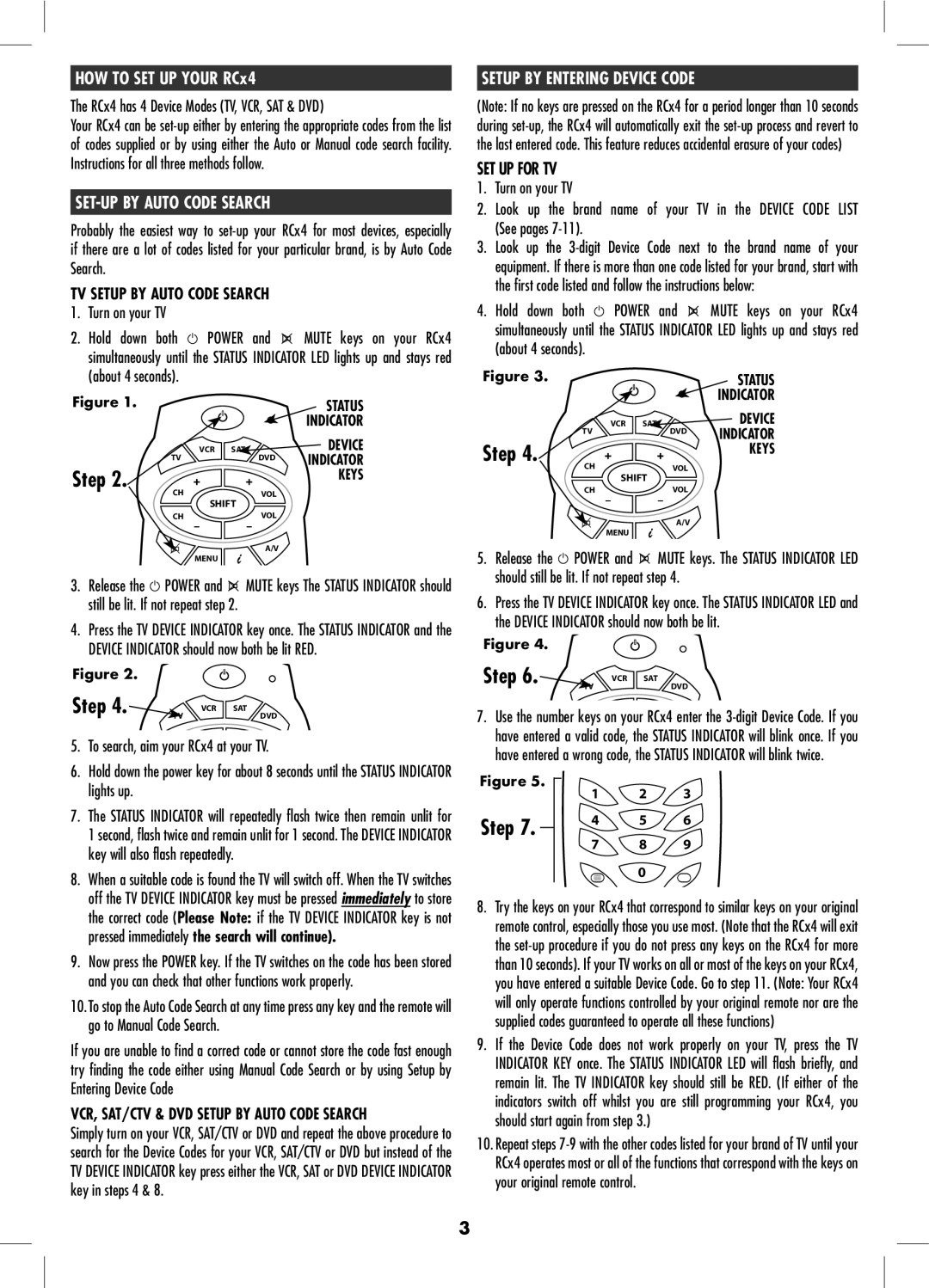HOW TO SET UP YOUR RCx4
The RCx4 has 4 Device Modes (TV, VCR, SAT & DVD)
Your RCx4 can be
SET-UP BY AUTO CODE SEARCH
Probably the easiest way to
TV SETUP BY AUTO CODE SEARCH
1.Turn on your TV
2.Hold down both ![]() POWER and
POWER and ![]() MUTE keys on your RCx4 simultaneously until the STATUS INDICATOR LED lights up and stays red (about 4 seconds).
MUTE keys on your RCx4 simultaneously until the STATUS INDICATOR LED lights up and stays red (about 4 seconds).
Figure 1. |
| STATUS |
|
| INDICATOR |
VCR SAT |
| DEVICE |
TV | DVD | INDICATOR |
Step 2. |
| KEYS |
|
| |
CH | VOL |
|
SHIFT |
|
|
CH | VOL |
|
A/V
MENU
3.Release the ![]() POWER and
POWER and ![]() MUTE keys The STATUS INDICATOR should still be lit. If not repeat step 2.
MUTE keys The STATUS INDICATOR should still be lit. If not repeat step 2.
4.Press the TV DEVICE INDICATOR key once. The STATUS INDICATOR and the DEVICE INDICATOR should now both be lit RED.
Figure 2.
Step 4. | TV | DVD |
| VCR | SAT |
5.To search, aim your RCx4 at your TV.
6.Hold down the power key for about 8 seconds until the STATUS INDICATOR lights up.
7.The STATUS INDICATOR will repeatedly flash twice then remain unlit for 1 second, flash twice and remain unlit for 1 second. The DEVICE INDICATOR key will also flash repeatedly.
8.When a suitable code is found the TV will switch off. When the TV switches off the TV DEVICE INDICATOR key must be pressed immediately to store the correct code (Please Note: if the TV DEVICE INDICATOR key is not pressed immediately the search will continue).
9.Now press the POWER key. If the TV switches on the code has been stored and you can check that other functions work properly.
10.To stop the Auto Code Search at any time press any key and the remote will go to Manual Code Search.
If you are unable to find a correct code or cannot store the code fast enough try finding the code either using Manual Code Search or by using Setup by Entering Device Code
VCR, SAT/CTV & DVD SETUP BY AUTO CODE SEARCH
Simply turn on your VCR, SAT/CTV or DVD and repeat the above procedure to search for the Device Codes for your VCR, SAT/CTV or DVD but instead of the TV DEVICE INDICATOR key press either the VCR, SAT or DVD DEVICE INDICATOR key in steps 4 & 8.
SETUP BY ENTERING DEVICE CODE
(Note: If no keys are pressed on the RCx4 for a period longer than 10 seconds during
SET UP FOR TV
1.Turn on your TV
2.Look up the brand name of your TV in the DEVICE CODE LIST (See pages
3.Look up the
4.Hold down both ![]() POWER and
POWER and ![]() MUTE keys on your RCx4 simultaneously until the STATUS INDICATOR LED lights up and stays red (about 4 seconds).
MUTE keys on your RCx4 simultaneously until the STATUS INDICATOR LED lights up and stays red (about 4 seconds).
Figure 3. |
| STATUS |
|
| INDICATOR |
VCR SAT |
| DEVICE |
TV | DVD | INDICATOR |
Step 4. |
| KEYS |
|
| |
CH | VOL |
|
SHIFT |
|
|
CH | VOL |
|
A/V
MENU
5.Release the ![]() POWER and
POWER and ![]() MUTE keys. The STATUS INDICATOR LED should still be lit. If not repeat step 4.
MUTE keys. The STATUS INDICATOR LED should still be lit. If not repeat step 4.
6.Press the TV DEVICE INDICATOR key once. The STATUS INDICATOR LED and the DEVICE INDICATOR should now both be lit.
Figure 4.
Step 6. | TV | DVD |
| VCR | SAT |
7.Use the number keys on your RCx4 enter the
Figure 5. |
|
|
|
|
|
| ||
1 | 2 | 3 | ||||||
|
| |||||||
Step 7. |
| 4 | 5 | 6 | ||||
| 7 | 8 | 9 | |||||
|
| |||||||
|
|
|
|
|
| 0 |
| |
|
|
|
|
|
| |||
|
|
|
|
|
|
|
| |
|
|
|
|
|
|
|
| |
|
|
|
|
|
|
|
| |
8.Try the keys on your RCx4 that correspond to similar keys on your original remote control, especially those you use most. (Note that the RCx4 will exit the
9.If the Device Code does not work properly on your TV, press the TV INDICATOR KEY once. The STATUS INDICATOR LED will flash briefly, and remain lit. The TV INDICATOR key should still be RED. (If either of the indicators switch off whilst you are still programming your RCx4, you should start again from step 3.)
10.Repeat steps
3