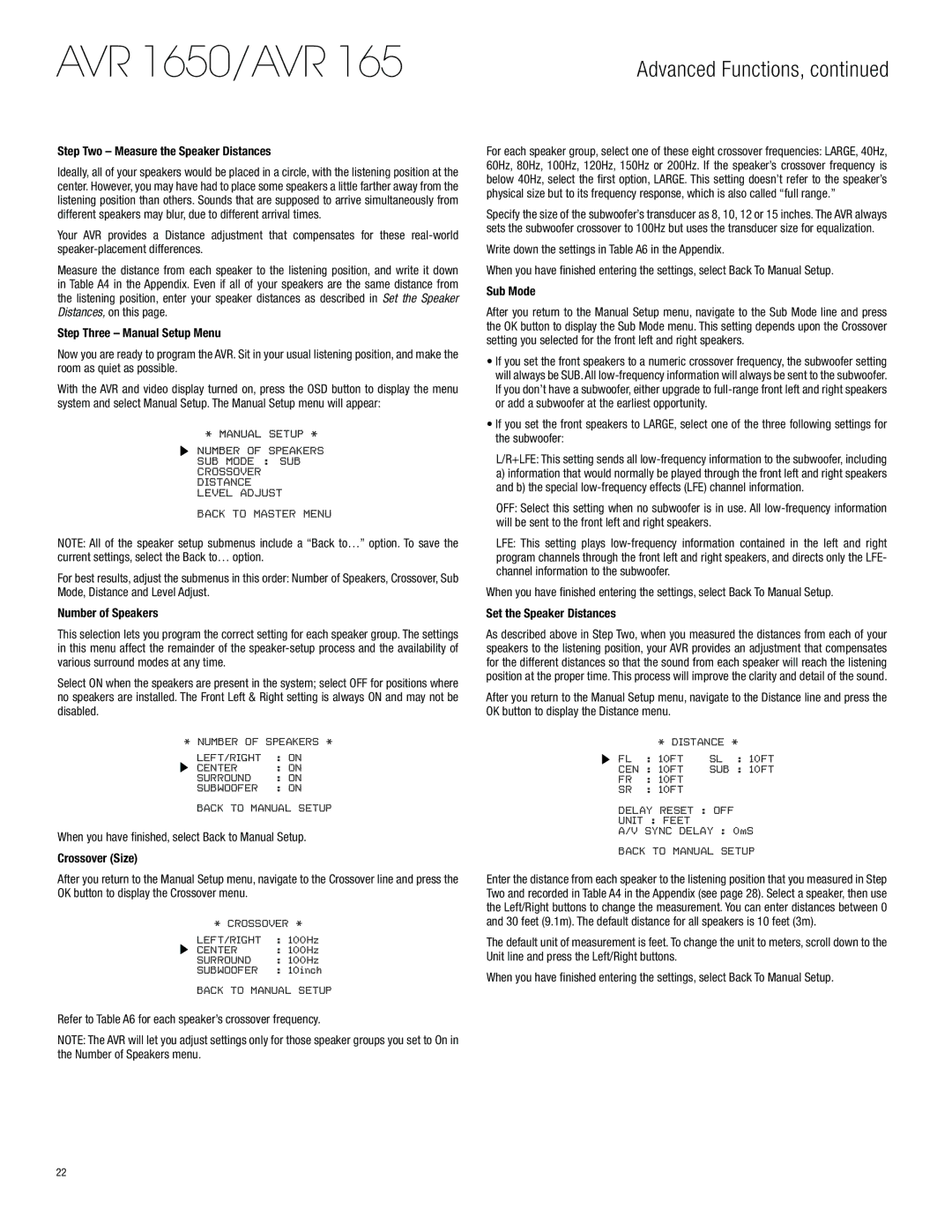AVR 1650/AVR 165
Advanced Functions, continued
Step Two – Measure the Speaker Distances
Ideally, all of your speakers would be placed in a circle, with the listening position at the center. However, you may have had to place some speakers a little farther away from the listening position than others. Sounds that are supposed to arrive simultaneously from different speakers may blur, due to different arrival times.
Your AVR provides a Distance adjustment that compensates for these
Measure the distance from each speaker to the listening position, and write it down in Table A4 in the Appendix. Even if all of your speakers are the same distance from the listening position, enter your speaker distances as described in Set the Speaker Distances, on this page.
Step Three – Manual Setup Menu
Now you are ready to program the AVR. Sit in your usual listening position, and make the room as quiet as possible.
With the AVR and video display turned on, press the OSD button to display the menu system and select Manual Setup. The Manual Setup menu will appear:
* MANUAL SETUP *
NUMBER OF SPEAKERS
SUB MODE : SUB
CROSSOVER
DISTANCE
LEVEL ADJUST
BACK TO MASTER MENU
NOTE: All of the speaker setup submenus include a “Back to…” option. To save the current settings, select the Back to… option.
For best results, adjust the submenus in this order: Number of Speakers, Crossover, Sub Mode, Distance and Level Adjust.
Number of Speakers
This selection lets you program the correct setting for each speaker group. The settings in this menu affect the remainder of the
Select ON when the speakers are present in the system; select OFF for positions where no speakers are installed. The Front Left & Right setting is always ON and may not be disabled.
* NUMBER OF SPEAKERS *
LEFT/RIGHT | : ON |
CENTER | : ON |
SURROUND | : ON |
SUBWOOFER | : ON |
BACK TO MANUAL SETUP
When you have finished, select Back to Manual Setup.
Crossover (Size)
After you return to the Manual Setup menu, navigate to the Crossover line and press the OK button to display the Crossover menu.
* CROSSOVER *
LEFT/RIGHT | : 100Hz |
CENTER | : 100Hz |
SURROUND | : 100Hz |
SUBWOOFER | : 10inch |
BACK TO MANUAL SETUP
Refer to Table A6 for each speaker’s crossover frequency.
NOTE: The AVR will let you adjust settings only for those speaker groups you set to On in the Number of Speakers menu.
For each speaker group, select one of these eight crossover frequencies: LARGE, 40Hz, 60Hz, 80Hz, 100Hz, 120Hz, 150Hz or 200Hz. If the speaker’s crossover frequency is below 40Hz, select the first option, LARGE. This setting doesn’t refer to the speaker’s physical size but to its frequency response, which is also called “full range.”
Specify the size of the subwoofer’s transducer as 8, 10, 12 or 15 inches. The AVR always sets the subwoofer crossover to 100Hz but uses the transducer size for equalization.
Write down the settings in Table A6 in the Appendix.
When you have finished entering the settings, select Back To Manual Setup.
Sub Mode
After you return to the Manual Setup menu, navigate to the Sub Mode line and press the OK button to display the Sub Mode menu. This setting depends upon the Crossover setting you selected for the front left and right speakers.
•If you set the front speakers to a numeric crossover frequency, the subwoofer setting will always be SUB. All
•If you set the front speakers to LARGE, select one of the three following settings for the subwoofer:
L/R+LFE: This setting sends all
a)information that would normally be played through the front left and right speakers and b) the special
OFF: Select this setting when no subwoofer is in use. All
LFE: This setting plays
When you have finished entering the settings, select Back To Manual Setup.
Set the Speaker Distances
As described above in Step Two, when you measured the distances from each of your speakers to the listening position, your AVR provides an adjustment that compensates for the different distances so that the sound from each speaker will reach the listening position at the proper time. This process will improve the clarity and detail of the sound.
After you return to the Manual Setup menu, navigate to the Distance line and press the OK button to display the Distance menu.
| * DISTANCE * | |
FL | : 10FT | SL : 10FT |
CEN | : 10FT | SUB : 10FT |
FR | : 10FT |
|
SR | : 10FT |
|
DELAY RESET : OFF
UNIT : FEET
A/V SYNC DELAY : 0mS
BACK TO MANUAL SETUP
Enter the distance from each speaker to the listening position that you measured in Step Two and recorded in Table A4 in the Appendix (see page 28). Select a speaker, then use the Left/Right buttons to change the measurement. You can enter distances between 0 and 30 feet (9.1m). The default distance for all speakers is 10 feet (3m).
The default unit of measurement is feet. To change the unit to meters, scroll down to the Unit line and press the Left/Right buttons.
When you have finished entering the settings, select Back To Manual Setup.
22