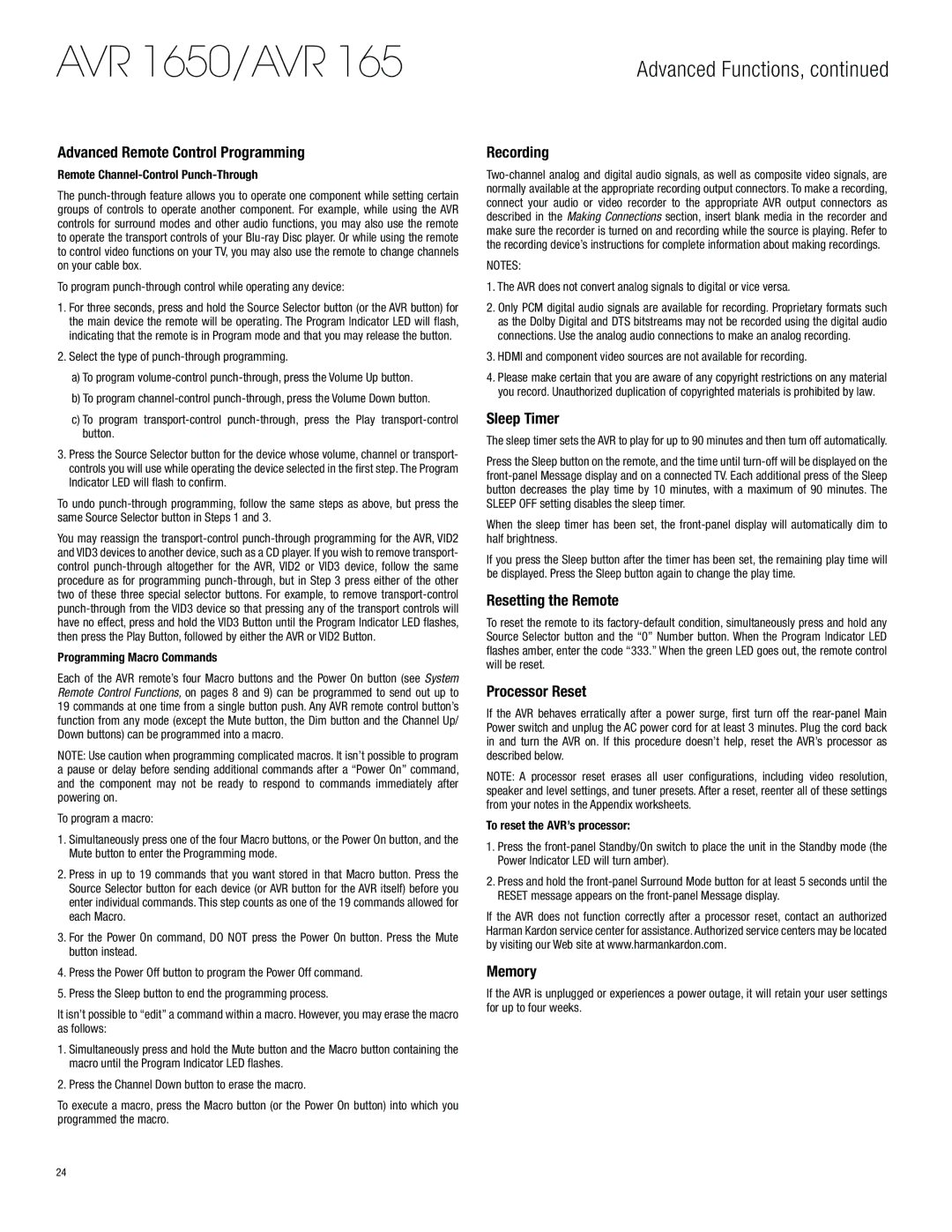AVR 1650/AVR 165
Advanced Functions, continued
Advanced Remote Control Programming
Remote Channel-Control Punch-Through
The
To program punch-through control while operating any device:
1.For three seconds, press and hold the Source Selector button (or the AVR button) for the main device the remote will be operating. The Program Indicator LED will flash, indicating that the remote is in Program mode and that you may release the button.
2.Select the type of
a)To program
b)To program
c)To program
3.Press the Source Selector button for the device whose volume, channel or transport- controls you will use while operating the device selected in the first step. The Program Indicator LED will flash to confirm.
To undo
You may reassign the
Programming Macro Commands
Each of the AVR remote’s four Macro buttons and the Power On button (see System Remote Control Functions, on pages 8 and 9) can be programmed to send out up to 19 commands at one time from a single button push. Any AVR remote control button’s function from any mode (except the Mute button, the Dim button and the Channel Up/ Down buttons) can be programmed into a macro.
NOTE: Use caution when programming complicated macros. It isn’t possible to program a pause or delay before sending additional commands after a “Power On” command, and the component may not be ready to respond to commands immediately after powering on.
To program a macro:
1.Simultaneously press one of the four Macro buttons, or the Power On button, and the Mute button to enter the Programming mode.
2.Press in up to 19 commands that you want stored in that Macro button. Press the Source Selector button for each device (or AVR button for the AVR itself) before you enter individual commands. This step counts as one of the 19 commands allowed for each Macro.
3.For the Power On command, DO NOT press the Power On button. Press the Mute button instead.
4.Press the Power Off button to program the Power Off command.
5.Press the Sleep button to end the programming process.
It isn’t possible to “edit” a command within a macro. However, you may erase the macro as follows:
1.Simultaneously press and hold the Mute button and the Macro button containing the macro until the Program Indicator LED flashes.
2.Press the Channel Down button to erase the macro.
To execute a macro, press the Macro button (or the Power On button) into which you programmed the macro.
Recording
NOTES:
1.The AVR does not convert analog signals to digital or vice versa.
2.Only PCM digital audio signals are available for recording. Proprietary formats such as the Dolby Digital and DTS bitstreams may not be recorded using the digital audio connections. Use the analog audio connections to make an analog recording.
3.HDMI and component video sources are not available for recording.
4.Please make certain that you are aware of any copyright restrictions on any material you record. Unauthorized duplication of copyrighted materials is prohibited by law.
Sleep Timer
The sleep timer sets the AVR to play for up to 90 minutes and then turn off automatically.
Press the Sleep button on the remote, and the time until
When the sleep timer has been set, the
If you press the Sleep button after the timer has been set, the remaining play time will be displayed. Press the Sleep button again to change the play time.
Resetting the Remote
To reset the remote to its
Processor Reset
If the AVR behaves erratically after a power surge, first turn off the
NOTE: A processor reset erases all user configurations, including video resolution, speaker and level settings, and tuner presets. After a reset, reenter all of these settings from your notes in the Appendix worksheets.
To reset the AVR’s processor:
1.Press the
2.Press and hold the
If the AVR does not function correctly after a processor reset, contact an authorized Harman Kardon service center for assistance. Authorized service centers may be located by visiting our Web site at www.harmankardon.com.
Memory
If the AVR is unplugged or experiences a power outage, it will retain your user settings for up to four weeks.
24