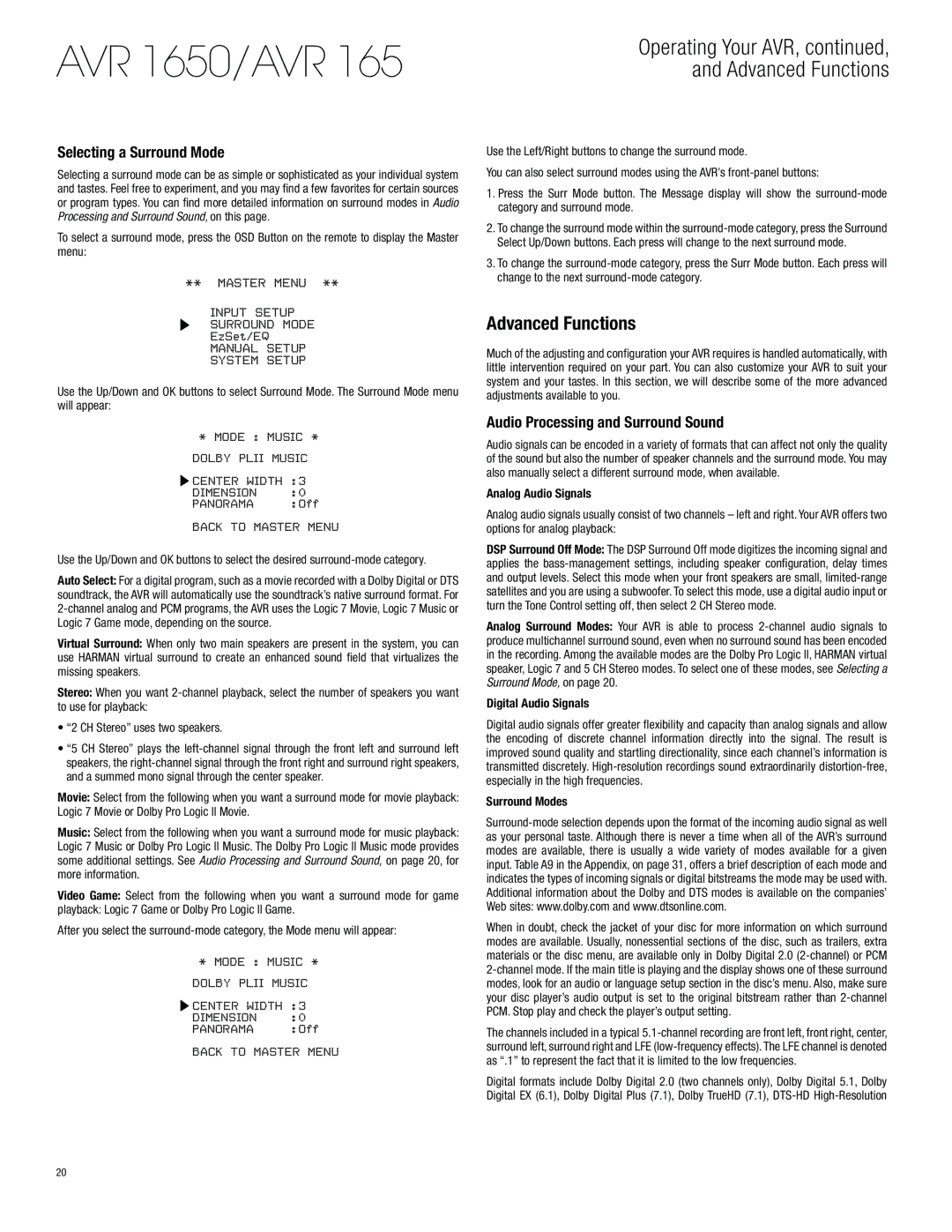AVR 1650/AVR 165
Selecting a Surround Mode
Selecting a surround mode can be as simple or sophisticated as your individual system and tastes. Feel free to experiment, and you may find a few favorites for certain sources or program types. You can find more detailed information on surround modes in Audio Processing and Surround Sound, on this page.
To select a surround mode, press the OSD Button on the remote to display the Master menu:
** MASTER MENU **
INPUT SETUP
SURROUND MODE
EzSet/EQ
MANUAL SETUP
SYSTEM SETUP
Use the Up/Down and OK buttons to select Surround Mode. The Surround Mode menu will appear:
* MODE : MUSIC *
DOLBY PLII MUSIC
![]() CENTER WIDTH :3
CENTER WIDTH :3
DIMENSION :0
PANORAMA :Off
BACK TO MASTER MENU
Use the Up/Down and OK buttons to select the desired
Auto Select: For a digital program, such as a movie recorded with a Dolby Digital or DTS soundtrack, the AVR will automatically use the soundtrack’s native surround format. For
Virtual Surround: When only two main speakers are present in the system, you can use HARMAN virtual surround to create an enhanced sound field that virtualizes the missing speakers.
Stereo: When you want
•“2 CH Stereo” uses two speakers.
•“5 CH Stereo” plays the
Movie: Select from the following when you want a surround mode for movie playback: Logic 7 Movie or Dolby Pro Logic II Movie.
Music: Select from the following when you want a surround mode for music playback: Logic 7 Music or Dolby Pro Logic II Music. The Dolby Pro Logic II Music mode provides some additional settings. See Audio Processing and Surround Sound, on page 20, for more information.
Video Game: Select from the following when you want a surround mode for game
playback: Logic 7 Game or Dolby Pro Logic II Game.
After you select the
* MODE : MUSIC *
DOLBY PLII MUSIC
![]() CENTER WIDTH :3
CENTER WIDTH :3
DIMENSION :0
PANORAMA :Off
BACK TO MASTER MENU
Operating Your AVR, continued, and Advanced Functions
Use the Left/Right buttons to change the surround mode.
You can also select surround modes using the AVR’s
1.Press the Surr Mode button. The Message display will show the
2.To change the surround mode within the
3.To change the
Advanced Functions
Much of the adjusting and configuration your AVR requires is handled automatically, with little intervention required on your part. You can also customize your AVR to suit your system and your tastes. In this section, we will describe some of the more advanced adjustments available to you.
Audio Processing and Surround Sound
Audio signals can be encoded in a variety of formats that can affect not only the quality of the sound but also the number of speaker channels and the surround mode. You may also manually select a different surround mode, when available.
Analog Audio Signals
Analog audio signals usually consist of two channels – left and right. Your AVR offers two options for analog playback:
DSP Surround Off Mode: The DSP Surround Off mode digitizes the incoming signal and applies the
Analog Surround Modes: Your AVR is able to process
Digital Audio Signals
Digital audio signals offer greater flexibility and capacity than analog signals and allow the encoding of discrete channel information directly into the signal. The result is improved sound quality and startling directionality, since each channel’s information is transmitted discretely.
Surround Modes
When in doubt, check the jacket of your disc for more information on which surround modes are available. Usually, nonessential sections of the disc, such as trailers, extra materials or the disc menu, are available only in Dolby Digital 2.0
The channels included in a typical
Digital formats include Dolby Digital 2.0 (two channels only), Dolby Digital 5.1, Dolby Digital EX (6.1), Dolby Digital Plus (7.1), Dolby TrueHD (7.1),
20