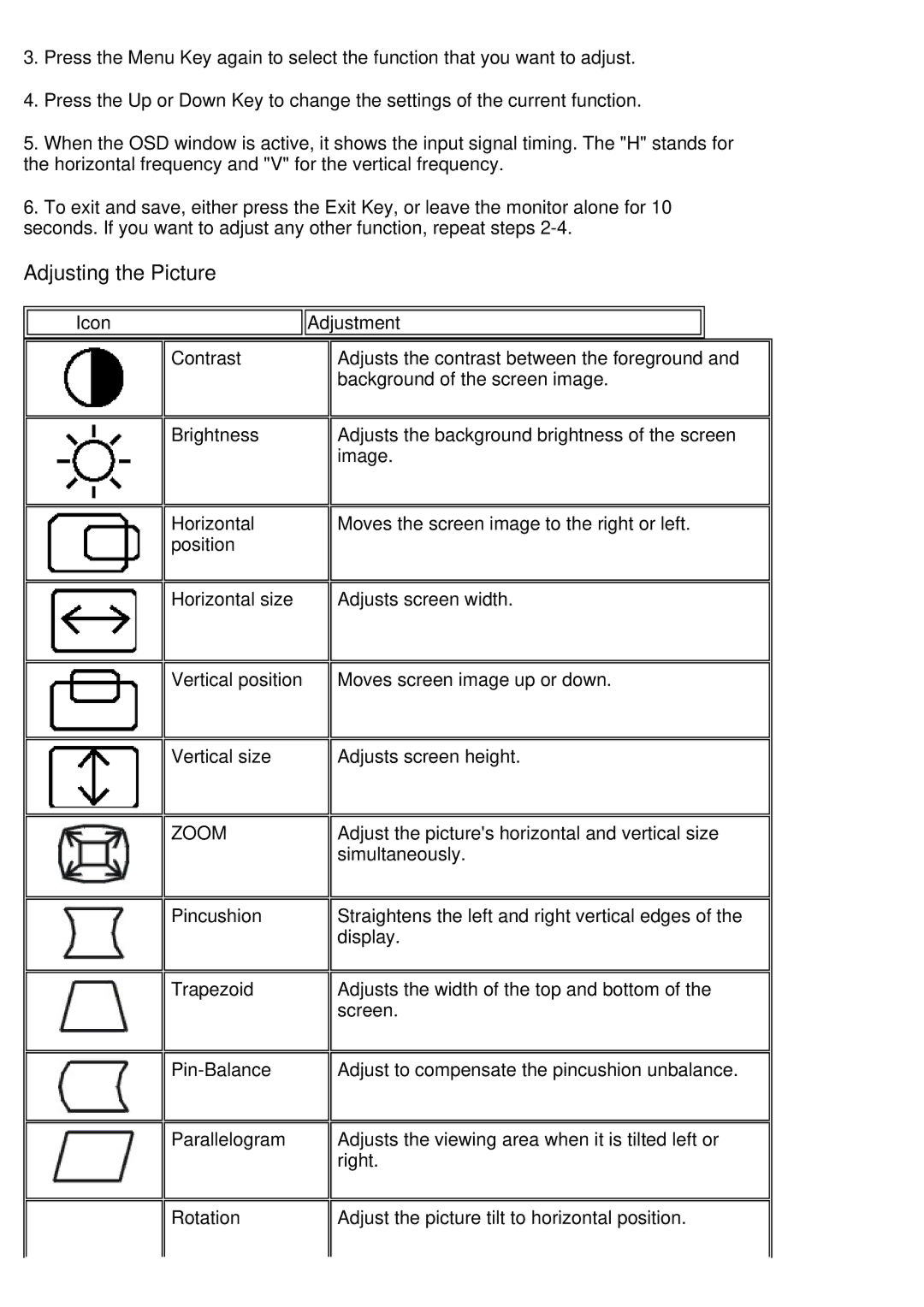3.Press the Menu Key again to select the function that you want to adjust.
4.Press the Up or Down Key to change the settings of the current function.
5.When the OSD window is active, it shows the input signal timing. The "H" stands for the horizontal frequency and "V" for the vertical frequency.
6.To exit and save, either press the Exit Key, or leave the monitor alone for 10 seconds. If you want to adjust any other function, repeat steps
Adjusting the Picture
Icon | Adjustment |
Contrast | Adjusts the contrast between the foreground and |
| background of the screen image. |
Brightness | Adjusts the background brightness of the screen |
| image. |
Horizontal | Moves the screen image to the right or left. |
position |
|
Horizontal size | Adjusts screen width. |
Vertical position | Moves screen image up or down. |
Vertical size | Adjusts screen height. |
ZOOM | Adjust the picture's horizontal and vertical size |
| simultaneously. |
Pincushion | Straightens the left and right vertical edges of the |
| display. |
Trapezoid | Adjusts the width of the top and bottom of the |
| screen. |
Adjust to compensate the pincushion unbalance. | |
Parallelogram | Adjusts the viewing area when it is tilted left or |
| right. |
Rotation | Adjust the picture tilt to horizontal position. |