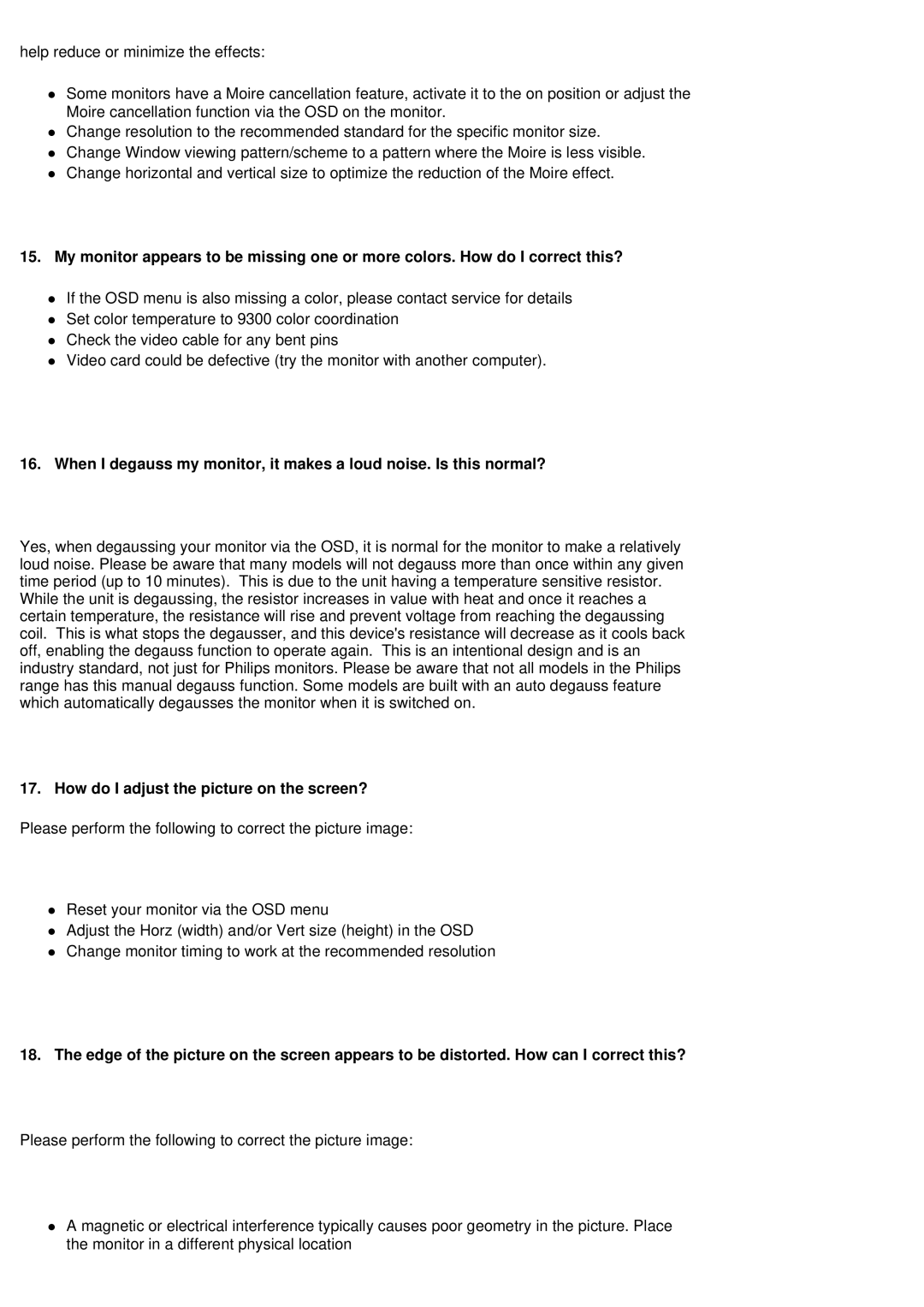help reduce or minimize the effects:
zSome monitors have a Moire cancellation feature, activate it to the on position or adjust the Moire cancellation function via the OSD on the monitor.
zChange resolution to the recommended standard for the specific monitor size.
zChange Window viewing pattern/scheme to a pattern where the Moire is less visible.
zChange horizontal and vertical size to optimize the reduction of the Moire effect.
15.My monitor appears to be missing one or more colors. How do I correct this?
zIf the OSD menu is also missing a color, please contact service for details
zSet color temperature to 9300 color coordination
zCheck the video cable for any bent pins
zVideo card could be defective (try the monitor with another computer).
16.When I degauss my monitor, it makes a loud noise. Is this normal?
Yes, when degaussing your monitor via the OSD, it is normal for the monitor to make a relatively loud noise. Please be aware that many models will not degauss more than once within any given time period (up to 10 minutes). This is due to the unit having a temperature sensitive resistor.
While the unit is degaussing, the resistor increases in value with heat and once it reaches a certain temperature, the resistance will rise and prevent voltage from reaching the degaussing coil. This is what stops the degausser, and this device's resistance will decrease as it cools back off, enabling the degauss function to operate again. This is an intentional design and is an industry standard, not just for Philips monitors. Please be aware that not all models in the Philips range has this manual degauss function. Some models are built with an auto degauss feature which automatically degausses the monitor when it is switched on.
17. How do I adjust the picture on the screen?
Please perform the following to correct the picture image:
zReset your monitor via the OSD menu
zAdjust the Horz (width) and/or Vert size (height) in the OSD
zChange monitor timing to work at the recommended resolution
18.The edge of the picture on the screen appears to be distorted. How can I correct this?
Please perform the following to correct the picture image:
zA magnetic or electrical interference typically causes poor geometry in the picture. Place the monitor in a different physical location