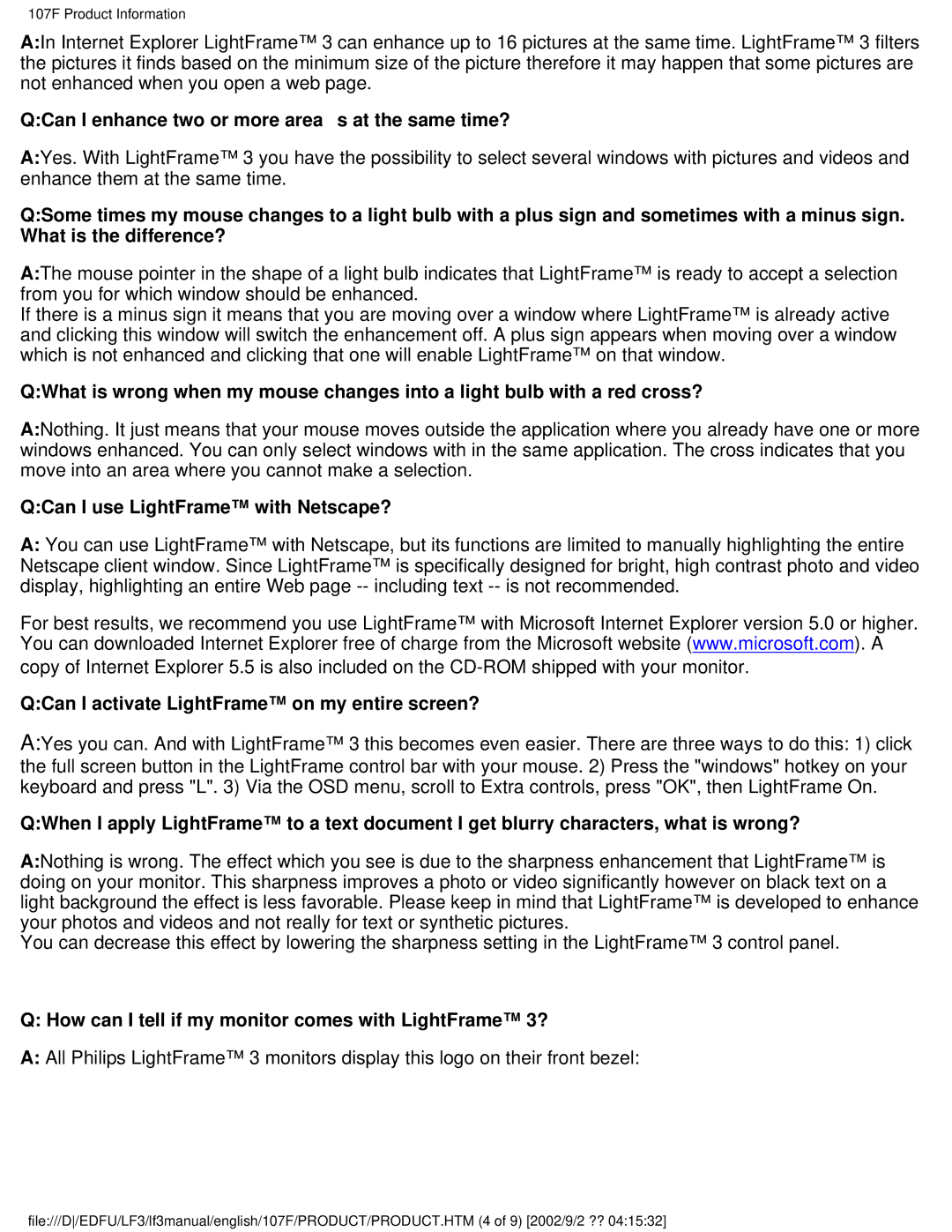107F specifications
The Philips 107F is a well-regarded monitor that has made its mark in the realm of computer displays due to its blend of performance and reliability. This 17-inch CRT monitor is designed primarily for consumer and professional use, offering a stable and crisp visual experience.One of the standout features of the Philips 107F is its refresh rate, which is capable of handling up to 85Hz. This high refresh rate contributes to a smoother viewing experience, significantly reducing flicker and eye strain during prolonged usage. The monitor is equipped with a 1280 x 1024 resolution, ensuring that images and text are displayed with clarity and precision.
The Philips 107F utilizes advanced technology in its cathode ray tube design, facilitating a wide viewing angle. This feature enables users to view the screen from different positions without significant color distortion or loss of detail. The tube’s design also results in deeper blacks and brighter colors, enhancing the overall image quality.
In terms of connectivity, the Philips 107F comes with a standard VGA input, making it compatible with a wide array of graphic cards and devices. This versatility allows users to integrate the monitor seamlessly into different setups, whether for gaming, office work, or graphic design tasks.
Another important characteristic of the Philips 107F is its ergonomic design. The monitor is adjustable for height, tilt, and swivel, allowing users to find an optimal viewing position. This adjustability not only enhances comfort but also promotes better posture during use, which is especially beneficial for those spending long hours in front of the screen.
Furthermore, the Philips 107F incorporates energy-saving technology, which helps reduce power consumption without compromising performance. This environmentally conscious design feature aligns with the growing focus on sustainability in technology.
In summary, the Philips 107F combines a range of high-quality features and technologies, making it a compelling choice for users seeking a reliable and versatile monitor. With its solid performance, ergonomic adjustments, and commitment to energy efficiency, the Philips 107F continues to be a favored option in the monitor market. Its legacy reflects Philips' dedication to producing user-friendly display solutions that meet diverse needs.