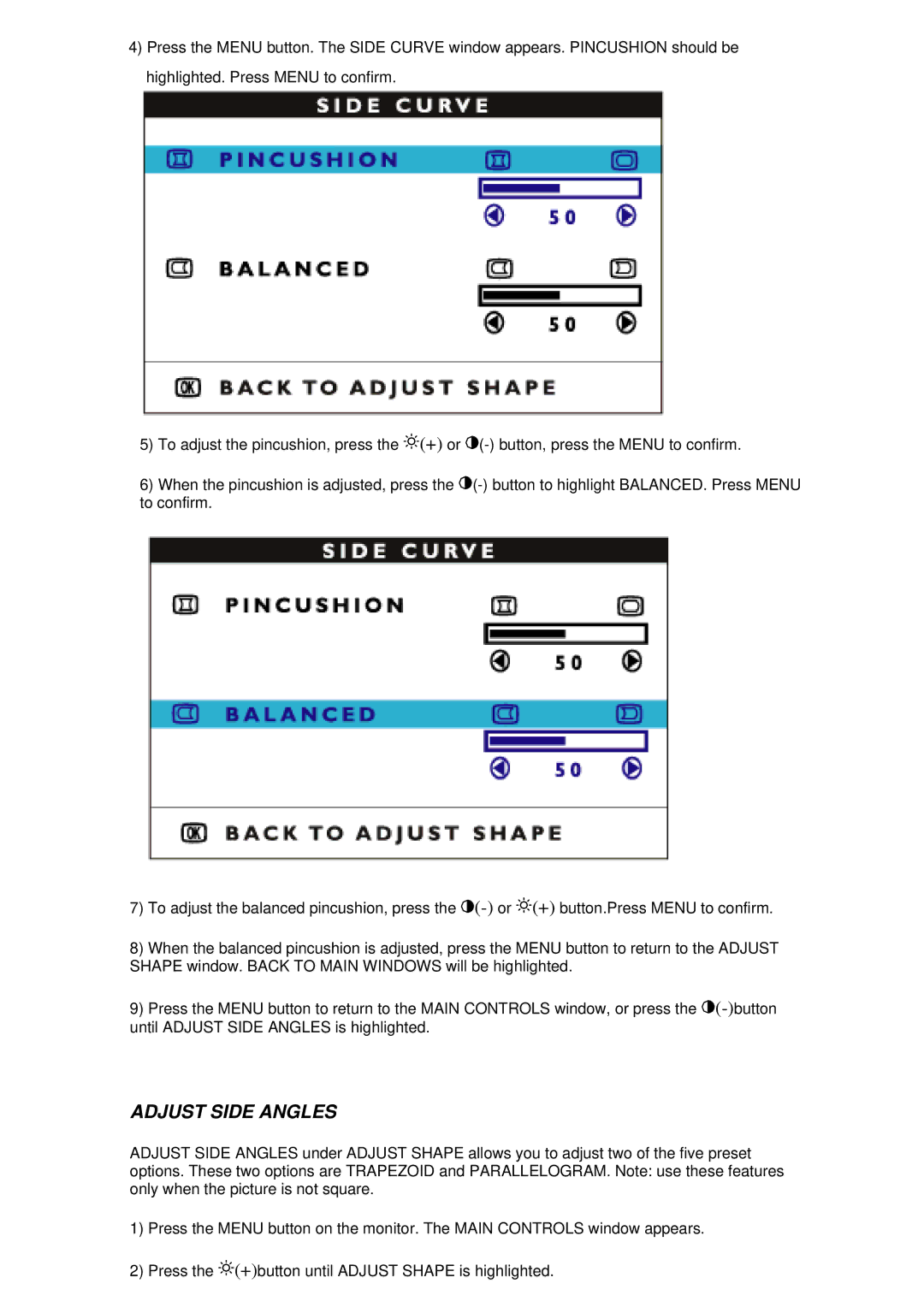4)Press the MENU button. The SIDE CURVE window appears. PINCUSHION should be highlighted. Press MENU to confirm.
5)To adjust the pincushion, press the ![]() (+) or
(+) or ![]() (-)
(-)
6)When the pincushion is adjusted, press the ![]() (-)
(-)
7)To adjust the balanced pincushion, press the ![]() (-)
(-)![]() (+) button.Press MENU to confirm.
(+) button.Press MENU to confirm.
8)When the balanced pincushion is adjusted, press the MENU button to return to the ADJUST SHAPE window. BACK TO MAIN WINDOWS will be highlighted.
9)Press the MENU button to return to the MAIN CONTROLS window, or press the ![]() (-)button
(-)button
ADJUST SIDE ANGLES
ADJUST SIDE ANGLES under ADJUST SHAPE allows you to adjust two of the five preset options. These two options are TRAPEZOID and PARALLELOGRAM. Note: use these features only when the picture is not square.
1)Press the MENU button on the monitor. The MAIN CONTROLS window appears.
2)Press the ![]() (+)button until ADJUST SHAPE is highlighted.
(+)button until ADJUST SHAPE is highlighted.