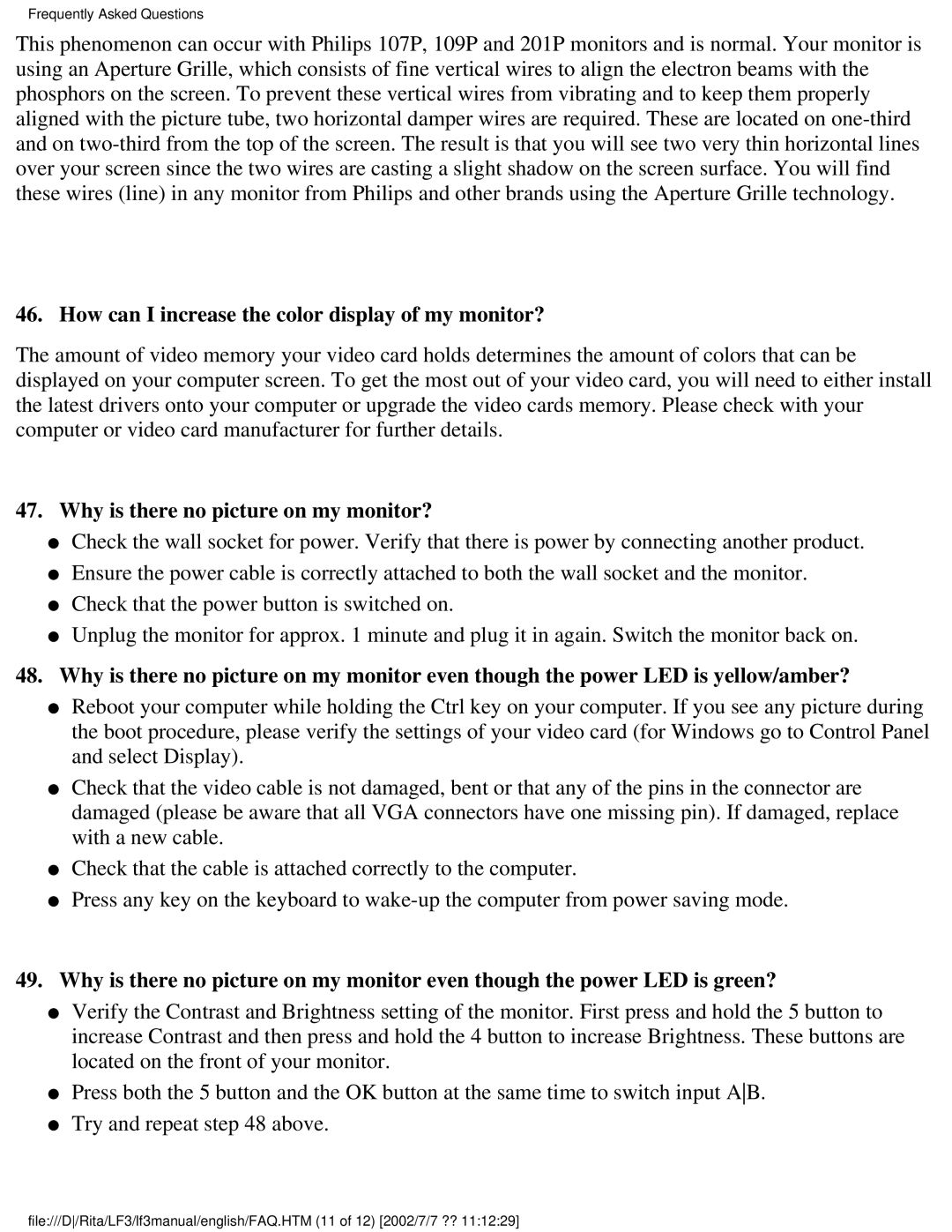107T41 specifications
The Philips 107T41 is a notable addition to the realm of cathode ray tube (CRT) monitors, designed to enhance user experience through its combination of performance, reliability, and innovative technology. Launched during a time when CRT technology held significant market relevance, the 107T41 was well-received for its robust features and capabilities.One of the defining characteristics of the Philips 107T41 is its screen size. With a 17-inch display, this monitor strikes a balance between desk space usability and adequate display area for diverse applications. The screen is designed to offer a resolution of 1280x1024 pixels, enabling clear and sharp images that cater well to both office productivity tasks and multimedia consumption.
The monitor employs advanced cathode ray tube technology allowing for vibrant color reproduction and excellent contrast ratio. The color depth is capable of handling 16.7 million colors which enhances the visual experience whether for gaming, graphic design, or general computing. The Philips 107T41 features a maximum refresh rate of 85 Hz, reducing flicker and providing smoother motion, which is particularly beneficial for users who spend extended hours in front of the screen.
In terms of ergonomics, the Philips 107T41 offers adjustability features that help users position the screen for optimum viewing angles, thus minimizing neck and eye strain. The monitor has also been designed with several connectivity options. The primary VGA input ensures compatibility with a wide range of devices, making it a versatile choice for various setups.
Another significant feature of the Philips 107T41 is its energy efficiency. With an emphasis on minimizing power consumption without compromising on performance, the monitor integrates technologies aimed at reducing energy usage. This not only translates into lower electricity bills but also aligns with eco-friendly practices.
In summary, the Philips 107T41 stands out in the CRT monitor landscape with its 17-inch size, high resolution, excellent color reproduction, and ergonomic design. Though modern technology has largely transitioned to flat panel displays, the 107T41 remains a testament to the durability and performance of CRT technology, appealing to users who seek reliable and quality visual output. Whether utilized for work or entertainment, the Philips 107T41 was designed to meet various demands while delivering exceptional value.