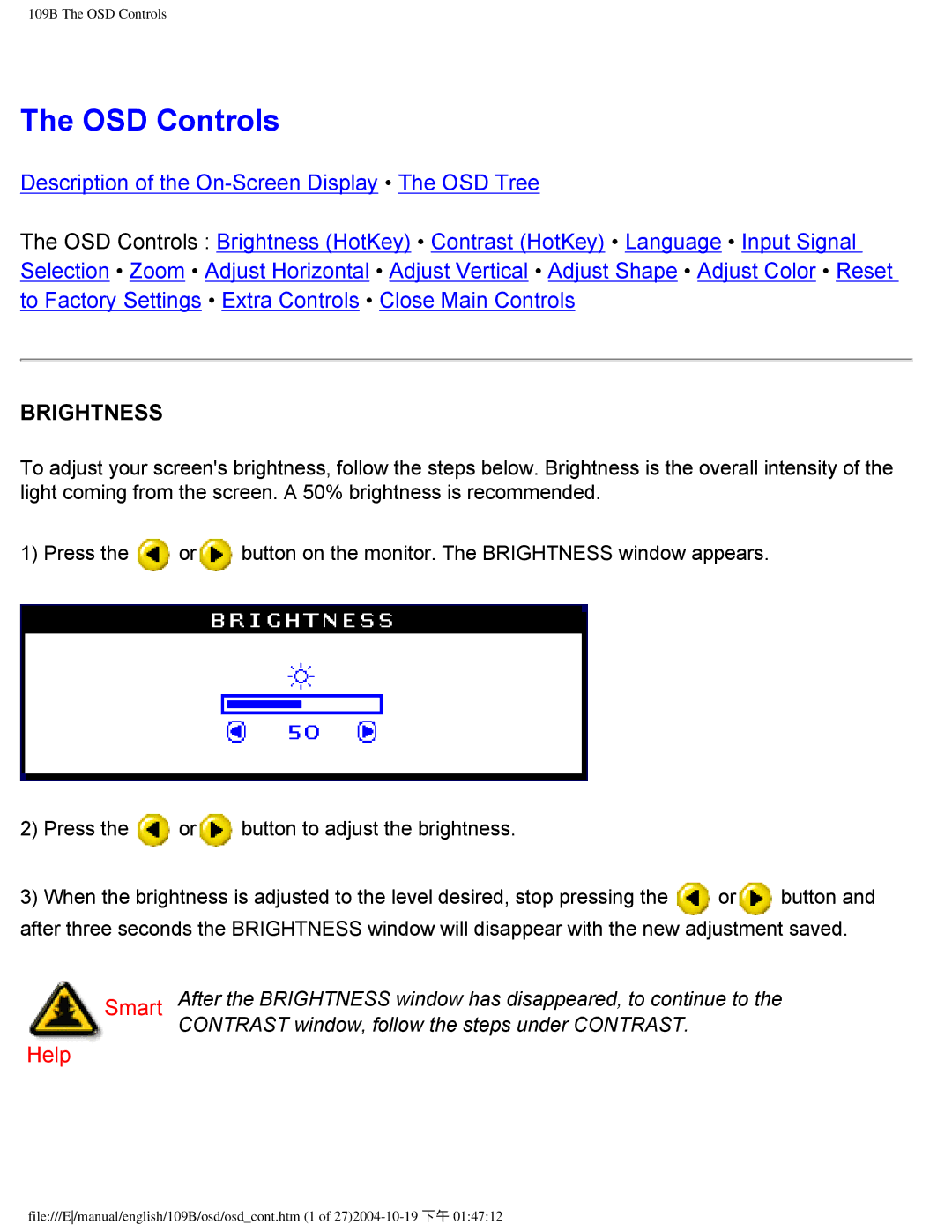109B specifications
The Philips 109B is a notable product in the realm of computer monitors, particularly significant during its time for delivering a solid blend of functionality and affordability. Designed primarily for office and general computing use, the Philips 109B stands out as a reliable choice for users looking for a dependable display solution.One of the key features of the Philips 109B is its display size. With a 19-inch screen, it strikes a balance between providing ample screen real estate for multitasking while still being compact enough to fit into various workspace setups. The screen resolution of 1280 x 1024 pixels ensures adequate clarity for text and graphics, making it suitable for everyday tasks like word processing, browsing, and even light graphic design.
The monitor utilizes CRT (Cathode Ray Tube) technology, a standard in earlier generations of monitors, which contributes to its deep color reproduction and high refresh rates. Users benefit from a refresh rate of up to 85Hz, significantly reducing flickering and providing a smoother visual experience, particularly during prolonged use.
In terms of ergonomics, the Philips 109B features a tilt-adjustable design, allowing users to customize the angle of the screen to their preference, thus enhancing comfort during extended viewing sessions. The monitor's build quality is robust, reflecting the durability often associated with Philips products, which is crucial in an office environment where reliability is paramount.
Connectivity is another strong point for the Philips 109B, equipped with connectors that support conventional VGA interfaces. This makes it compatible with a wide range of computers and peripherals, ensuring easy integration into existing setups without the need for additional adapters or converters.
Moreover, the monitor includes various color settings, allowing users to adjust their viewing experience according to their personal preferences, which can be particularly beneficial for graphic work or video editing where color accuracy is important.
Overall, the Philips 109B exemplifies a practical, user-friendly monitor that caters to a variety of computing needs. Its combination of size, resolution, ergonomic features, and solid build quality makes it a commendable choice for users seeking a functional monitor without unnecessary frills. While newer technologies have emerged since its popularity, the Philips 109B remains a testament to the reliable design and engineering that Philips is known for.