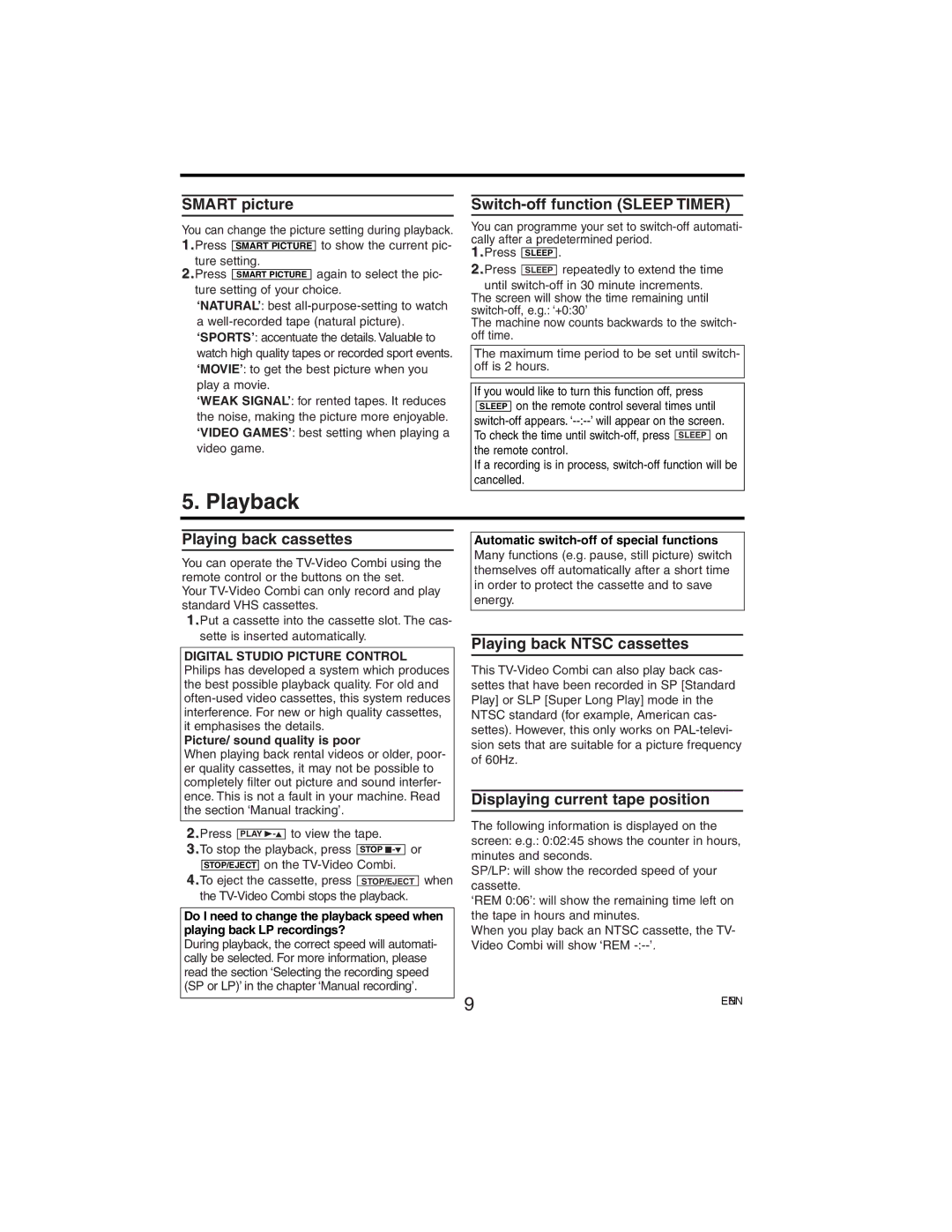SMART picture
You can change the picture setting during playback. 1.Press SMART PICTURE to show the current pic-
ture setting.
2.Press SMART PICTURE again to select the pic- ture setting of your choice.
‘NATURAL’: best
‘WEAK SIGNAL’: for rented tapes. It reduces the noise, making the picture more enjoyable. ‘VIDEO GAMES’: best setting when playing a video game.
Switch-off function (SLEEP TIMER)
You can programme your set to
SLEEP .
SLEEP repeatedly to extend the time
until
The machine now counts backwards to the switch- off time.
The maximum time period to be set until switch- off is 2 hours.
If you would like to turn this function off, press SLEEP on the remote control several times until
If a recording is in process,
5. Playback
Playing back cassettes
You can operate the
Your
1.Put a cassette into the cassette slot. The cas- sette is inserted automatically.
DIGITAL STUDIO PICTURE CONTROL
Philips has developed a system which produces the best possible playback quality. For old and
Picture/ sound quality is poor
When playing back rental videos or older, poor- er quality cassettes, it may not be possible to completely filter out picture and sound interfer- ence. This is not a fault in your machine. Read the section ‘Manual tracking’.
2.Press ![]() to view the tape.
to view the tape.
3.To stop the playback, press ![]() or STOP/EJECT on the
or STOP/EJECT on the
4.To eject the cassette, press STOP/EJECT when
the
Do I need to change the playback speed when playing back LP recordings?
During playback, the correct speed will automati- cally be selected. For more information, please read the section ‘Selecting the recording speed (SP or LP)’ in the chapter ‘Manual recording’.
Automatic
Playing back NTSC cassettes
This
Displaying current tape position
The following information is displayed on the screen: e.g.: 0:02:45 shows the counter in hours, minutes and seconds.
SP/LP: will show the recorded speed of your cassette.
‘REM 0:06’: will show the remaining time left on the tape in hours and minutes.
When you play back an NTSC cassette, the TV- Video Combi will show ‘REM
9 | ENEN |
|