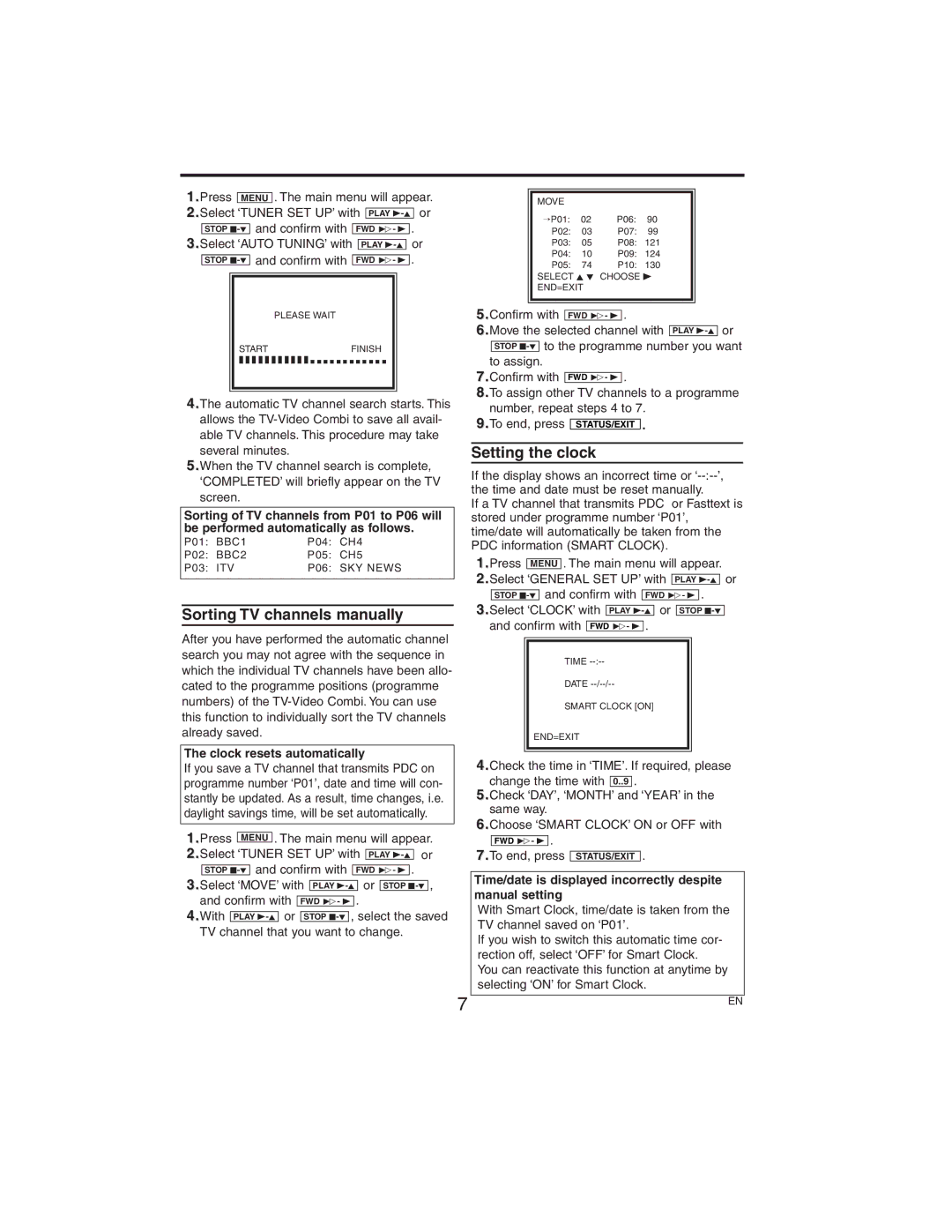1.Press MENU . The main menu will appear.
2.Select ‘TUNER SET UP’ with PLAY
| STOP | and confirm with | FWD 1- B | . | ||
3.Select ‘AUTO TUNING’ with |
|
| or | |||
| PLAY | |||||
|
| and confirm with |
|
|
| . |
STOP | FWD 1- B | |||||
PLEASE WAIT
STARTFINISH
❚ ❚ ❚ ❚ ❚ ❚ ❚ ❚ ❚ ❚ ❚ ❚ ❚ ❚ ❚ ❚ ❚ ❚ ❚ ❚ ❚ ❚ ❚
4.The automatic TV channel search starts. This allows the
5.When the TV channel search is complete, ‘COMPLETED’ will briefly appear on the TV screen.
Sorting of TV channels from P01 to P06 will be performed automatically as follows.
P01: | BBC1 | P04: | CH4 |
P02: | BBC2 | P05: | CH5 |
P03: | ITV | P06: | SKY NEWS |
Sorting TV channels manually
After you have performed the automatic channel search you may not agree with the sequence in which the individual TV channels have been allo- cated to the programme positions (programme numbers) of the
The clock resets automatically
If you save a TV channel that transmits PDC on programme number ‘P01’, date and time will con- stantly be updated. As a result, time changes, i.e. daylight savings time, will be set automatically.
1.Press MENU . The main menu will appear.
2.Select ‘TUNER SET UP’ with |
| PLAY | or | ||||||||||||||
|
|
| and confirm with |
|
|
|
|
|
| . | |||||||
STOP | FWD 1- B | ||||||||||||||||
3.Select ‘MOVE’ with |
|
|
|
|
| or |
|
|
| , | |||||||
PLAY | STOP | ||||||||||||||||
and confirm with |
|
|
|
|
| . |
|
|
|
|
|
| |||||
FWD 1- B |
|
|
|
|
|
| |||||||||||
4.With |
|
| or |
|
|
| , select the saved | ||||||||||
PLAY |
| STOP | |||||||||||||||
TV channel that you want to change.
|
|
|
|
|
| MOVE |
|
|
|
| →P01: | 02 | P06: | 90 |
| P02: | 03 | P07: | 99 |
| P03: | 05 | P08: | 121 |
| P04: | 10 | P09: | 124 |
| P05: | 74 | P10: | 130 |
| SELECT K L CHOOSE B | |||
| END=EXIT |
|
| |
|
|
|
|
|
|
|
|
|
|
5.Confirm with FWD 1- B .
6.Move the selected channel with PLAY
7.Confirm with FWD 1- B .
8.To assign other TV channels to a programme number, repeat steps 4 to 7.
9.To end, press STATUS/EXIT .
Setting the clock
If the display shows an incorrect time or
If a TV channel that transmits PDC or Fasttext is stored under programme number ‘P01’, time/date will automatically be taken from the PDC information (SMART CLOCK).
1.Press MENU . The main menu will appear.
2.Select ‘GENERAL SET UP’ with PLAY
3.Select ‘CLOCK’ with PLAY
TIME
DATE
SMART CLOCK [ON]
END=EXIT
4.Check the time in ‘TIME’. If required, please change the time with 0..9 .
5.Check ‘DAY’, ‘MONTH’ and ‘YEAR’ in the same way.
6.Choose ‘SMART CLOCK’ ON or OFF with
FWD 1- B .
7.To end, press STATUS/EXIT .
Time/date is displayed incorrectly despite manual setting
With Smart Clock, time/date is taken from the TV channel saved on ‘P01’.
If you wish to switch this automatic time cor- rection off, select ‘OFF’ for Smart Clock.
You can reactivate this function at anytime by selecting ‘ON’ for Smart Clock.
7 | EN |
|