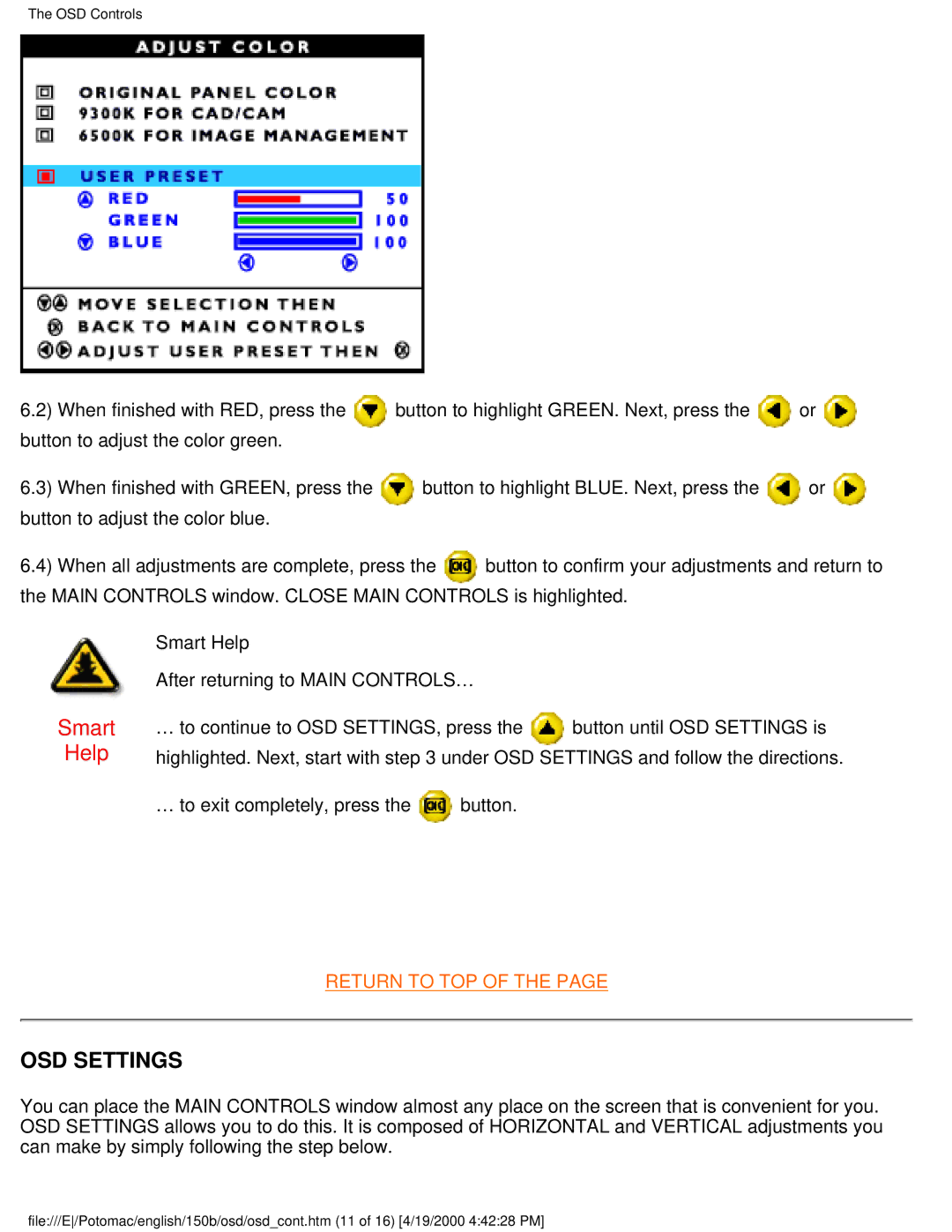150B specifications
The Philips 150B is a versatile and efficient display solution that attracts attention for its combination of performance, user-friendliness, and innovative features. Designed primarily for professional environments such as offices, design studios, and control rooms, this monitor is engineered to meet the demands of modern users who require clarity and precision in their visual output.One of the standout features of the Philips 150B is its high-resolution display. With a sharp and vibrant image quality, it often boasts Full HD resolution, ensuring that text, images, and graphics are rendered with incredible detail. This makes it an ideal choice for tasks that require meticulous attention to visual accuracy, such as graphic design or data analysis.
The display utilizes advanced technology, notably IPS (In-Plane Switching) panels, which provide wide viewing angles and consistent color reproduction across various conditions. This is particularly useful for collaborative work environments where multiple users may be viewing the screen from different angles. The color accuracy of the Philips 150B further enhances its appeal, making it suitable for professionals in photography and video editing who rely on precise color representation.
Ergonomics is another aspect where the Philips 150B excels. The monitor typically features adjustable height, tilt, and swivel options, allowing users to customize their viewing experience for maximum comfort. This is essential for reducing strain during extended use, promoting a healthier workplace environment. Furthermore, its sleek and modern design fits seamlessly into any office decor.
Connectivity is made easy with an array of input options, including HDMI and DisplayPort, ensuring compatibility with various devices, from laptops to desktops. Some models may also offer USB hubs, simplifying the process of connecting peripherals.
Additionally, the Philips 150B often incorporates technologies aimed at improving user experience, such as low blue light and flicker-free technologies, which help minimize eye strain during prolonged usage. These features are particularly appreciated in today’s digital age, where long hours in front of screens are the norm.
In summary, the Philips 150B stands out as an excellent choice for those seeking a reliable, high-quality display. Its combination of superior image quality, ergonomic design, versatile connectivity, and eye-care technologies makes it well-suited for a variety of professional applications, enhancing productivity and comfort in the workspace.