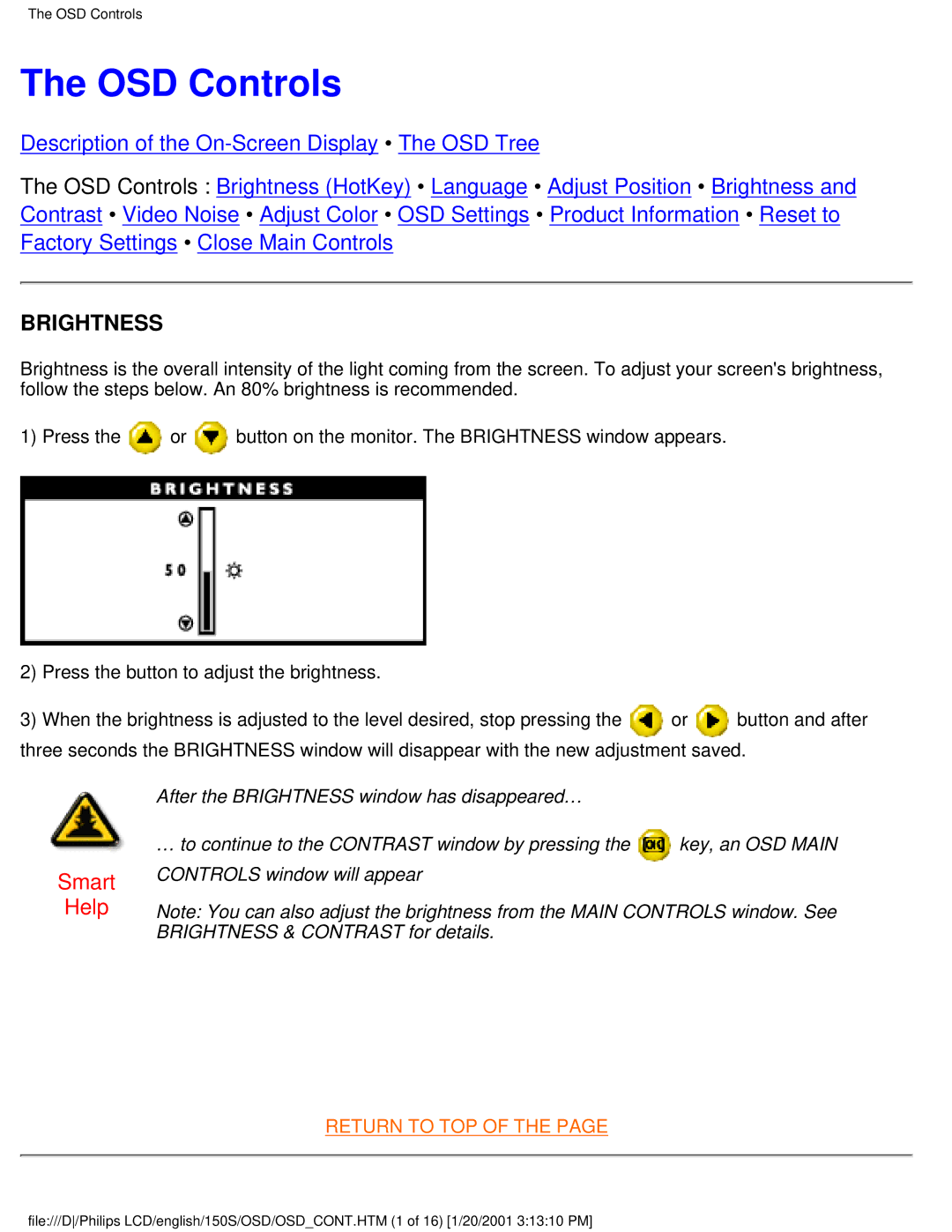The OSD Controls
The OSD Controls
Description of the
The OSD Controls : Brightness (HotKey) • Language • Adjust Position • Brightness and Contrast • Video Noise • Adjust Color • OSD Settings • Product Information • Reset to Factory Settings • Close Main Controls
BRIGHTNESS
Brightness is the overall intensity of the light coming from the screen. To adjust your screen's brightness, follow the steps below. An 80% brightness is recommended.
1) Press the ![]() or
or ![]() button on the monitor. The BRIGHTNESS window appears.
button on the monitor. The BRIGHTNESS window appears.
2) Press the button to adjust the brightness.
3) When the brightness is adjusted to the level desired, stop pressing the or button and after three seconds the BRIGHTNESS window will disappear with the new adjustment saved.
Smart
Help
After the BRIGHTNESS window has disappeared… |
|
… to continue to the CONTRAST window by pressing the | key, an OSD MAIN |
CONTROLS window will appear |
|
Note: You can also adjust the brightness from the MAIN CONTROLS window. See BRIGHTNESS & CONTRAST for details.
RETURN TO TOP OF THE PAGE
file:///D/Philips LCD/english/150S/OSD/OSD_CONT.HTM (1 of 16) [1/20/2001 3:13:10 PM]