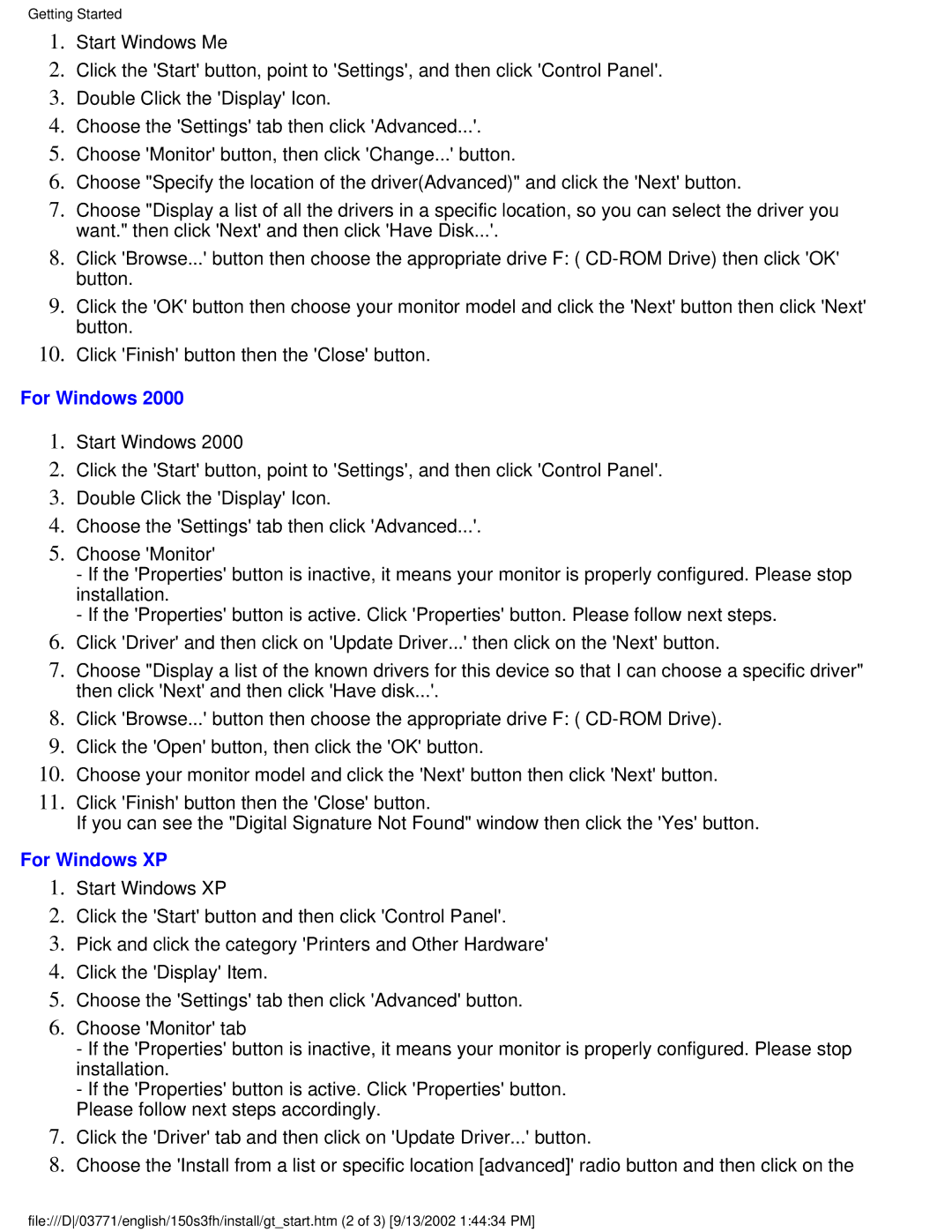150S3F specifications
The Philips 150S3F is a high-performance monitor designed to deliver exceptional visual quality and ergonomic functionality, making it a popular choice for both professional and personal use. With a 15-inch screen size, it strikes a balance between portability and usability, fitting seamlessly into various workspaces.One of the key features of the Philips 150S3F is its advanced display technology. The monitor utilizes an LCD screen with a resolution of 1024 x 768 pixels, ensuring clear and sharp images and making it suitable for tasks ranging from office applications to graphic design. The 75 Hz refresh rate enhances smoothness, particularly when displaying video content, reducing flicker and improving the overall viewing experience.
A standout characteristic of the Philips 150S3F is its energy efficiency. The monitor is designed with eco-friendly technologies that reduce power consumption, contributing to lower energy bills and a smaller carbon footprint. This makes it an ideal option for environmentally conscious consumers as well as businesses aiming for sustainable practices.
The ergonomic design of the Philips 150S3F includes height-adjustable features that allow users to customize the monitor's position for optimal viewing comfort. This is particularly important for professionals who spend long hours in front of the screen, as it helps reduce eye strain and promote better posture.
Connectivity is another highlight of the Philips 150S3F. The monitor includes a variety of input options, such as VGA, to accommodate different devices and ensure compatibility with older systems. This versatility makes it a practical choice for users with diverse technology needs.
In terms of aesthetics, the Philips 150S3F sports a sleek, modern design that complements any workspace. Its slim profile and minimalistic look enhance its appeal for modern users, while the durable construction ensures longevity.
Overall, the Philips 150S3F combines advanced display technology, energy efficiency, ergonomic features, and versatile connectivity to meet the demands of a range of users. Whether for business or personal use, this monitor remains a reliable and stylish option for achieving high-quality visual performance.