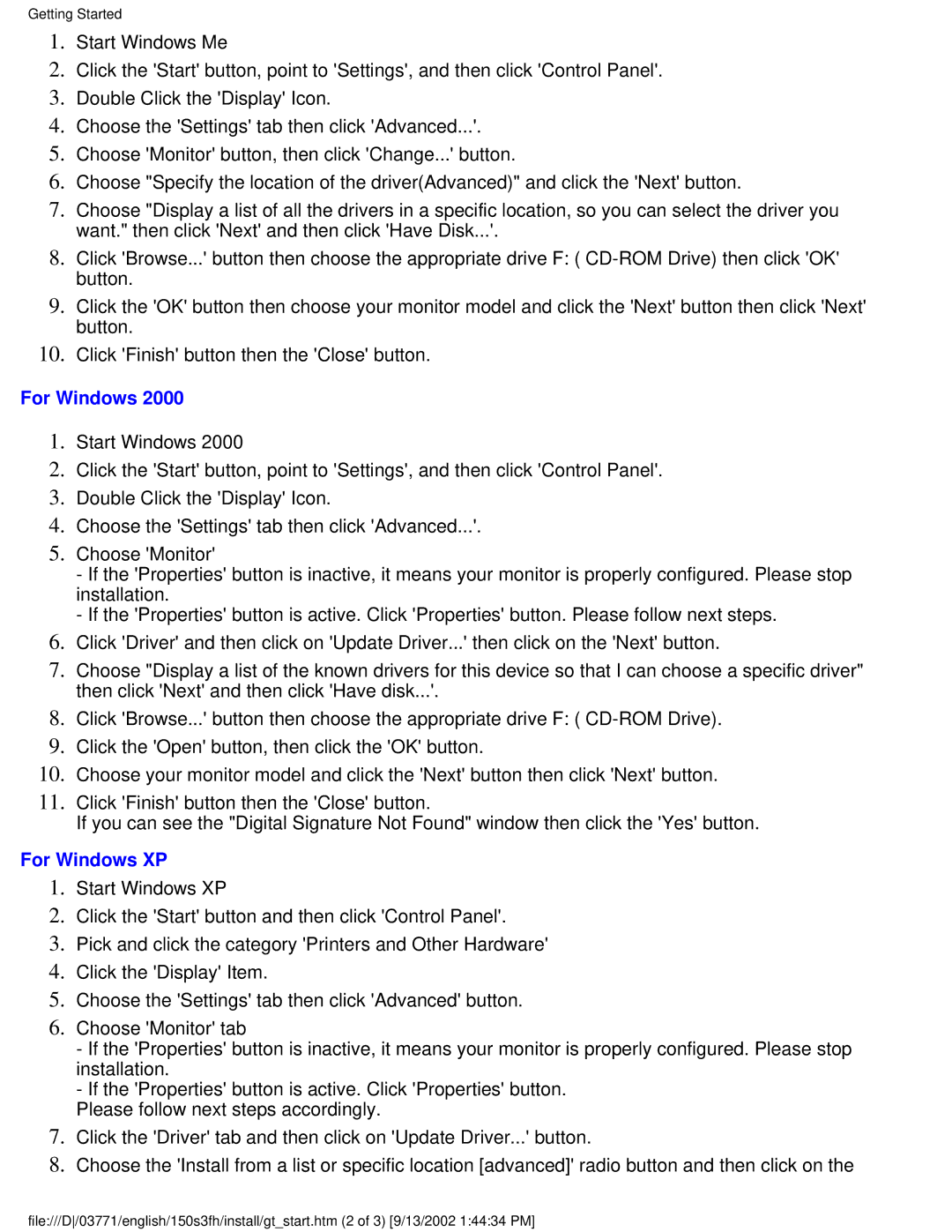150S3H specifications
The Philips 150S3H is a versatile and reliable monitor designed to cater to both business and personal use. This 15-inch LCD monitor boasts several features that enhance user experience, making it an attractive option for a wide range of applications.One of the standout features of the Philips 150S3H is its excellent display technology. With a resolution of 1024 x 768 pixels, it offers sharp images and clear text, ensuring that users can enjoy high-quality visuals whether they are working on documents, browsing the web, or watching videos. The monitor supports a 75Hz refresh rate, providing smooth motion and reducing screen flicker, which is particularly beneficial during extended use.
In terms of connectivity, the Philips 150S3H comes equipped with both VGA and DVI inputs, ensuring compatibility with various devices such as computers, laptops, and even some gaming consoles. This flexibility makes it an ideal choice for professionals who require a dependable monitor for presentations as well as for home users looking for an upgrade.
The monitor is designed with user comfort in mind. It features a height-adjustable stand, allowing users to customize the screen’s position for optimal viewing angles, thereby promoting better posture and reducing eye strain. Additionally, the anti-glare coating helps to minimize reflections and distractions, making it suitable for well-lit environments.
Another notable characteristic of the Philips 150S3H is its energy efficiency. Philips is known for prioritizing sustainability, and this model is no exception. It meets energy-saving standards, allowing users to reduce their power consumption without compromising performance. The monitor is also equipped with smart features that adjust brightness levels based on ambient light conditions, further contributing to energy savings.
The build quality of the Philips 150S3H is robust, ensuring durability for everyday use. Its sleek design and compact form factor make it a perfect fit for minimalistic setups or limited desk spaces. With a focus on user-friendly operation and reliability, this monitor stands out as a practical choice for both casual and professional environments.
In summary, the Philips 150S3H is a well-rounded monitor that offers excellent display quality, versatile connectivity options, ergonomic features, and energy efficiency. Whether for work or play, it meets the needs of diverse users, making it a valuable addition to any workspace.