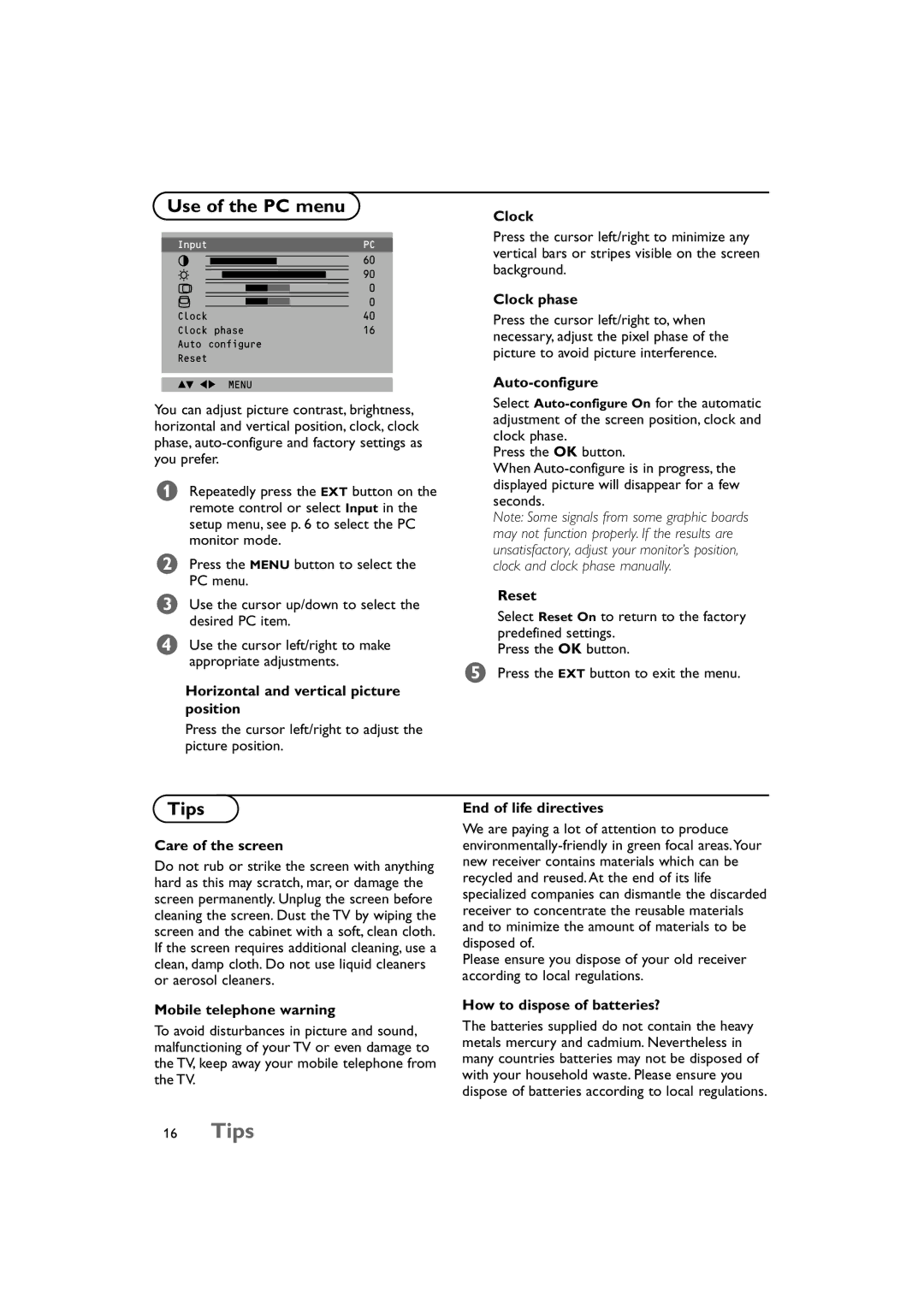Use of the PC menu
Clock
Input | PC | |||||||
H |
|
|
|
|
|
|
| 60 |
G |
|
|
|
|
|
| 90 | |
|
|
|
|
|
|
| ||
Å |
|
|
|
|
|
|
| 0 |
ò |
|
|
|
|
|
|
| 0 |
Clock | 40 | |||||||
Clock phase | 16 | |||||||
Auto configure |
| |||||||
Reset |
| |||||||
|
|
|
|
|
|
|
|
|
oÏ p¹ MENU
You can adjust picture contrast, brightness, horizontal and vertical position, clock, clock phase,
&Repeatedly press the EXT button on the remote control or select Input in the setup menu, see p. 6 to select the PC monitor mode.
ŽPress the MENU button to select the PC menu.
ÒUse the cursor up/down to select the desired PC item.
ÔUse the cursor left/right to make appropriate adjustments.
Horizontal and vertical picture position
Press the cursor left/right to minimize any vertical bars or stripes visible on the screen background.
Clock phase
Press the cursor left/right to, when necessary, adjust the pixel phase of the picture to avoid picture interference.
Auto-configure
Select
Press the OK button.
When
Note: Some signals from some graphic boards may not function properly. If the results are unsatisfactory, adjust your monitor’s position, clock and clock phase manually.
Reset
Select Reset On to return to the factory predefined settings.
Press the OK button.
(Press the EXT button to exit the menu.
Press the cursor left/right to adjust the picture position.
Tips
Care of the screen
Do not rub or strike the screen with anything hard as this may scratch, mar, or damage the screen permanently. Unplug the screen before cleaning the screen. Dust the TV by wiping the screen and the cabinet with a soft, clean cloth. If the screen requires additional cleaning, use a clean, damp cloth. Do not use liquid cleaners or aerosol cleaners.
Mobile telephone warning
To avoid disturbances in picture and sound, malfunctioning of your TV or even damage to the TV, keep away your mobile telephone from the TV.
End of life directives
We are paying a lot of attention to produce
Please ensure you dispose of your old receiver according to local regulations.
How to dispose of batteries?
The batteries supplied do not contain the heavy metals mercury and cadmium. Nevertheless in many countries batteries may not be disposed of with your household waste. Please ensure you dispose of batteries according to local regulations.