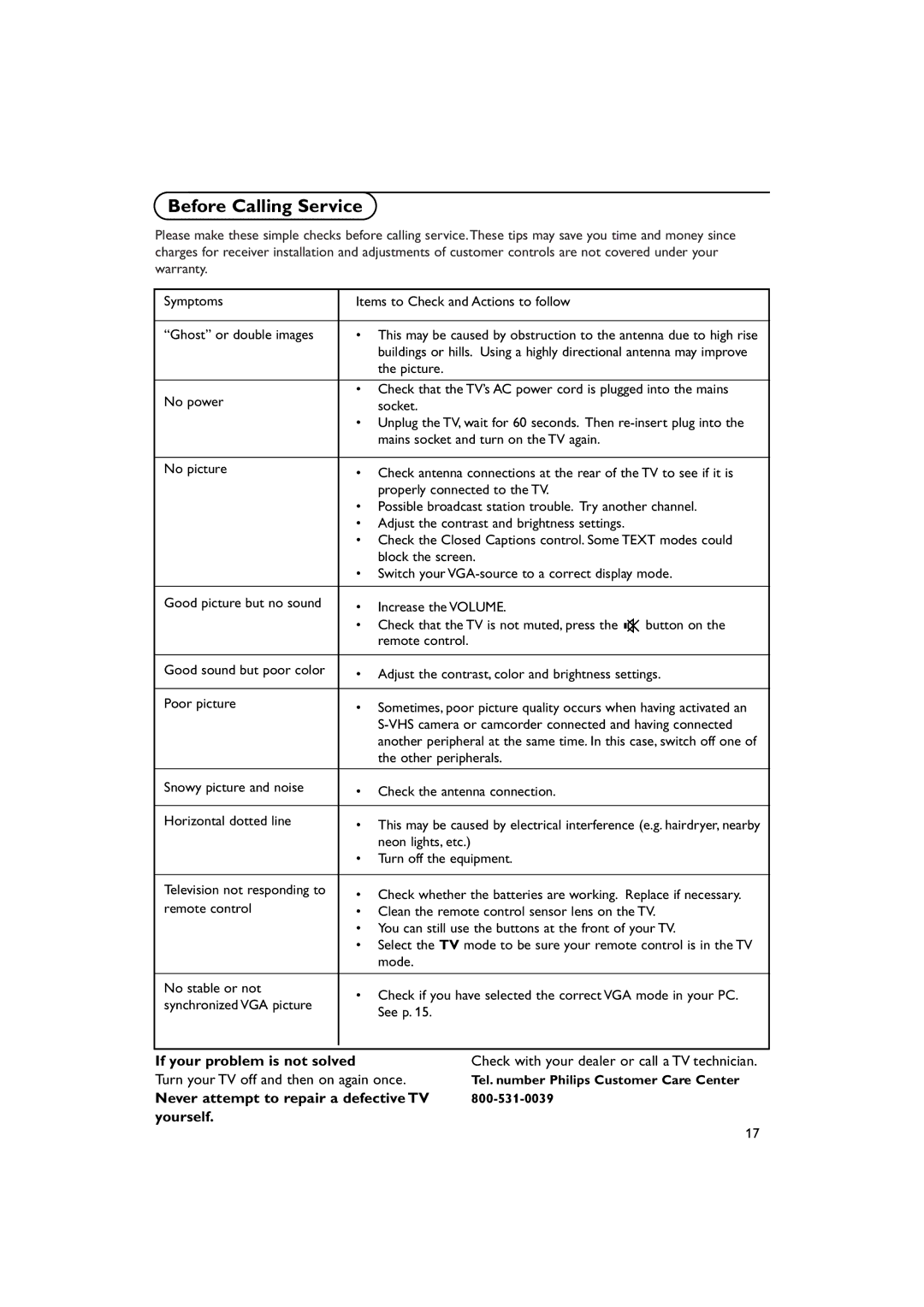Before Calling Service
Please make these simple checks before calling service.These tips may save you time and money since charges for receiver installation and adjustments of customer controls are not covered under your warranty.
Symptoms | Items to Check and Actions to follow | ||
|
| ||
“Ghost” or double images | • This may be caused by obstruction to the antenna due to high rise | ||
|
| buildings or hills. Using a highly directional antenna may improve | |
|
| the picture. | |
|
| ||
No power | • Check that the TV’s AC power cord is plugged into the mains | ||
| socket. | ||
| • Unplug the TV, wait for 60 seconds. Then | ||
|
| mains socket and turn on the TV again. | |
|
| ||
No picture | • Check antenna connections at the rear of the TV to see if it is | ||
|
| properly connected to the TV. | |
| • Possible broadcast station trouble. Try another channel. | ||
| • Adjust the contrast and brightness settings. | ||
| • Check the Closed Captions control. Some TEXT modes could | ||
|
| block the screen. | |
| • | Switch your | |
|
|
| |
Good picture but no sound | • | Increase the VOLUME. | |
| • Check that the TV is not muted, press the  button on the | ||
|
| remote control. | |
|
| ||
Good sound but poor color | • Adjust the contrast, color and brightness settings. | ||
|
| ||
Poor picture | • Sometimes, poor picture quality occurs when having activated an | ||
|
| ||
|
| another peripheral at the same time. In this case, switch off one of | |
|
| the other peripherals. | |
|
| ||
Snowy picture and noise | • Check the antenna connection. | ||
|
| ||
Horizontal dotted line | • This may be caused by electrical interference (e.g. hairdryer, nearby | ||
|
| neon lights, etc.) | |
| • Turn off the equipment. | ||
|
|
| |
Television not responding to | • Check whether the batteries are working. Replace if necessary. | ||
remote control | |||
• | Clean the remote control sensor lens on the TV. | ||
| • | You can still use the buttons at the front of your TV. | |
| • Select the TV mode to be sure your remote control is in the TV | ||
|
| mode. | |
|
|
| |
No stable or not | • | Check if you have selected the correct VGA mode in your PC. | |
synchronized VGA picture | |||
| See p. 15. | ||
|
| ||
|
|
| |
|
|
| |
If your problem is not solved | Check with your dealer or call a TV technician. |
Turn your TV off and then on again once. | Tel. number Philips Customer Care Center |
Never attempt to repair a defective TV | |
yourself. |
|
17