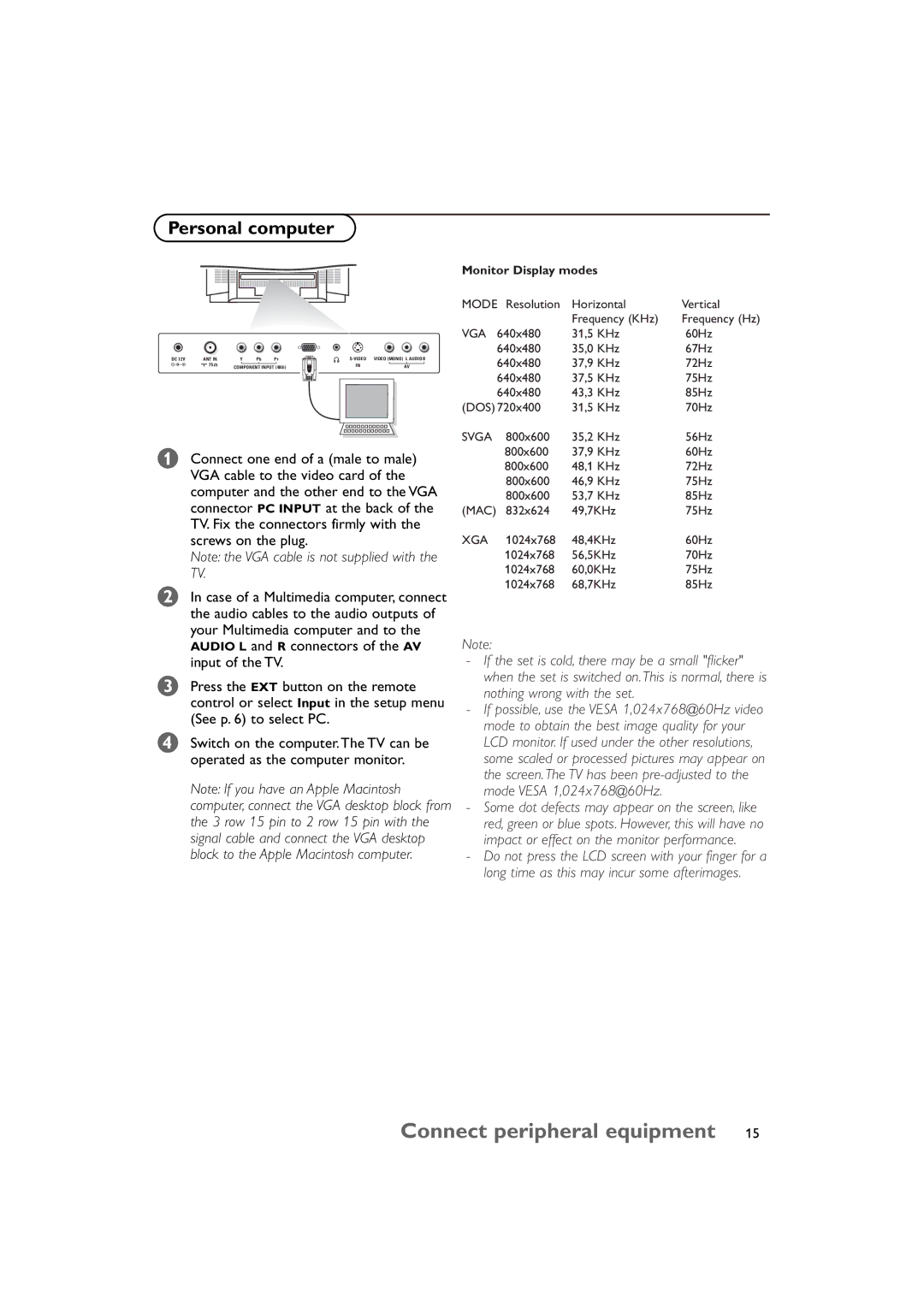Personal computer
Monitor Display modes
DC 12V | ANT IN | Y | Pb | Pr | ||
| x 75 | COMPONENT INPUT (480i) | IN | AV | ||
|
|
| ||||
&Connect one end of a (male to male) VGA cable to the video card of the computer and the other end to the VGA connector PC INPUT at the back of the TV. Fix the connectors firmly with the screws on the plug.
Note: the VGA cable is not supplied with the TV.
ŽIn case of a Multimedia computer, connect the audio cables to the audio outputs of your Multimedia computer and to the AUDIO L and R connectors of the AV input of the TV.
ÒPress the EXT button on the remote control or select Input in the setup menu (See p. 6) to select PC.
ÔSwitch on the computer.The TV can be operated as the computer monitor.
Note: If you have an Apple Macintosh computer, connect the VGA desktop block from the 3 row 15 pin to 2 row 15 pin with the signal cable and connect the VGA desktop block to the Apple Macintosh computer.
MODE Resolution | Horizontal | Vertical | |
|
| Frequency (KHz) | Frequency (Hz) |
VGA | 640x480 | 31,5 KHz | 60Hz |
| 640x480 | 35,0 KHz | 67Hz |
| 640x480 | 37,9 KHz | 72Hz |
| 640x480 | 37,5 KHz | 75Hz |
| 640x480 | 43,3 KHz | 85Hz |
(DOS) 720x400 | 31,5 KHz | 70Hz | |
SVGA | 800x600 | 35,2 KHz | 56Hz |
| 800x600 | 37,9 KHz | 60Hz |
| 800x600 | 48,1 KHz | 72Hz |
| 800x600 | 46,9 KHz | 75Hz |
| 800x600 | 53,7 KHz | 85Hz |
(MAC) | 832x624 | 49,7KHz | 75Hz |
XGA | 1024x768 | 48,4KHz | 60Hz |
| 1024x768 | 56,5KHz | 70Hz |
| 1024x768 | 60,0KHz | 75Hz |
| 1024x768 | 68,7KHz | 85Hz |
Note:
-If the set is cold, there may be a small "flicker" when the set is switched on. This is normal, there is nothing wrong with the set.
-If possible, use the VESA 1,024x768@60Hz video mode to obtain the best image quality for your LCD monitor. If used under the other resolutions, some scaled or processed pictures may appear on the screen. The TV has been
-Some dot defects may appear on the screen, like red, green or blue spots. However, this will have no impact or effect on the monitor performance.
-Do not press the LCD screen with your finger for a long time as this may incur some afterimages.