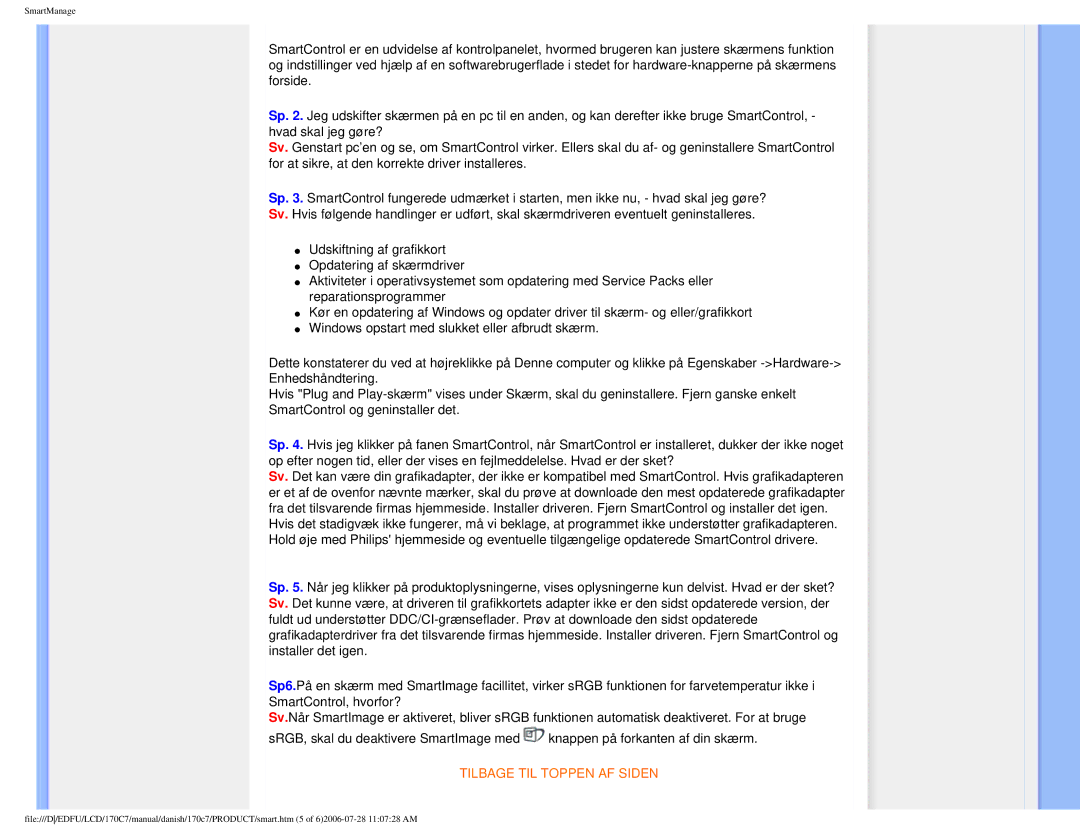170C7 specifications
The Philips 170C7 is a remarkable LCD monitor that has made a name for itself in the realm of personal and professional computing. Launched as part of Philips’ C7 series, this model is designed to deliver exceptional performance while maintaining an aesthetic appeal that fits seamlessly into any workspace.One of the standout features of the Philips 170C7 is its impressive display quality. The monitor boasts a 17-inch screen size with a resolution of 1280x1024 pixels, delivering sharp images and vibrant colors that cater to both professional applications and everyday tasks. The 4:3 aspect ratio is particularly effective for users in fields such as graphic design and data analysis, allowing for optimal viewing of spreadsheets and design layouts without the need for excessive scrolling.
The Philips 170C7 employs advanced technology to enhance the viewing experience. The monitor features a fast response time, which minimizes motion blur and ghosting during fast-paced video playback or gaming sessions. Additionally, the brightness level of 250 cd/m² ensures that images are bright and clear, while the 1000:1 contrast ratio provides deep blacks and bright whites, allowing for a more dynamic range of colors.
Ergonomics is another key characteristic of the Philips 170C7. It is designed with user comfort in mind, featuring adjustable height and tilt capabilities. This ensures that users can find the perfect viewing angle, reducing neck and eye strain during extended use. The monitor is also equipped with VESA mount compatibility, allowing users to customize their workstation setup with ease.
Connectivity options for the Philips 170C7 are diverse, with multiple input ports including VGA and DVI, enabling it to connect with a wide array of devices. This flexibility lends itself well to a variety of environments, from home offices to business settings.
In addition to its technical specifications, the Philips 170C7 is built with energy efficiency in mind. It complies with international energy standards, making it an environmentally friendly choice that helps to lower electricity costs.
Overall, the Philips 170C7 stands out as a versatile and high-quality monitor that caters to a broad audience. With its blend of advanced features, ergonomic design, and energy efficiency, it remains a reputable choice for both casual users and professionals alike.