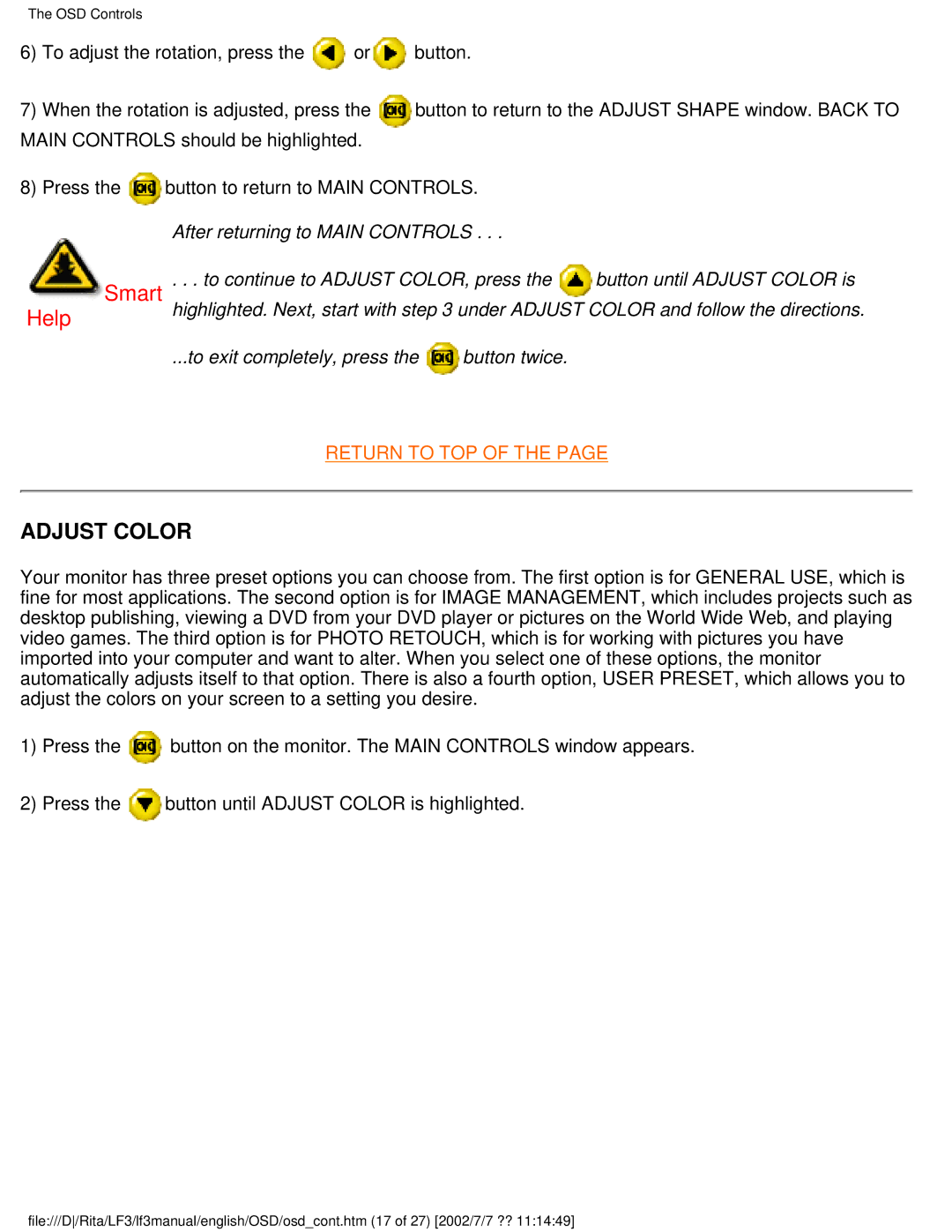The OSD Controls
6)To adjust the rotation, press the ![]() or
or![]() button.
button.
7)When the rotation is adjusted, press the button to return to the ADJUST SHAPE window. BACK TO MAIN CONTROLS should be highlighted.
8)Press the ![]() button to return to MAIN CONTROLS.
button to return to MAIN CONTROLS.
After returning to MAIN CONTROLS . . .
Smart | . . . to continue to ADJUST COLOR, press the | button until ADJUST COLOR is |
Help | highlighted. Next, start with step 3 under ADJUST COLOR and follow the directions. | |
...to exit completely, press the ![]() button twice.
button twice.
RETURN TO TOP OF THE PAGE
ADJUST COLOR
Your monitor has three preset options you can choose from. The first option is for GENERAL USE, which is fine for most applications. The second option is for IMAGE MANAGEMENT, which includes projects such as desktop publishing, viewing a DVD from your DVD player or pictures on the World Wide Web, and playing video games. The third option is for PHOTO RETOUCH, which is for working with pictures you have imported into your computer and want to alter. When you select one of these options, the monitor automatically adjusts itself to that option. There is also a fourth option, USER PRESET, which allows you to adjust the colors on your screen to a setting you desire.
1)Press the ![]() button on the monitor. The MAIN CONTROLS window appears.
button on the monitor. The MAIN CONTROLS window appears.
2)Press the ![]() button until ADJUST COLOR is highlighted.
button until ADJUST COLOR is highlighted.
file:///D/Rita/LF3/lf3manual/english/OSD/osd_cont.htm (17 of 27) [2002/7/7 ?? 11:14:49]