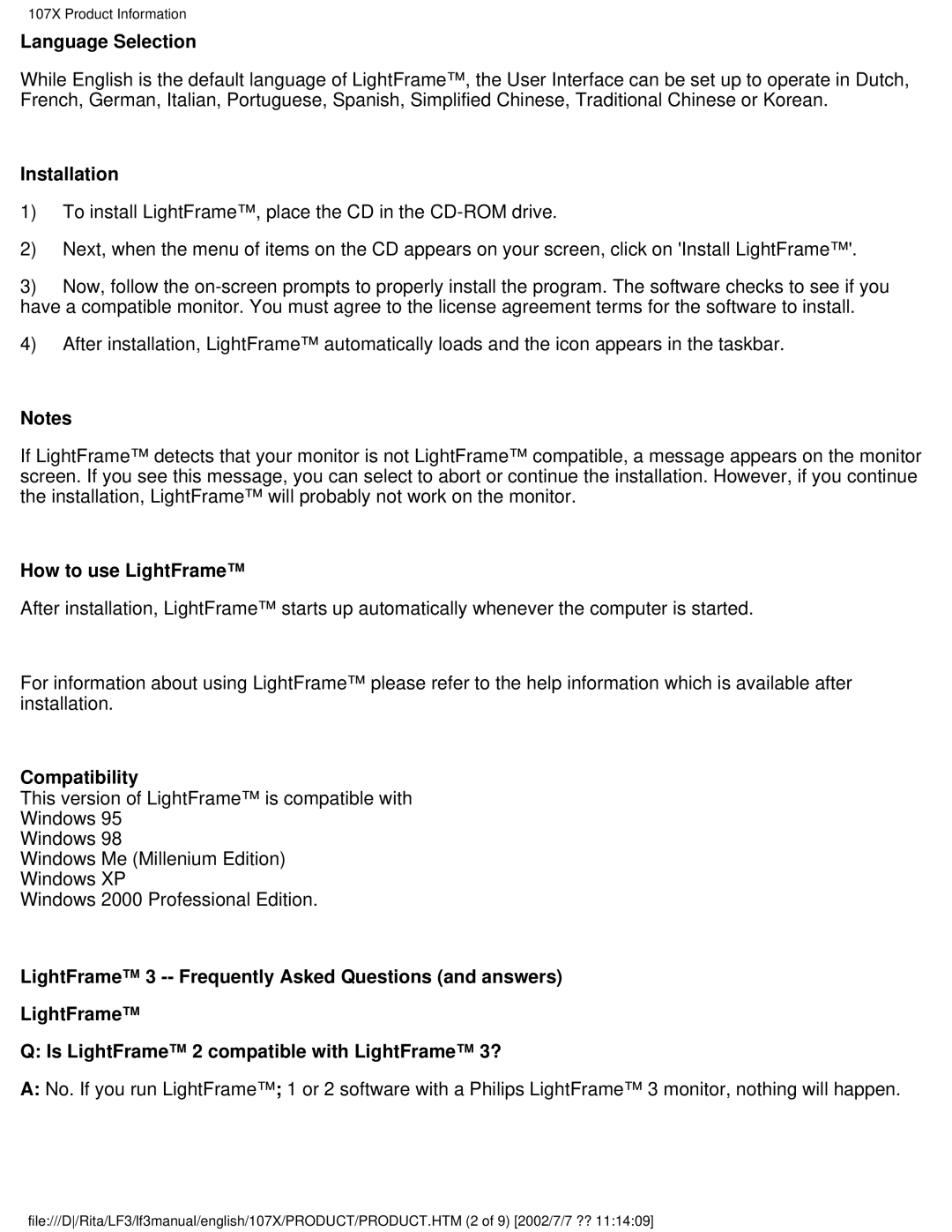107X Product Information
Language Selection
While English is the default language of LightFrame™, the User Interface can be set up to operate in Dutch, French, German, Italian, Portuguese, Spanish, Simplified Chinese, Traditional Chinese or Korean.
Installation
1)To install LightFrame™, place the CD in the
2)Next, when the menu of items on the CD appears on your screen, click on 'Install LightFrame™'.
3)Now, follow the
4)After installation, LightFrame™ automatically loads and the icon appears in the taskbar.
Notes
If LightFrame™ detects that your monitor is not LightFrame™ compatible, a message appears on the monitor screen. If you see this message, you can select to abort or continue the installation. However, if you continue the installation, LightFrame™ will probably not work on the monitor.
How to use LightFrame™
After installation, LightFrame™ starts up automatically whenever the computer is started.
For information about using LightFrame™ please refer to the help information which is available after installation.
Compatibility
This version of LightFrame™ is compatible with
Windows 95
Windows 98
Windows Me (Millenium Edition)
Windows XP
Windows 2000 Professional Edition.
LightFrame™ 3
LightFrame™
Q: Is LightFrame™ 2 compatible with LightFrame™ 3?
A:No. If you run LightFrame™; 1 or 2 software with a Philips LightFrame™ 3 monitor, nothing will happen.
file:///D/Rita/LF3/lf3manual/english/107X/PRODUCT/PRODUCT.HTM (2 of 9) [2002/7/7 ?? 11:14:09]