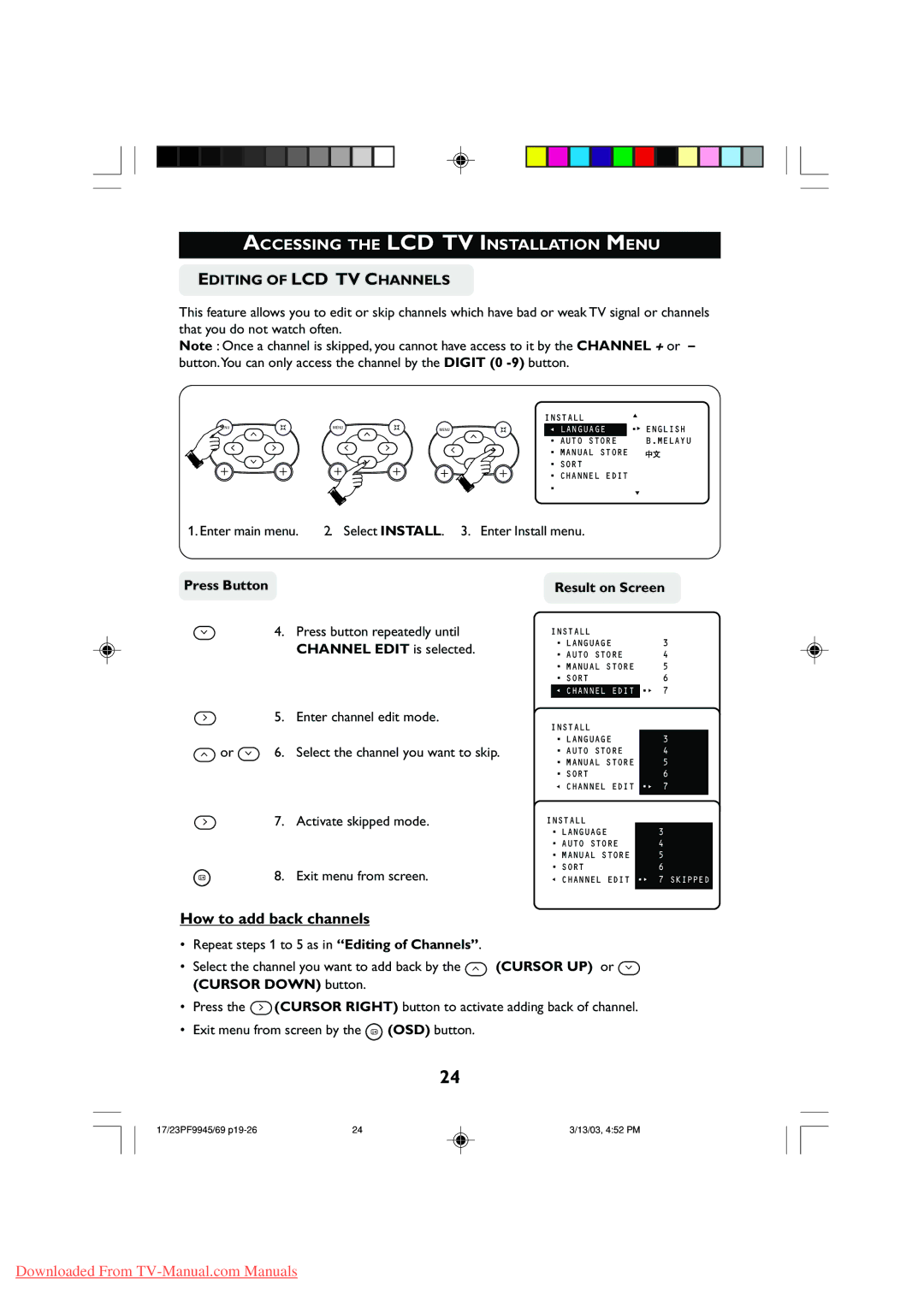17PF9945, 23PF9945 specifications
Philips has a long-standing reputation for creating innovative television technology, and models like the 23PF9945, 17PF9945, and 15PF9936 exemplify this legacy. These compact yet powerful TVs are designed for users seeking high-quality viewing experiences along with space efficiency.The Philips 23PF9945 is a notable model, featuring a stunning 23-inch widescreen display that employs LCD technology. Its native resolution of 1366x768 ensures vibrant colors and clear images, making it ideal for watching movies, sports, and playing video games. One of the key highlights of this model is its Ambilight technology, which enhances the viewing experience by projecting colors from the screen onto the wall behind it, thereby creating an immersive environment. Additionally, the 23PF9945 includes integrated 16:9 aspect ratio, making it perfect for various types of media.
The 17PF9945 serves as a slightly smaller, yet equally impressive alternative with its 17-inch screen. This model shares many of the features of its larger counterpart while offering a more compact size, making it a great choice for bedrooms, kitchens, or smaller living spaces. Its LCD display also boasts a resolution that ensures clarity and sharpness. The Ambilight feature is present here too, providing a richer viewing experience.
For those looking for an even more compact option, the Philips 15PF9936 is the smallest of the trio, featuring a 15-inch screen. While smaller in size, it still shines in performance with a high-quality LCD display and a similar resolution to the other models. This model is perfect for smaller spaces or as a secondary TV, maintaining the same quality and technology found in the larger versions.
All three models are designed with user accessibility in mind. They feature multiple connectivity options, including HDMI ports, composite inputs, and built-in tuners, allowing users to connect external devices effortlessly. Moreover, the Sleek design and aesthetic appeal of these televisions make them a perfect fit for any modern home.
In summary, Philips’ 23PF9945, 17PF9945, and 15PF9936 models showcase the company’s commitment to delivering high-quality, compact televisions equipped with advanced features like Ambilight technology. Their varying sizes make them versatile choices for different environments without compromising on performance or visual quality.