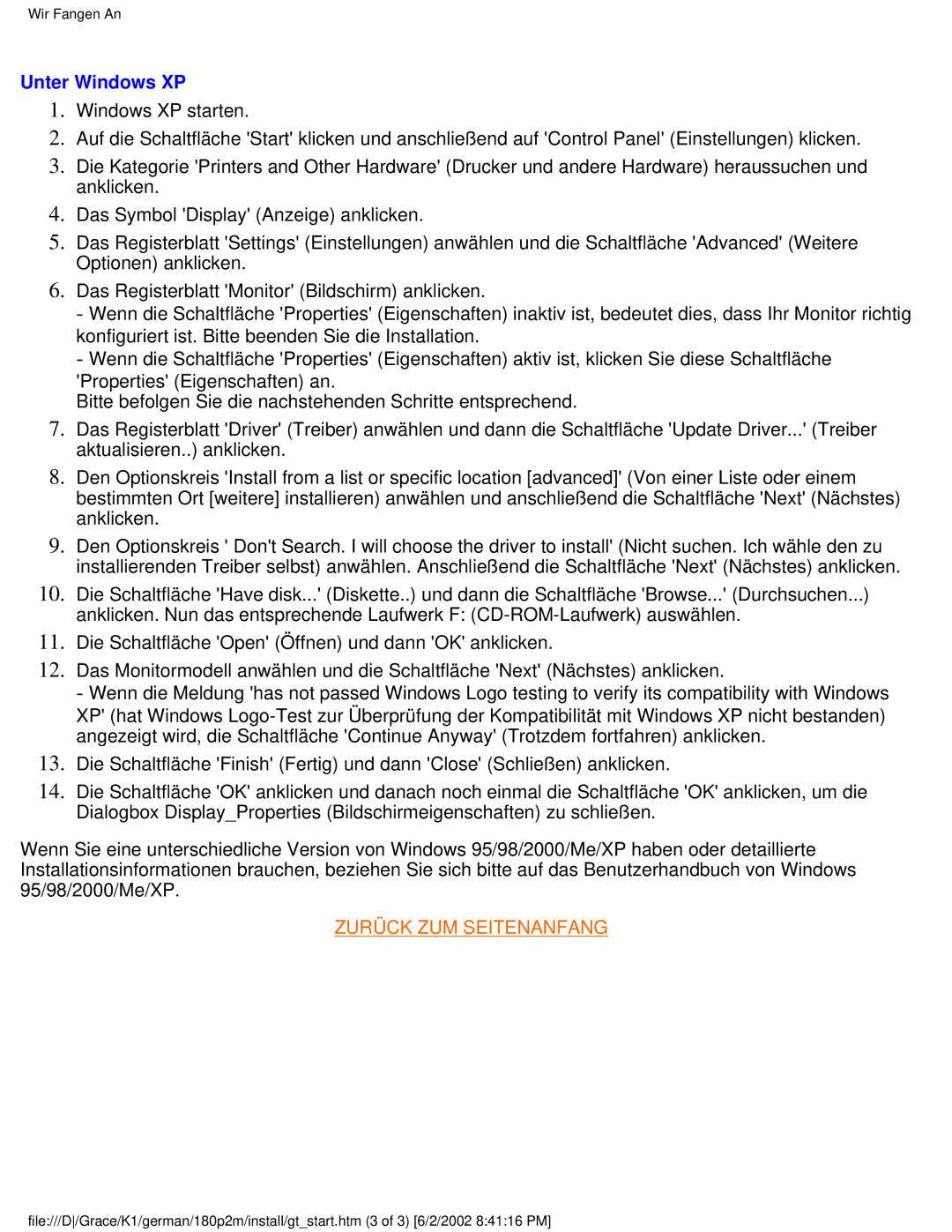180P2G specifications
The Philips 180P2G is a versatile and innovative monitor designed to meet the needs of both professional and casual users. With its 18-inch display and an elegant design, the monitor is suitable for various environments, from offices to home setups.One of the standout features of the Philips 180P2G is its brilliant display technology. The monitor utilizes a high-quality TFT LCD panel that offers vibrant colors and sharp images. With a resolution of 1280x1024 pixels, it caters well to tasks requiring detailed visuals, such as graphic design, photo editing, and everyday computing tasks. The monitor supports a 75Hz refresh rate, which enhances the fluidity of motion in videos and games, making it an excellent choice for entertainment as well.
Additionally, the 180P2G incorporates SmartContrast technology, which dynamically adjusts the contrast based on the content displayed. This ensures deeper blacks and brighter whites, enhancing the overall viewing experience. Coupled with an impressive 1000:1 static contrast ratio, users can expect exceptional image quality in diverse lighting conditions.
The Philips monitor is designed with user comfort in mind. It features a built-in height-adjustable stand, allowing users to customize the screen height to their preference. The tilt function further enhances ergonomic positioning, promoting a comfortable viewing angle and minimizing strain during prolonged use. This is particularly beneficial for professionals who spend long hours in front of the screen.
Connectivity options are abundant. The Philips 180P2G comes equipped with VGA and DVI ports, providing compatibility with a range of devices. The monitor also features a USB hub, allowing users to connect peripherals like keyboards and mice with ease.
Furthermore, energy efficiency is a key aspect of the Philips 180P2G. It meets stringent energy-saving standards, featuring an Eco mode that reduces power consumption while maintaining optimal performance. This commitment to sustainability makes it not only economically advantageous for users but also environmentally friendly.
In conclusion, the Philips 180P2G is a well-rounded monitor that combines impressive display technology, ergonomic features, and energy efficiency. With its focus on user comfort and robust performance, it stands out as an excellent choice for anyone in need of a reliable and stylish display solution. Whether you're a professional or a casual user, the Philips 180P2G is designed to deliver an exceptional viewing experience.