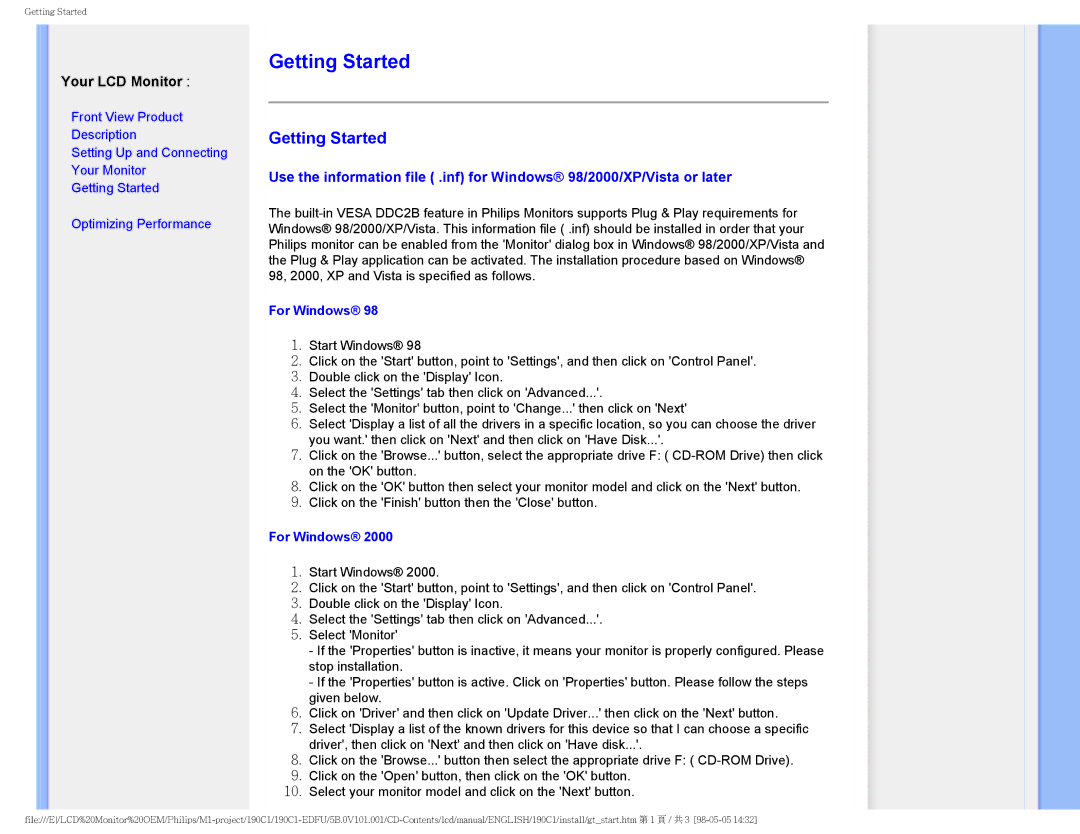190CI, 190C1 specifications
The Philips 190C1 and 190CI monitors are part of a series that emphasizes robust design, energy efficiency, and user-friendly features. Aimed at home and business users alike, these monitors are designed to cater to a variety of computing needs, from everyday office tasks to multimedia applications.One of the main features of the Philips 190C1 and 190CI models is their 19-inch LCD display. This size strikes a balance between space-saving design and ample screen real estate for multitasking. The monitors offer a native resolution of 1280 x 1024 pixels, allowing for crisp text and vibrant images. The 5ms response time ensures smooth visuals, which is particularly beneficial for watching videos or playing casual games.
Both models leverage Philips’ innovative technologies to enhance image quality. The integrated SmartContrast feature automatically adjusts the contrast ratios, providing deeper blacks and brighter whites for a more dynamic visual experience. This technology effectively optimizes the monitor’s performance across various applications, enhancing both productivity and entertainment.
Energy efficiency is a significant characteristic of the Philips 190C1 and 190CI. The monitors are equipped with an Eco-mode feature that reduces power consumption without compromising performance. With Energy Star certification, these monitors reflect Philips' commitment to environmentally friendly practices, making them a sensible choice for eco-conscious consumers.
Connectivity options are versatile, as both models include a VGA input, making them compatible with a variety of devices such as desktop computers and laptops. This simplicity in connection enhances their usability across different setups, ensuring a seamless experience for users.
Ergonomics is also a focal point in the design of these monitors. The tilt function allows users to adjust the screen angle for improved viewing comfort, catering to various working environments and individual preferences. This feature is especially useful for long hours of use, helping to reduce strain on the neck and eyes.
In conclusion, the Philips 190C1 and 190CI monitors are ideal for users seeking a reliable, efficient, and comfortable display solution. With their combination of functional design, impressive image quality, and eco-friendly features, these monitors stand out as solid choices for both professional and personal use. Whether for work or play, they provide an excellent visual experience that meets the demands of today's digital landscape.